
This guide will show you how to properly set up automatic backups in your server.
Setting Up Automatic Backups
To set up automatic backups you need to:
- Log in to your Pterodactyl here and stop your server.

- Click on
Scheduled Tasks, thenCreate Schedule.
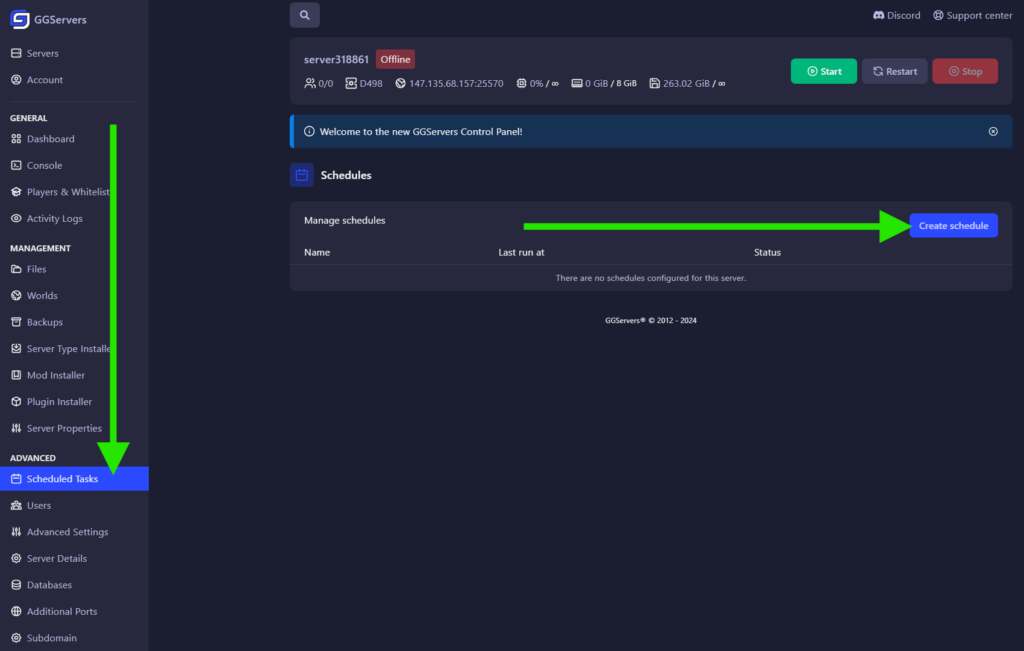
- Give it a meaningful name and click on
Create Schedule.
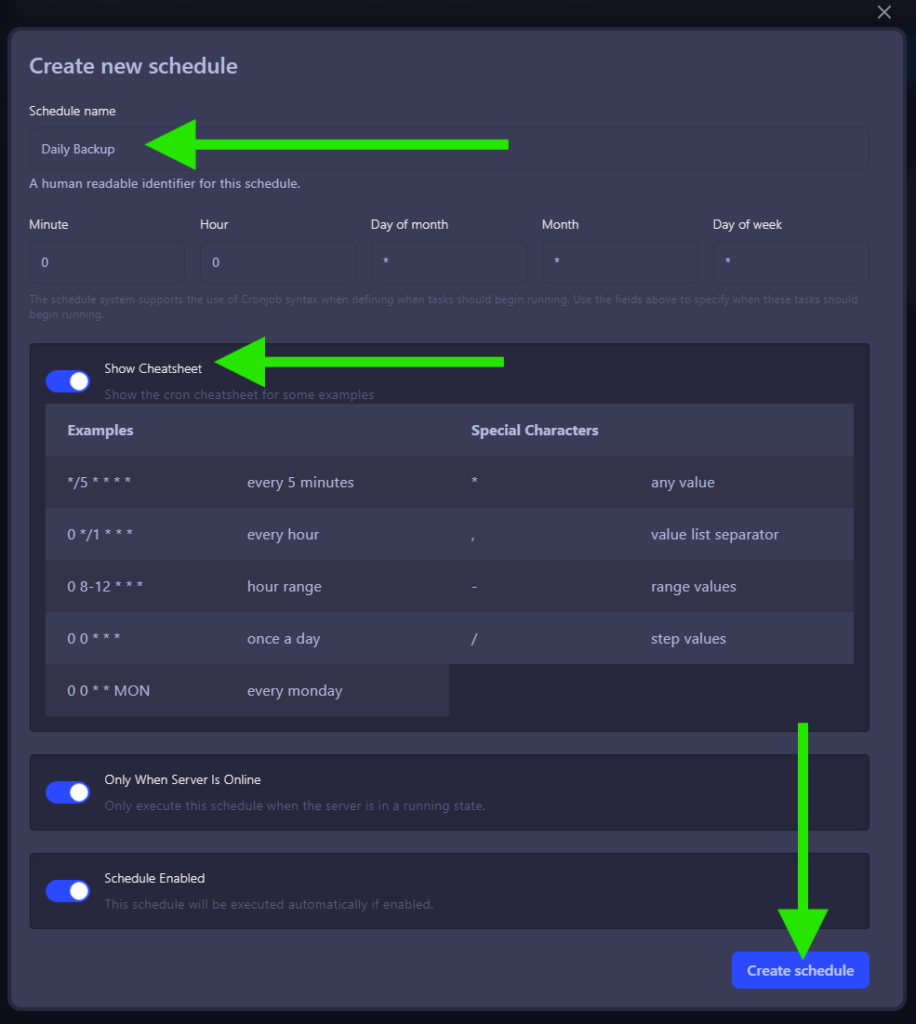
- Click on
Manage Schedule.
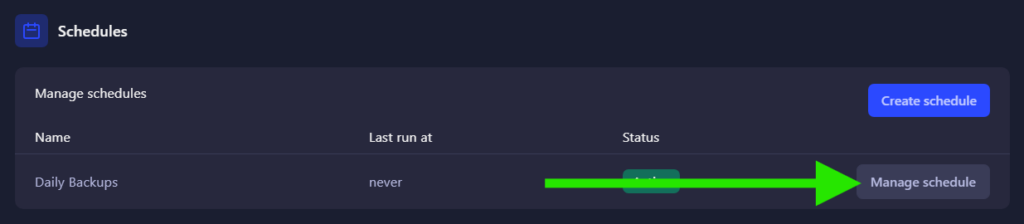
- Click on
New Task.
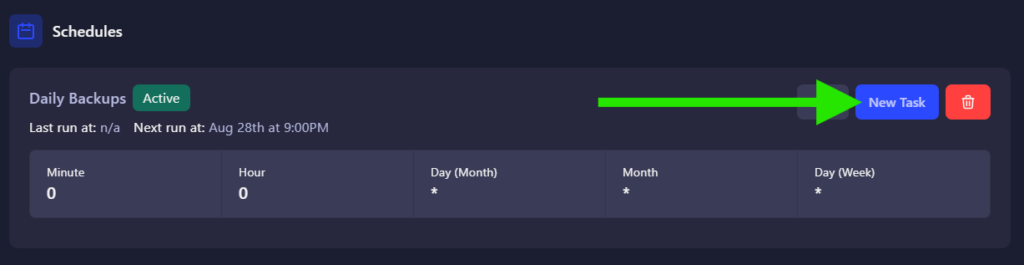
- Set the action to
Create Backupand click onCreate Task.
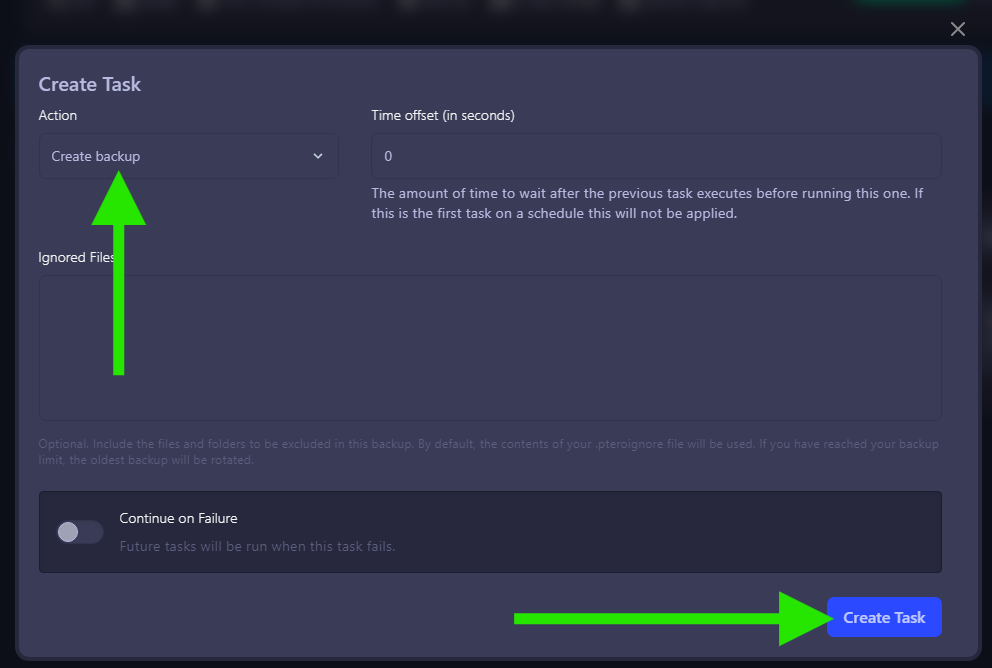
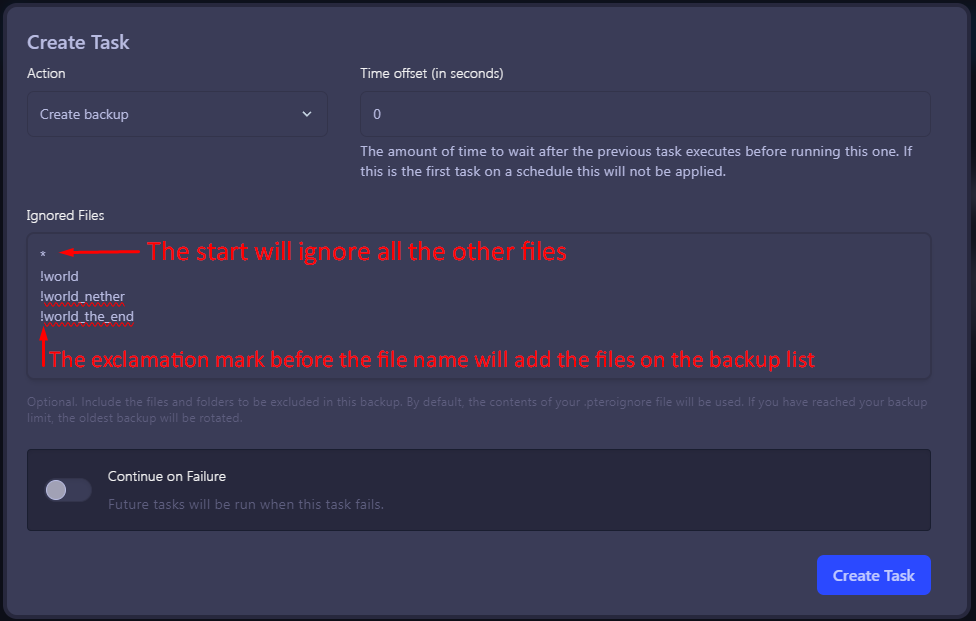
That’s it! Now your server has a scheduled task to happen daily.
And a task of Create Backup!
 Billing
& Support
Billing
& Support Multicraft
Multicraft Game
Panel
Game
Panel





