

This article will help you on how easily you can create an Email on cPanel.
- Login at https://web.ggservers.com:2083 using the credentials we’ve sent you shortly after the purchasing process.
- Find the ” Email ” section and click on ” Email Accounts “.
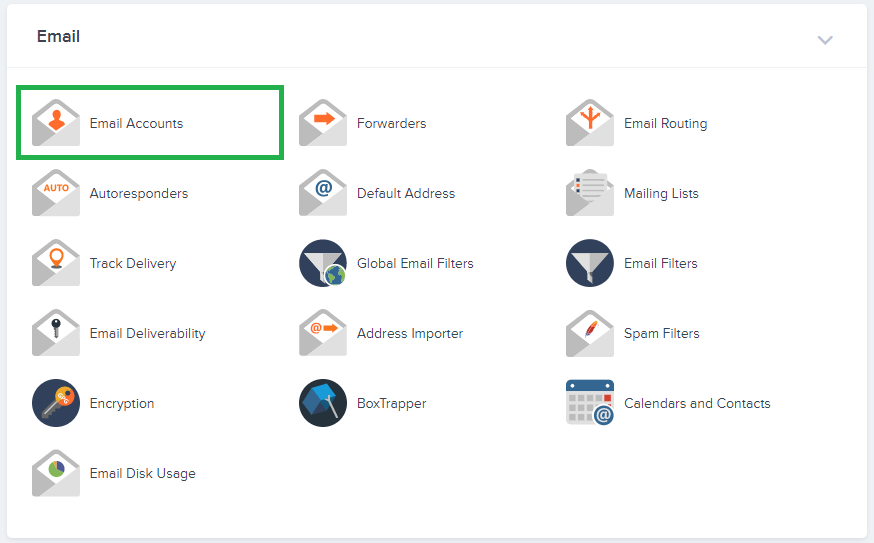
- Click on ” Create “.
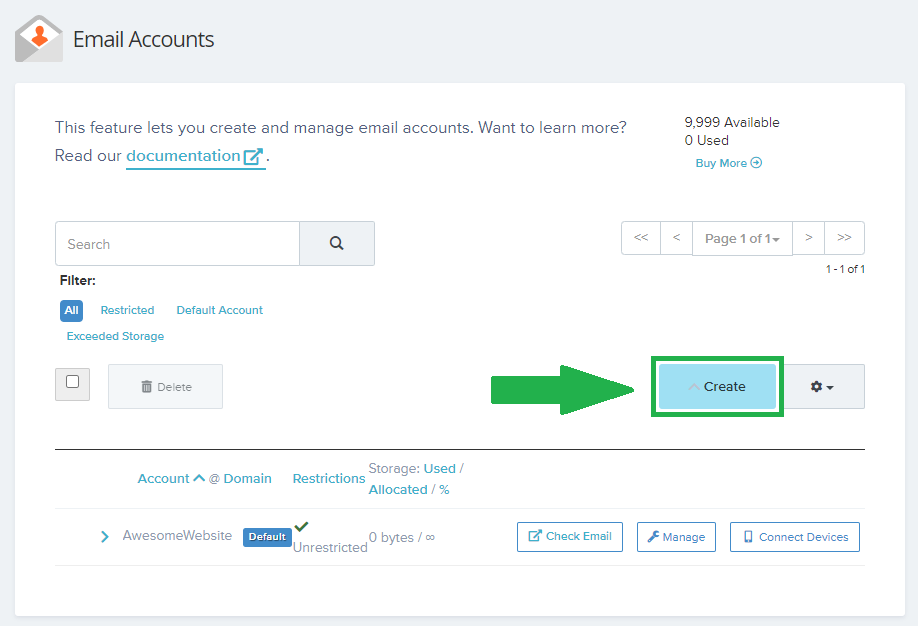
- Choose your domain/subdomain you’d like to create your email.
- Set the email’s username.
- Feel free to use the ” Generate ” button to create a strong secure password for your new email.
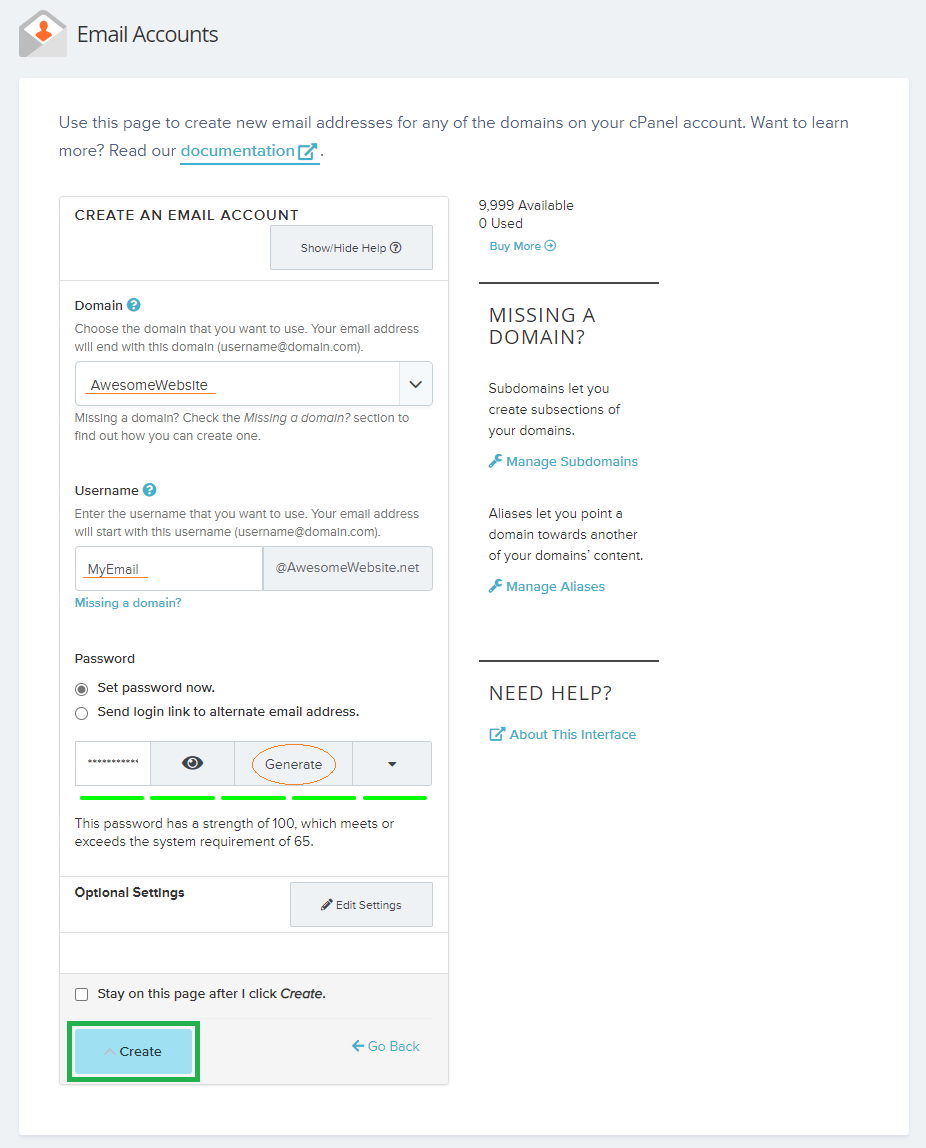
- Click on ” Create “.
Done!
That’s it! Now you know to create an email for your Webhosting!
 Billing
& Support
Billing
& Support Multicraft
Multicraft Game
Panel
Game
Panel





