

Cyberduck is an FTP connection software that has been growing in recent years.
This guide will help you with how to connect to your server using Cyberduck.
⚠ Important Notes ⚠
- Cyberduck has versions for Windows and MAC.
Downloading and Installing Cyberduck
First you will need to download and install Cyberduck on your PC by following the next steps:
- Click here and download the version of Cyberduck you need.
- Install it into your PC by double-clicking on the file you downloaded.
Connecting via Cyberduck
After installing Cyberduck, you will need to connect it to your server to be able to upload or download files.
To connect to your server you just need to:
- Login into your Multicraft panel here.
- Click on
Filesand then click onFTP File Access.
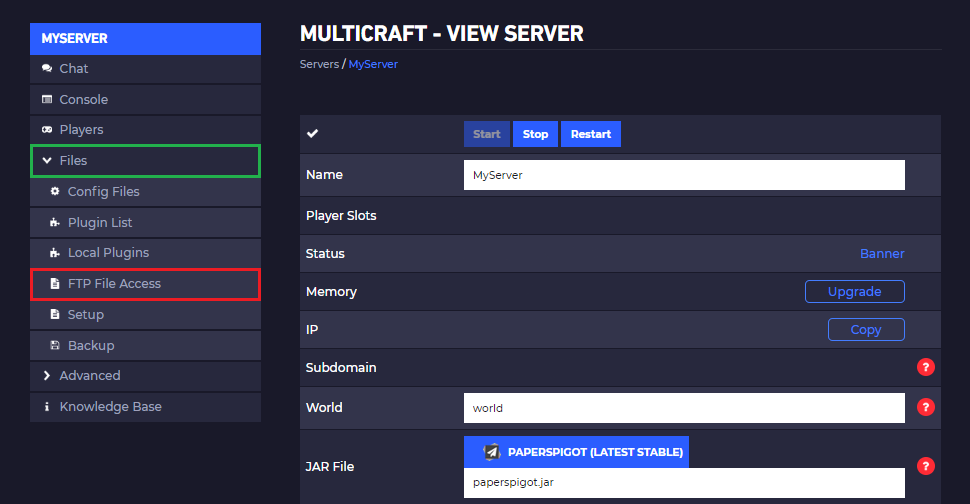
- On that page you’ll be able to see the FTP Credentials, that you must use on Cyberduck.
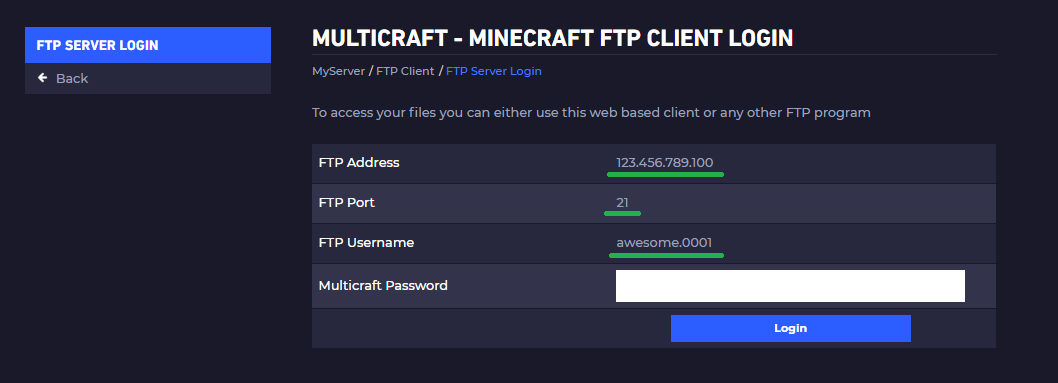
- Copy those credentials from Multicraft, open Cyberduck, click on
Open Connectionand paste them into the appropriate fields.
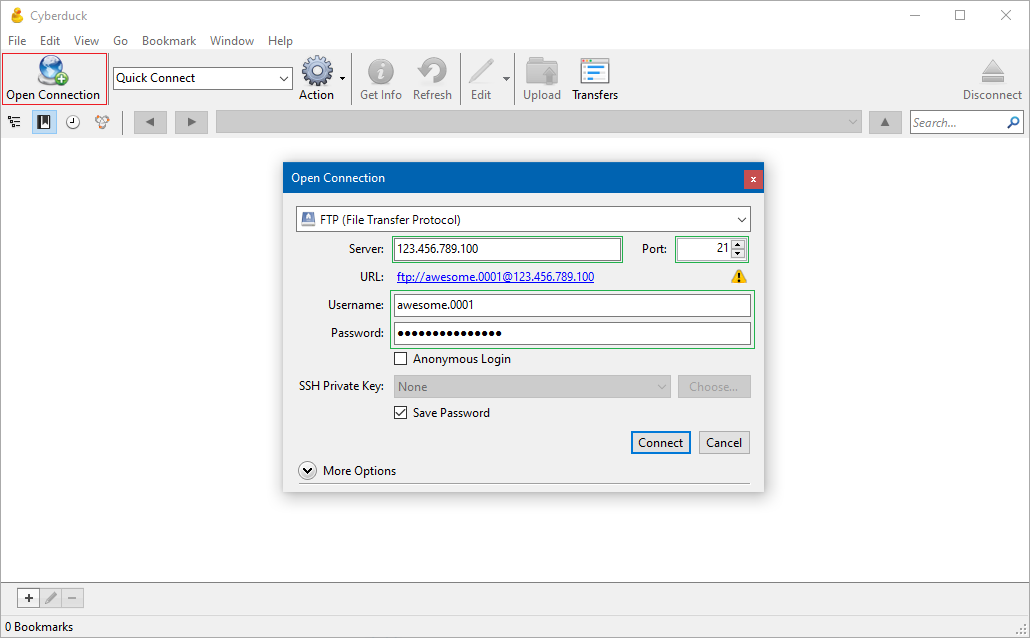
- Click on
Connect!
Done!
Now you know how to access your server files using Cyberduck!
 Billing
& Support
Billing
& Support Multicraft
Multicraft Game
Panel
Game
Panel





