
This article will show you how to change your server view distance.
Usually, if you want to improve your server performance the first step is to lower the server view distance.
Changing Your Server View Distance
To change your server view distance you need to do the following steps:
- Log in to your Pterodactyl here and stop your server.
- Click on
Server Properties.
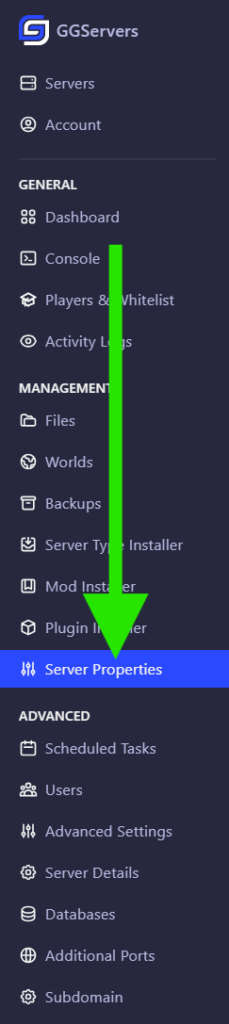
- Find
View Distanceand change it to the desired number, then click onSaveand start your server.
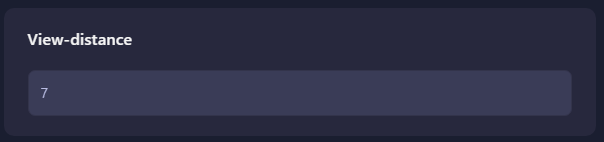
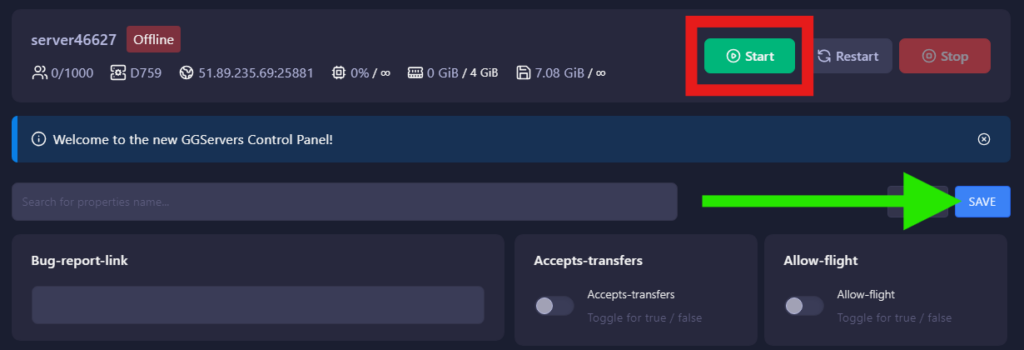
Now you just changed your server View Distance.
How to Calculate The View Distance Value
The Simulation and View Distance (or custom distance setting) uses a specific equation to determine how many chunks the server will load for all players.
The equation for simulation distance is:
(distance + distance + 1)²
Examples:
- For a distance of 10, the equation would be:
(10 + 10 + 1)² = 21² = 441 - For a distance of 16, the equation would be:
(16 + 16 + 1)² = 33² = 1,089 - For a distance of 50, the equation would be:
(50 + 50 + 1)² = 101² = 10,201
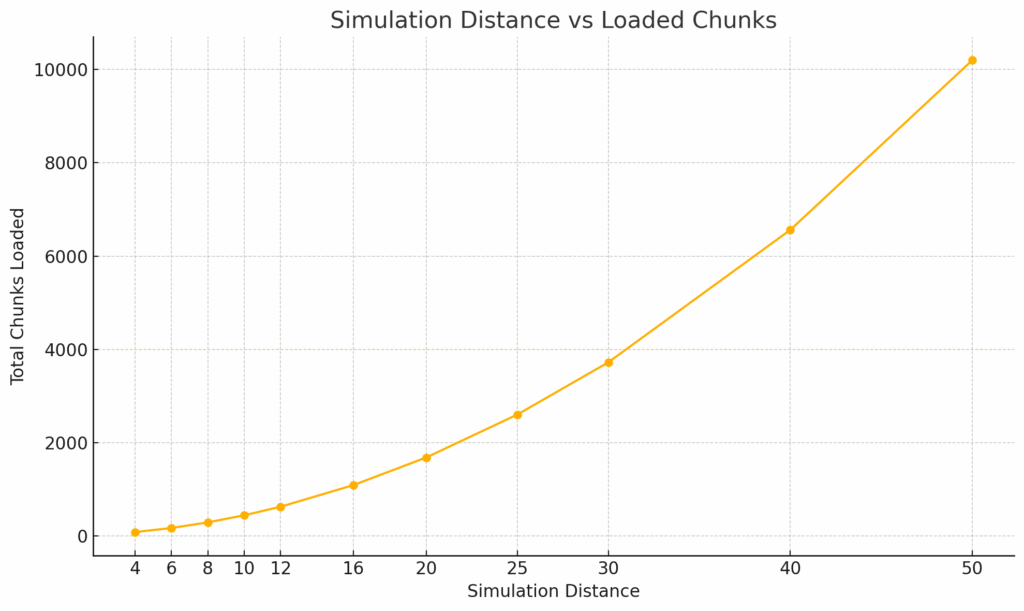
❔ View Distance Changed but Chunks Not Loading ❔
This is something that is happening if you are running one of the following server types as they all have the spigot.yml file:
SpigotMagmaMohistPaperPurPur
The server types mentioned above present an extra option in the spigot.yml file called view-distance which controls the chunks generations. The server will still load the number of chunks mentioned in the server.properties file (the one displayer under Server Settings in Multicraft) but only if they are generated.
The view-distance option can limit the number of generated chunks, so if they are not already generated they will not be seen even if the Server Settings option is set to a higher number.
For example, in a new world there are not so many chunks generated, so even with the View Distance set to a high number you will not see so many chunks in the distance.
Description: Controls the number of chunks that will be loaded around every player. This value cannot be higher than 15 or lower than 1. Lowering this can lower the load on servers if you have a large number of players online.
✨ How to Solve
To solve this issue you need to:
- Log in to your Pterodactyl panel here and stop your server.

- Click on
Files.
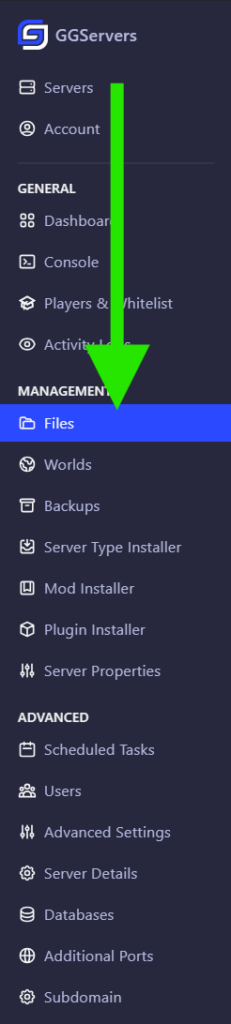
- Open the
spigot.ymlfile and find the option calledview-distance. It should be a value between1and15. The default value is10.

- Set it to a higher number to match your actual server
View Distanceand click onSave. Keep in mind the maximum is15.
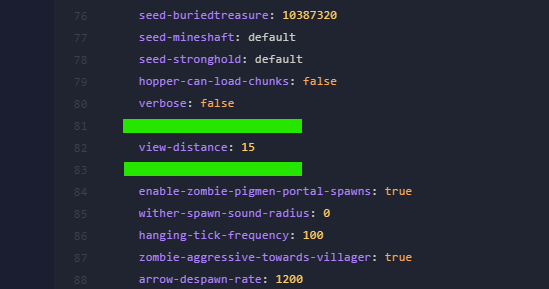
- Start your server.

Done! Your view distance should improve on the server.
 Billing
& Support
Billing
& Support Multicraft
Multicraft Game
Panel
Game
Panel





