
❓ What Is The Server Type ❓
The Server Type section from your main Pterodactyl page represents the jar file that the server will load when it is started.
All jar files of the server can be found in the root directory of the server.
If you want to use a custom jar file, see our guide here.
⚠ Important Notes ⚠
How to Change Your Server Type
To change your server type or version, please do the following:
- Log in to your Pterodactyl account here
- Click
Stopto stop your server.

- Scroll down and click on
Server Type Installer, then select the version of Minecraft you want to use.
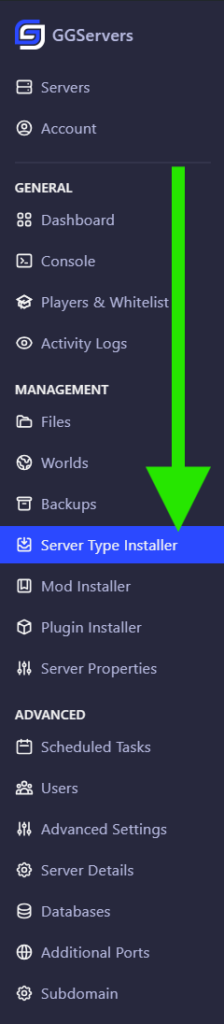

- Start your server by clicking
Start.
That’s how to change your server type or version unless you are switching to a modpack. If you are, follow the guide below.
Switching To a Modpack
If you want to change your server type to a modpack, we’ll follow the same method but it will have a couple of different steps. You will need to do a clean install that will delete all your server files when switching to a modpack. Deleting all your server files will also delete your backups so make sure to download a backup of your world to your computer if you want to save your current world.
- The first step is to click
Stop.

- Choose a Modpack to Install
Click on the Server Type Installer option. Then, search for the modpack you would like to use and click on the tiny little download button.
In the example below, we are installing a famous modpack named The Chocolate Edition.
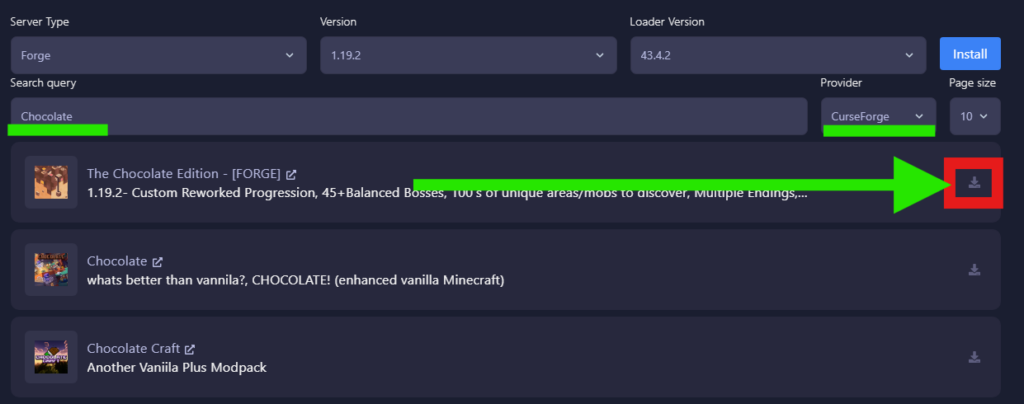
Additionally, after selecting the desired version of the modpack, there is a switch that you can enable or disable a clean installation. Which means rather you would like to clean up all files and play on a fresh start, or not.
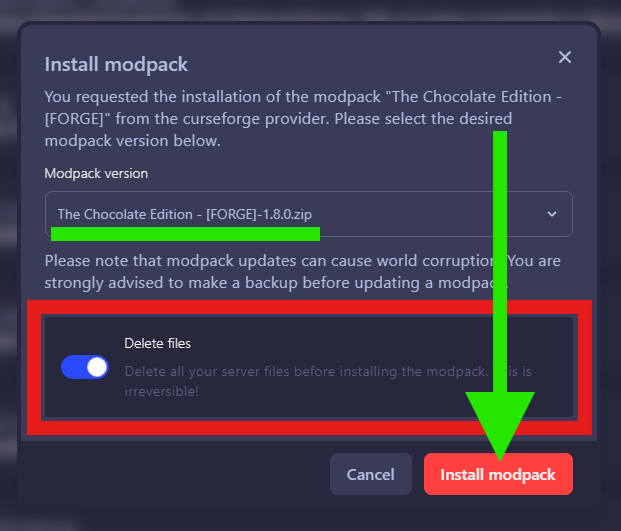
Just click on Install Modpack and proceed to your Console where you will be able to see the installation progress.
That’s how to change your server type to a modpack.
 Billing
& Support
Billing
& Support Multicraft
Multicraft Game
Panel
Game
Panel





