General Info
Learn how to change loot spawns on your DayZ server with this step-by-step guide. Customize item locations, adjust loot types, and optimize your server for better gameplay. Perfect for private or public DayZ servers!
Changing the Loot Spawns Manually
- First, stop the server
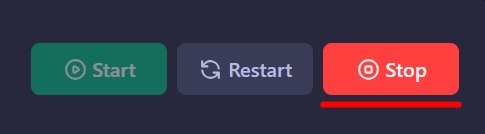
- Access the following directory:
/home/container/mpmissions/dayzOffline.chernarusplus/db
IMPORTANT: If you are using a different map, please access that instead ofdayzOffline.chernarusplus - Open
types.xml
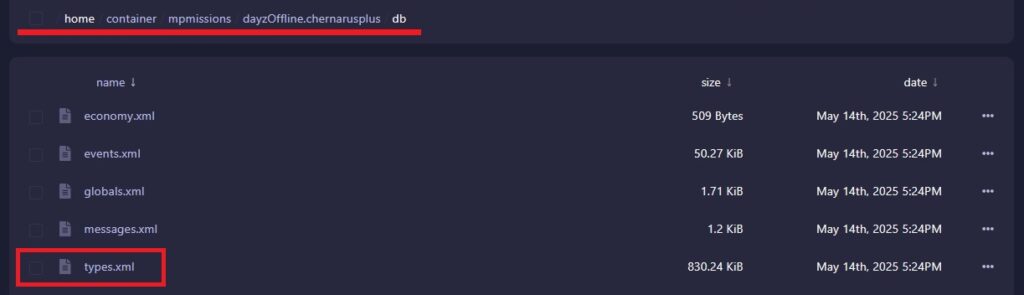
- Change the settings as you need. Below you can find a table explaining the settings
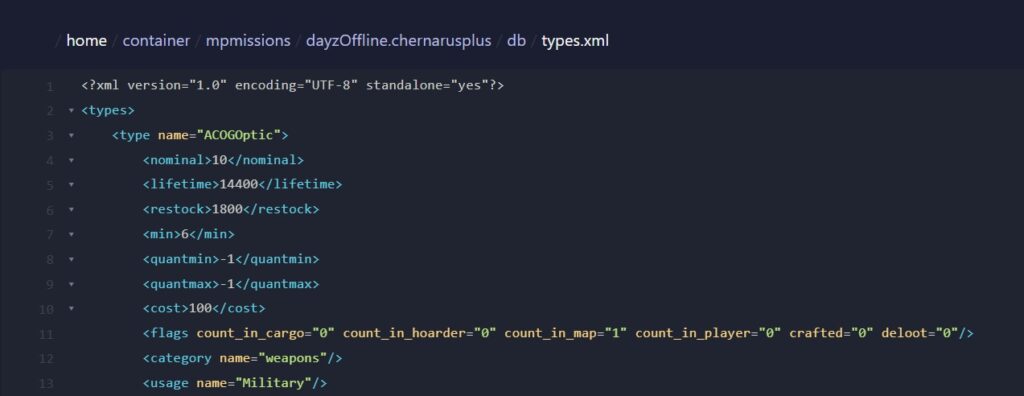
- After editing, click on
Save Contentat the bottom of the page. - Start the server
Settings table
| nominal | The number of items that can be spawned at one time. |
| lifetime | How long, in seconds, the spawned item will stay in one place if not picked up. |
| restock | The duration in seconds before the item can respawn. |
| min | Minimum amount for this item to spawn. Must be less than or equal to nominal. |
| quantmin | Minimum amount within the item. e.g: A water bottle or bullets in a magazine. Use -1 if item doesn’t hold a quantity of something. |
| quantmax | Maximum amount within the item. e.g: A water bottle or bullets in a magazine. Use -1 if item doesnt hold a quantity of something. A quantmin of 0 and quantmax of 50 for a waterbottle means it could spawn in with either no water or up to 50% full. |
| cost | The spawn chance, similar to a priority system. |
| flags | They can have a value of 0 or 1.count_in_cargoIncludes items in cargo (backpacks, crates, cars). count_in_hoarderIncludes items in hoarder (tents, barrels, stashes etc). count_in_mapIncludes items inside buildings. count_in_playerIncludes items in players inventory. craftedMark a player craftable item only. delootDynamic event loot such as a heli crash. |
| category | Item category group. |
| usage | Area for where the item will spawn e.g: farm. You can have up to 4. |
| value | Item value grouping. Tier1 (Spawn zones) through to Tier4 (Tisy military). |
Example of Configuration
<type name="PeachesCan">
<nominal>15</nominal>
<lifetime>14400</lifetime>
<restock>0</restock>
<min>12</min>
<quantmin>-1</quantmin>
<quantmax>-1</quantmax>
<cost>100</cost>
<flags count_in_cargo="0" count_in_hoarder="0" count_in_map="1" count_in_player="0" crafted="0" deloot="0"/>
<category name="food"/>
<tag name="shelves"/>
<usage name="Town"/>
<usage name="Village"/>
<usage name="School"/>
<value name="Tier1"/>
<value name="Tier2"/>
<value name="Tier3"/>
</type>Changing the Loot Spawns Using DZSA Tools
This method may be more user-friendly, as it helps prevent mistakes such as accidentally adding an unwanted space when copying and pasting a value.
- First, stop the server
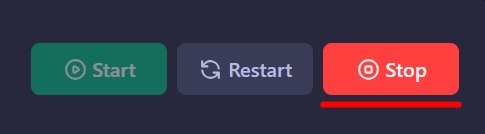
- Access the following directory:
/home/container/mpmissions/dayzOffline.chernarusplus/db
IMPORTANT: If you are using a different map, please access that instead ofdayzOffline.chernarusplus - Download
types.xml
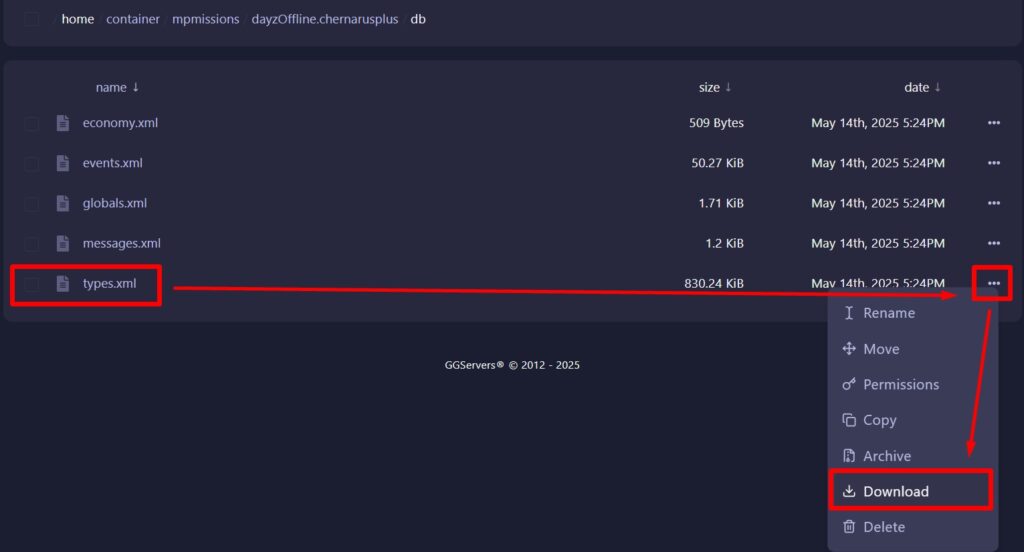
- Access dzsa.tools, click on “Start Editing” and upload the file you downloaded
It’s recommended to watch the tutorial
- Once you finished, save and download the file on your PC, make sure to select a different location for the file to prevent overwriting it.
- On the control panel, delete the
types.xmlfile to prevent overwriting and upload the one you just edited. - To upload the file, simply drag and drop it across the files or click on the upload button.
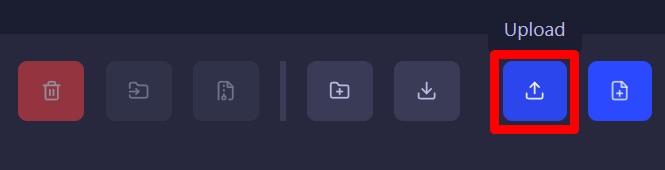
- Start the server
Frequently Asked Questions (FAQ)
- What file controls loot spawns in DayZ?
Thetypes.xmlfile located in/mpmissions/dayzOffline.YOURMAPNAME/db/defines loot spawns and behavior. - Can I edit the loot table for different maps?
Yes, just make sure you’re editing the correct map folder likedayzOffline.livoniainstead ofchernarusplus. - How do I safely edit the
types.xmlfile?
You can edit it manually or use visual tools like DZSA Tools to avoid mistakes. - What happens if I set
nominalhigher thanlifetimeallows?
The item may despawn before reaching the desired spawn count. - Do I need to stop my server before editing loot spawns?
Yes, always stop the server before making changes to avoid data conflicts. - Can I preview changes before restarting the server?
No, the changes only take effect after the server is restarted. - What’s the benefit of using DZSA Tools?
It’s can be easier to use, helps avoid formatting errors, and shows a more visual interface for editing loot data.
 Billing
& Support
Billing
& Support Multicraft
Multicraft Game
Panel
Game
Panel





