Changing the default map on your Sven Co-op server is a simple but very useful adjustment that allows you to control what map loads first whenever your server starts. Whether you want to set a classic Half-Life campaign map, a popular community map, or experiment with new content, updating your default map ensures that players always spawn into the gameplay experience you want them to have.
To get started, log in to your GGServers Control Panel. From there, select your Sven Co-op service. Before making changes to any server settings, it’s important to stop the server to avoid data conflicts and ensure changes apply properly.

Once your server has stopped, look at the left-side menu and click on Server Settings. This section contains all of your main configuration options, including the ability to change your map rotation, gamemode, difficulty settings, and more.

From here, open the General Settings tab. This menu allows you to configure core aspects of your Sven Co-op server, including the default map that will load upon startup.

Scroll through the settings until you find the option labeled Default Map. This is where you can select the map that will automatically load whenever the server boots up. The map list is extensive, featuring both official Sven Co-op maps and countless custom ones made by the community. If you need the full map filename list, you can consult the official Sven Co-op map database here: http://scmapdb.wikidot.com/filenames.
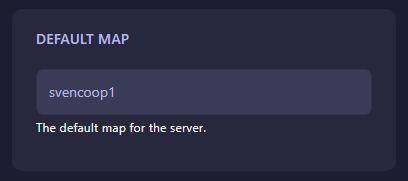
Once you’ve chosen your new default map, the system will automatically save your selection. You don’t need to click any extra buttons to confirm. After that, simply go back to your main panel screen and Start the Server again. The new map will load automatically, and all players joining will begin on that map.
Why Change the Default Map?
Setting a default map is particularly useful for players who run a public Sven Co-op server or regularly host private sessions. Instead of having to manually switch the map each time, you can decide on the core experience in advance—whether that’s cooperative Half-Life missions, survival challenges, or fun puzzle maps. This ensures that every time your server boots up, the intended gameplay begins immediately.
Troubleshooting & Tips
– If your chosen map does not load, make sure the filename is typed correctly.
– Always stop the server before applying changes, or they may not save properly.
– If you’re testing community maps, double-check that they are installed on your server.
– Remember that some maps may require additional configuration or assets to run correctly.
Changing maps is quick and easy, and with GGServers’ control panel, you have full flexibility to customize your Sven Co-op experience to match the type of gameplay you and your friends want.
Pro Tip: Don’t forget, if you’re looking to start a new Sven Co-op server or expand your hosting, you can use code KB30 at checkout on GGServers to get 30% off your server hosting plan!
 Billing
& Support
Billing
& Support Multicraft
Multicraft Game
Panel
Game
Panel





