
Today, we’re going to look at how to get a Minecraft server on GGServers. First you’ll need to go to http://ggservers.com/ and click “View Pricing”.
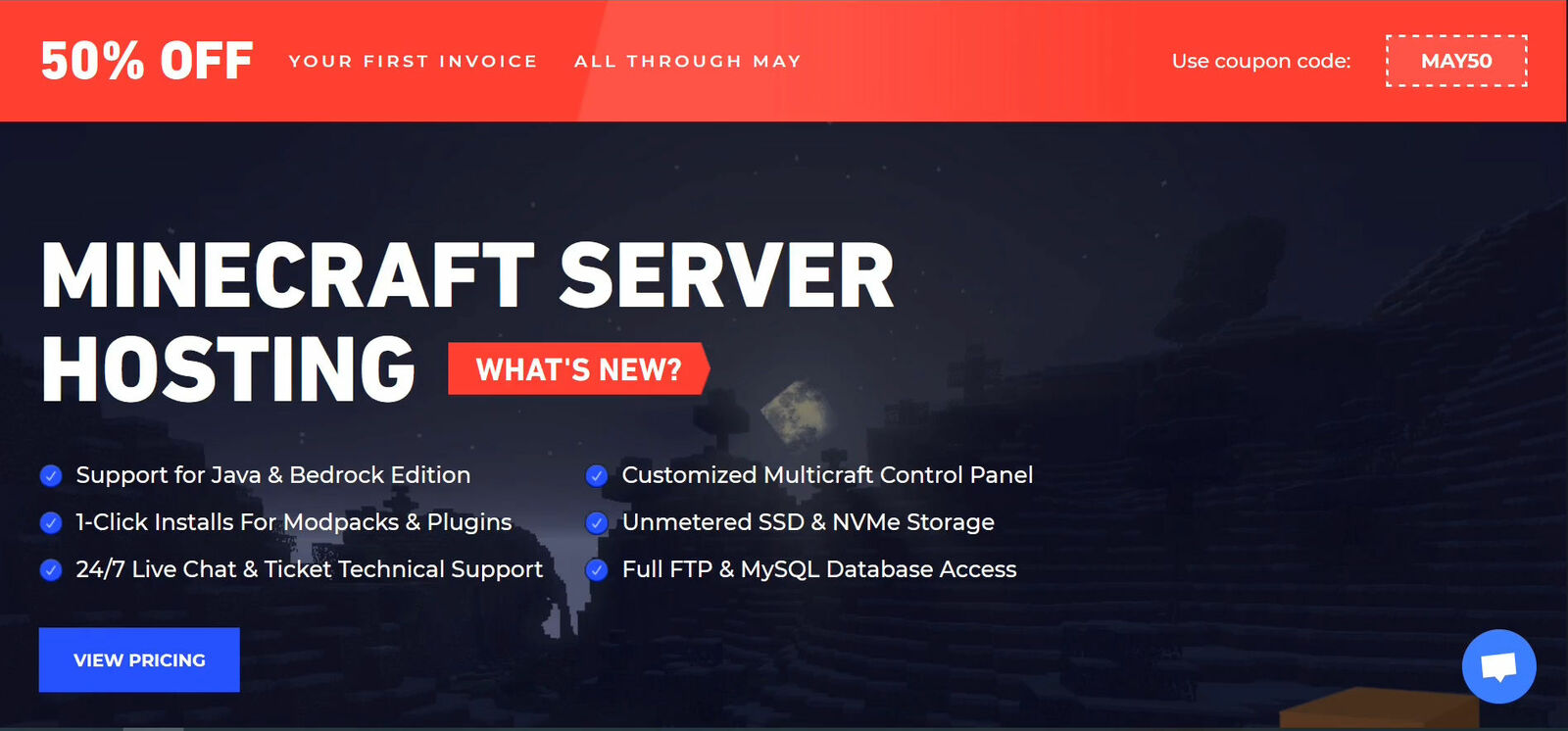
Choose the plan you want. The higher tiers will allow you to have more players, mods and plugins.
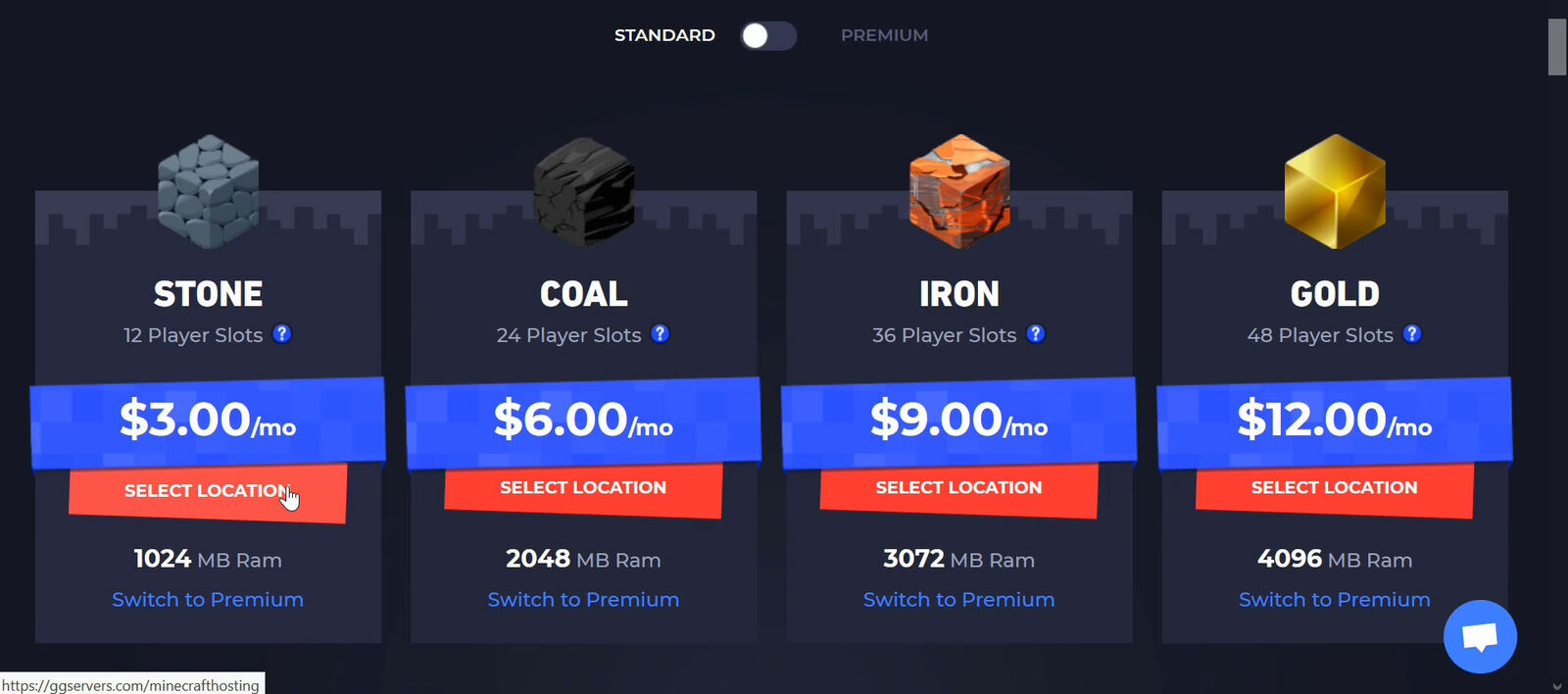
Click “Select Location” and choose which location you would like to use. Select the standard location that is nearest to your users. You can also choose a premium location that might be closer to your users and thus faster for an additional cost.
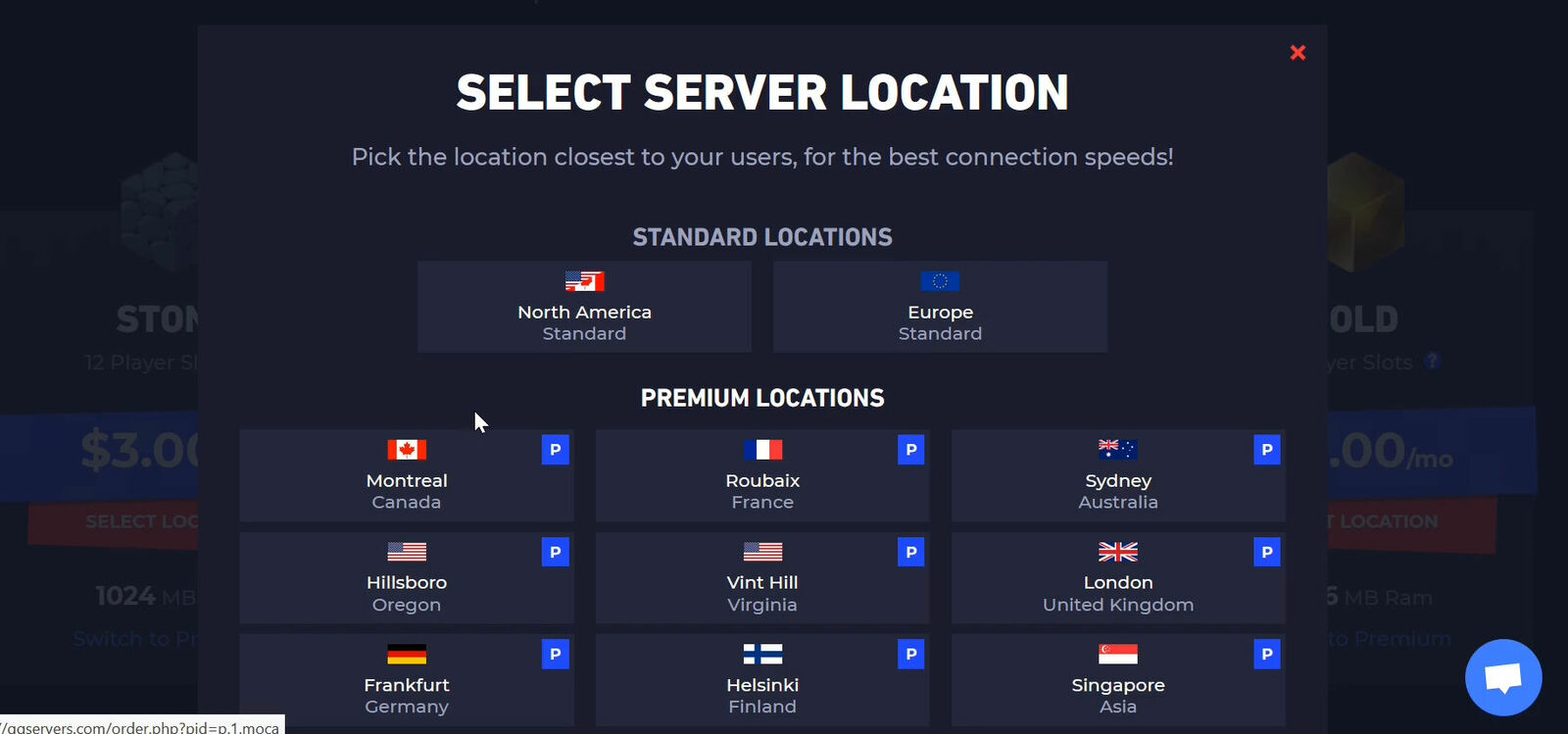
We are going to scroll down, then type our Minecraft username into this box. Then click “Next Step”.
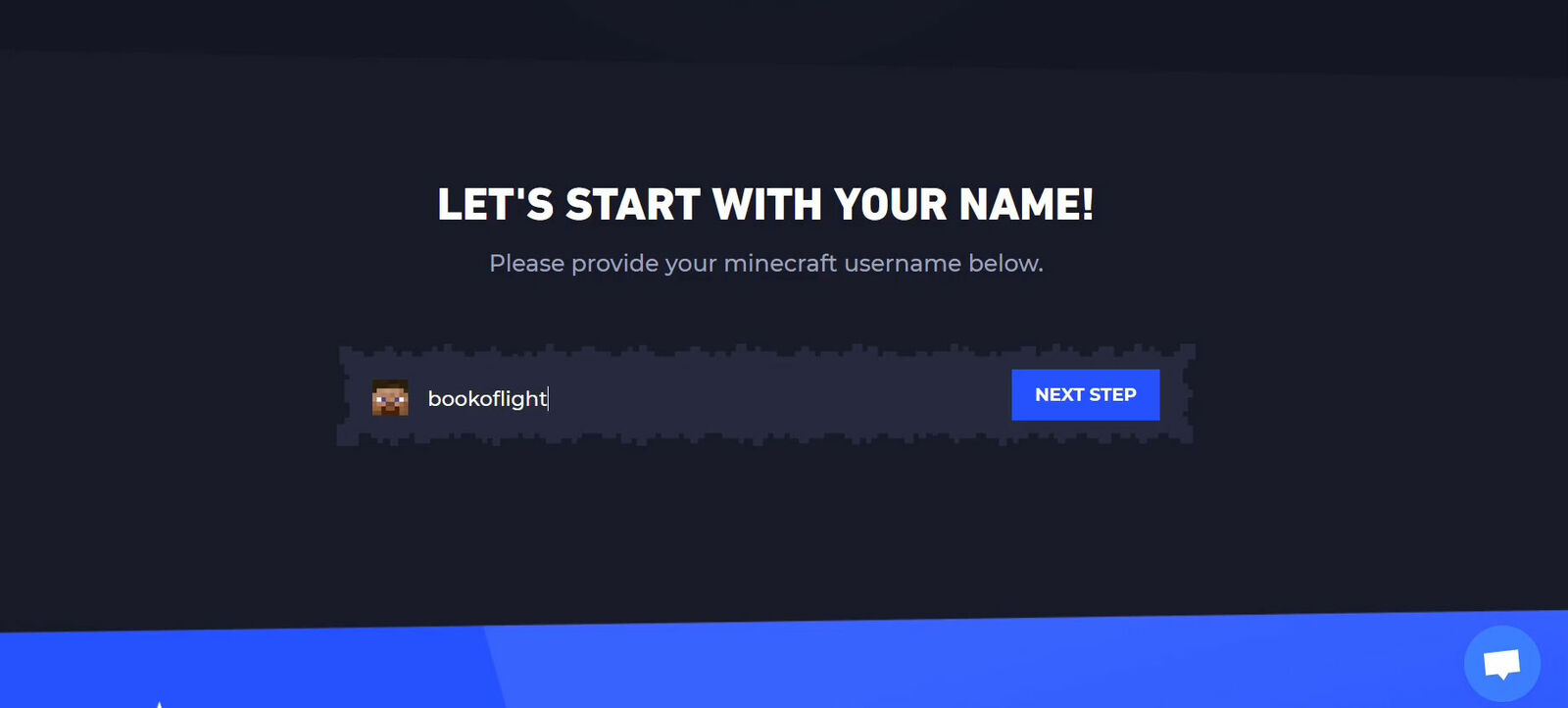
Now we’re going to choose a game type. In this example, I’m going to choose the latest version of Paper.
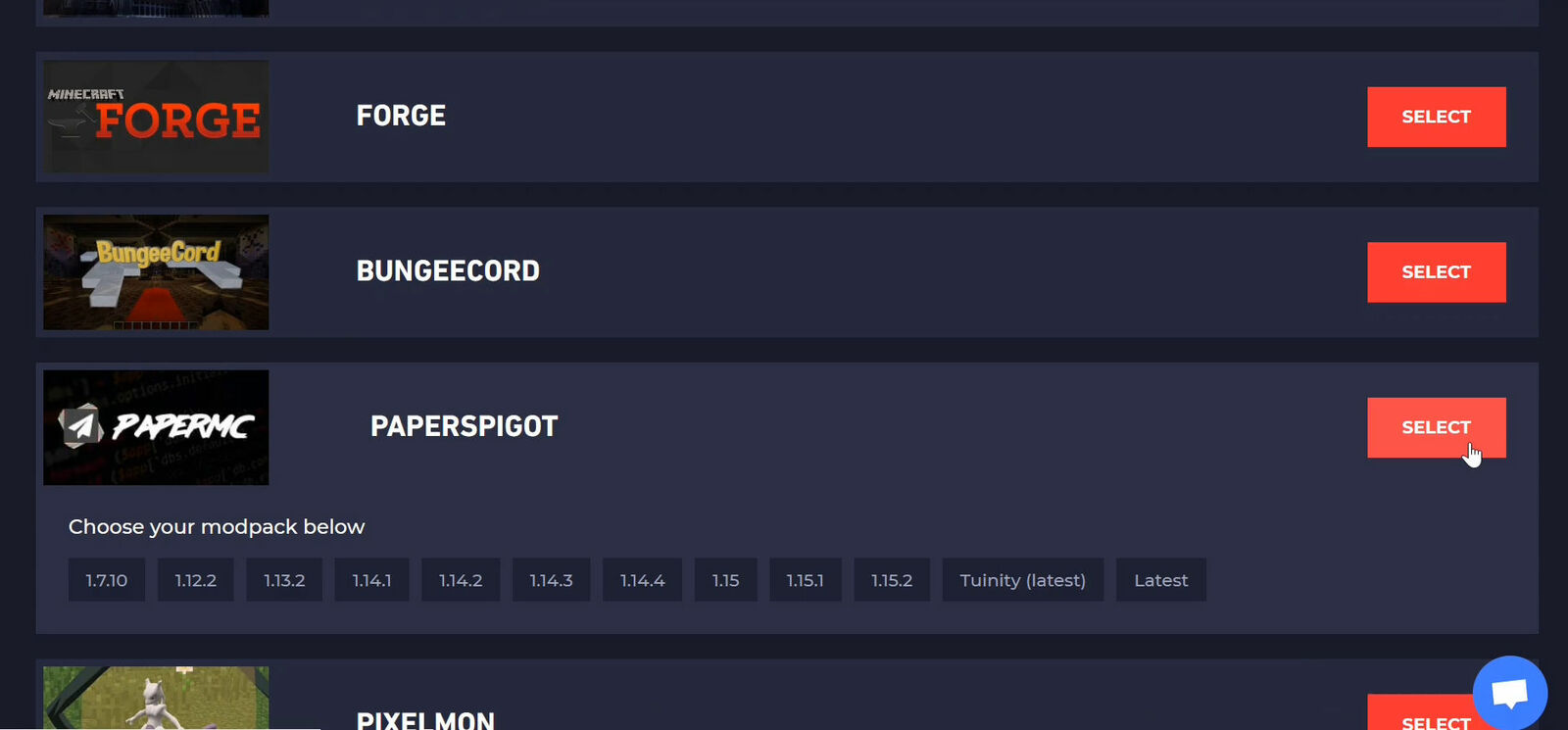
Once we scroll down again we can choose whether we want to add unlimited player slots or a MySQL database. Usually, you only need a database if you want to use a specific mod or plugin that requires it.
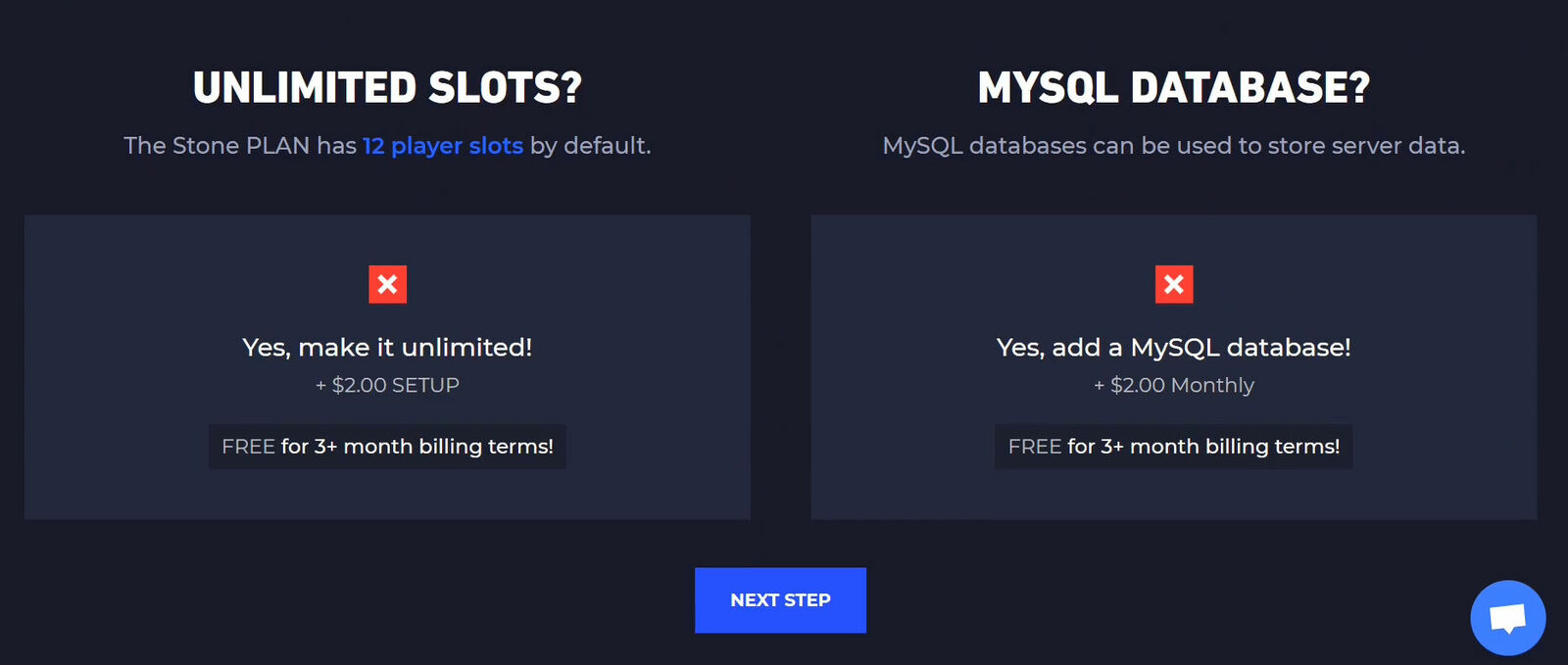
Click “Next Step” and scroll down again. Here you can choose whether you want a URL for your server or a dedicated IP address. A dedicated IP address would shorten your IP to something like 192.158.764.93 instead of 192.158.764.93:6405 A subdomain would give you something like myserver.mcserver.io instead. Once you’re done deciding on that, click “Next Step”.
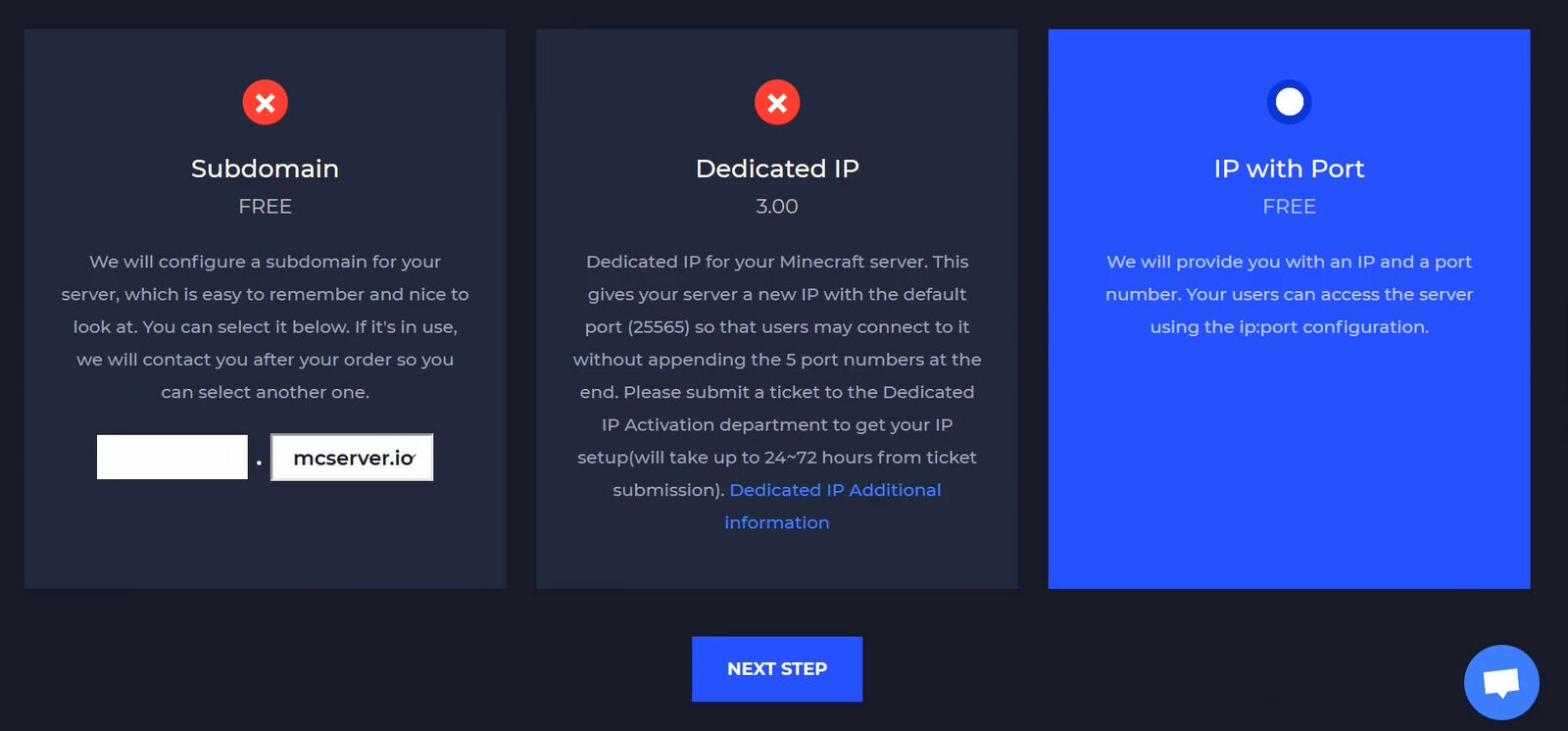
Here you can choose if you want any additional services or premium features like BungeeCord or help with modpacks, permissions or plugins. Once you’re done with that, click “Final Step”.
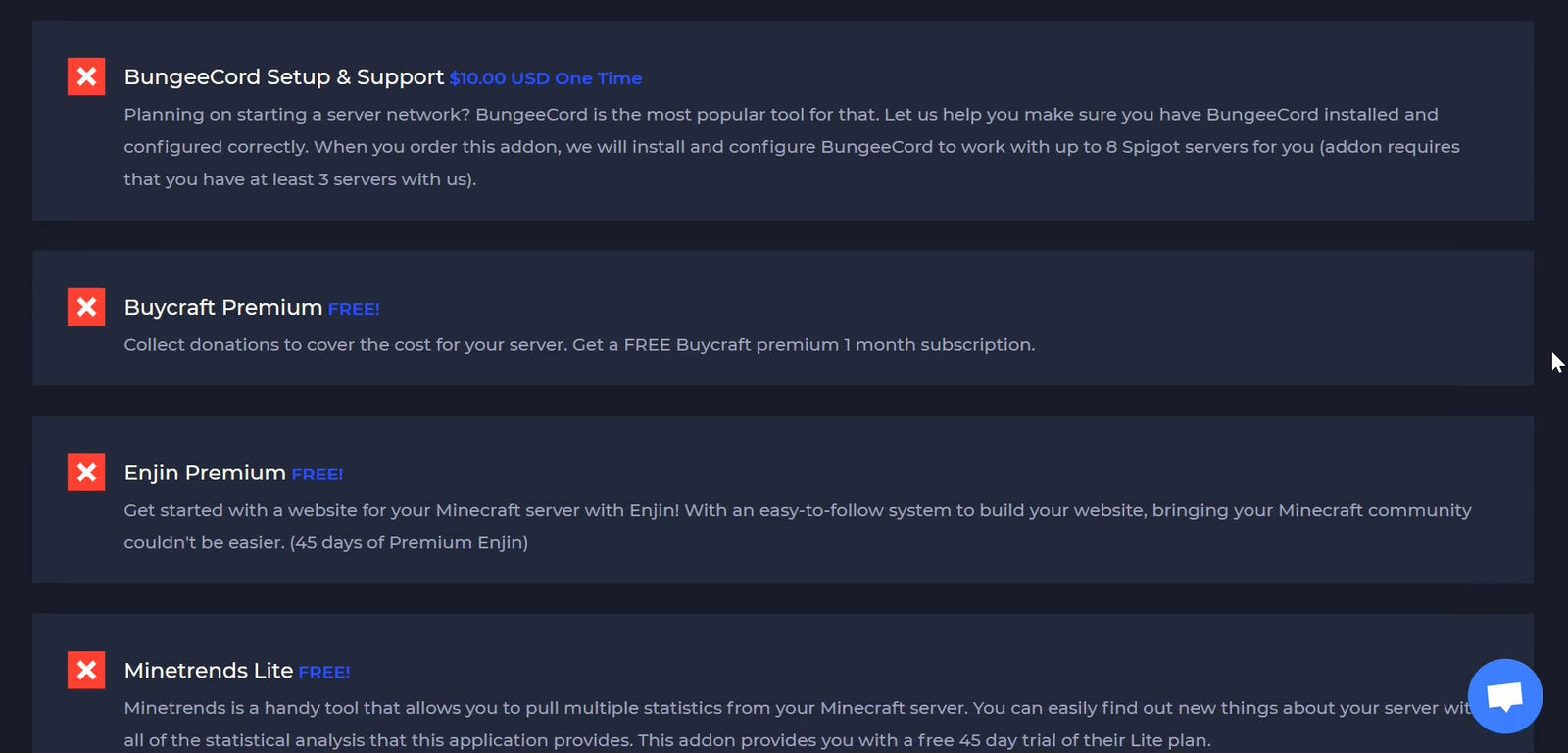
In this step, you can choose your payment period. The longer period you choose the more you pay at time but the less you have to pay overall. Click “Review & Order”. Visit http://ggservers.com/ to see what our current sale is and use that code here. Right now, we have a sale where you get half off your first billing period if you enter the promo code MAY50, so I’m going to do that here. Then I clicked “Validate Code” and as you can see my total went down.
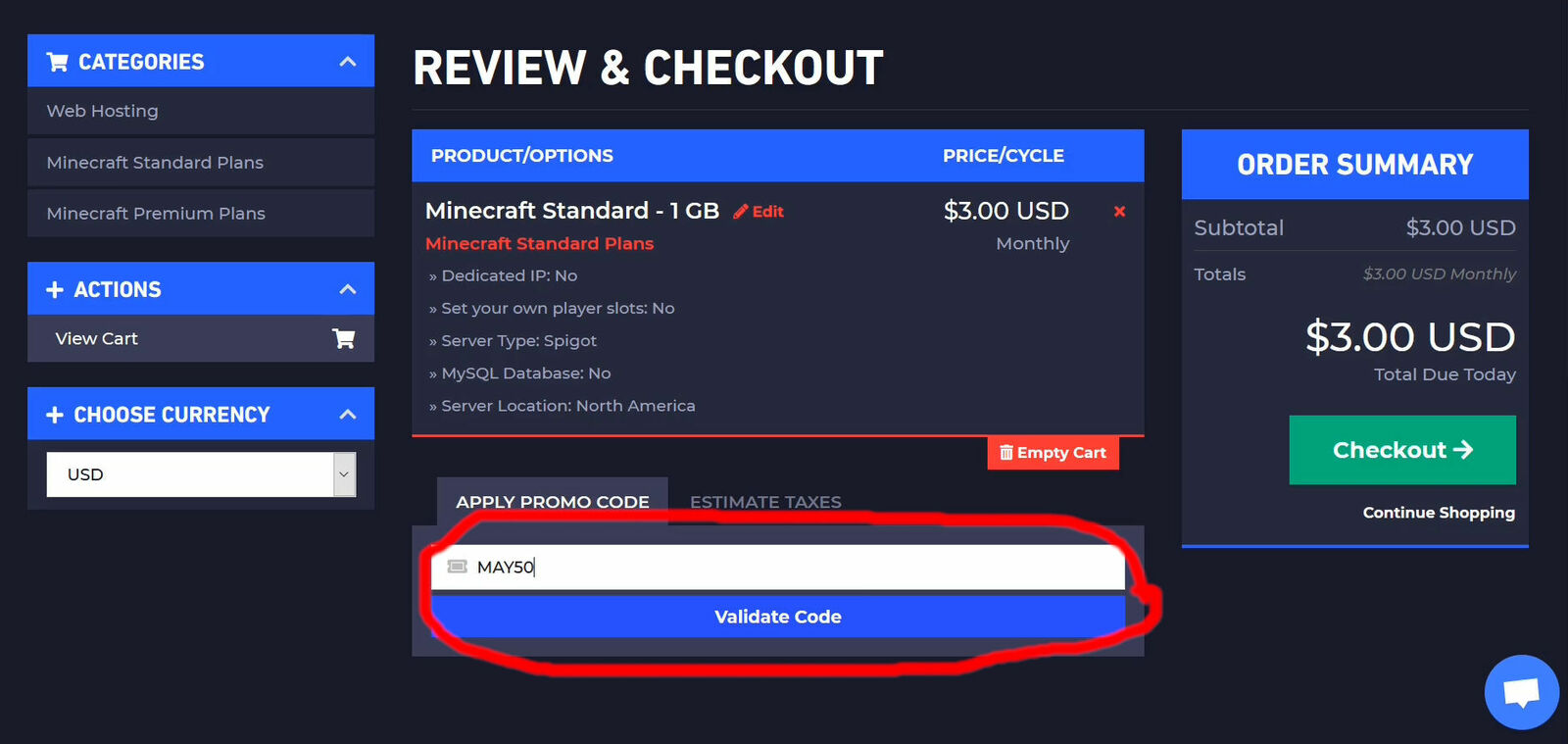
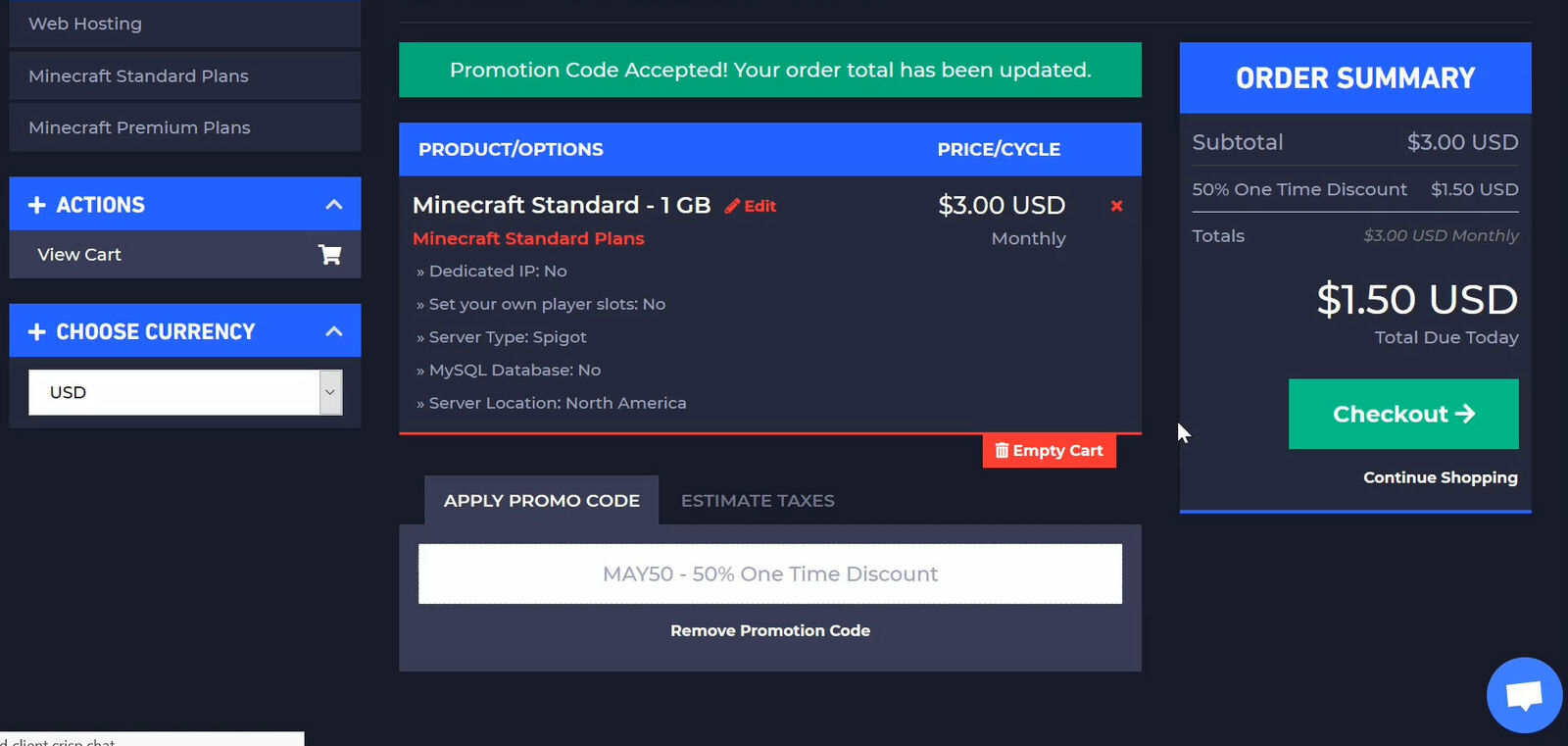
Next, we need to enter billing information. You’ll need to enter your name, email, phone number and address. Choose how you would like to pay, then enter your payment information. Then click “I have read and agreed to the terms of service.” and “Complete Order”.
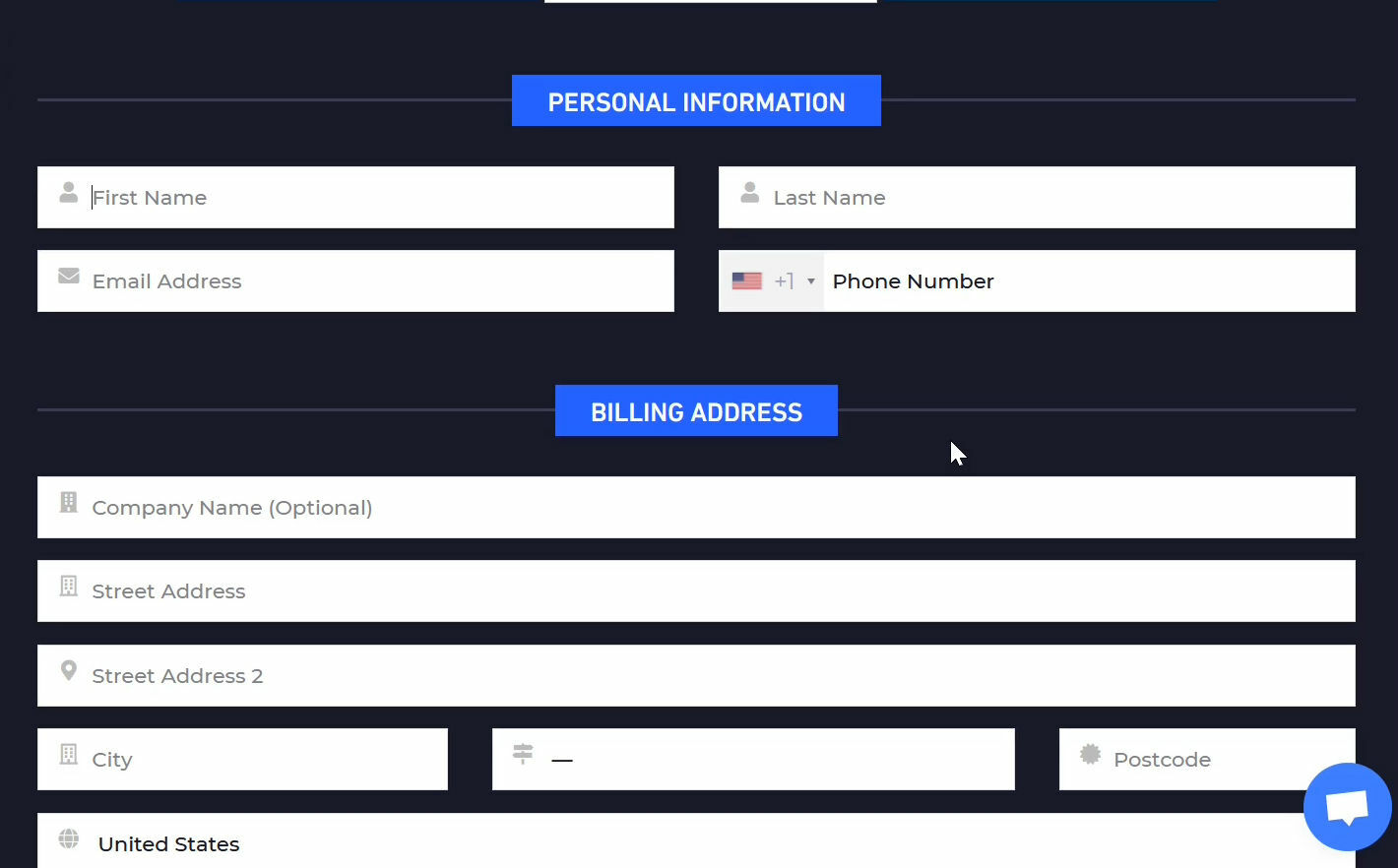
You should get an email, titled “Your Minecraft Server Details” that will give you the information you need to login.
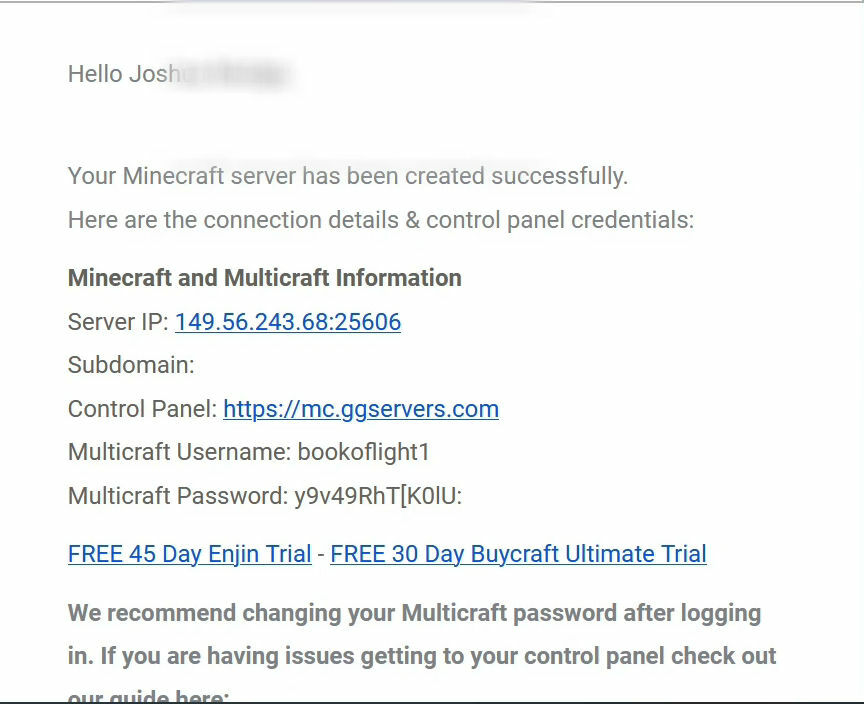
Click on the link to go to https://mc.ggservers.com/ Click login, then enter the username and password from this email. It is recommended that you change your password for better security.
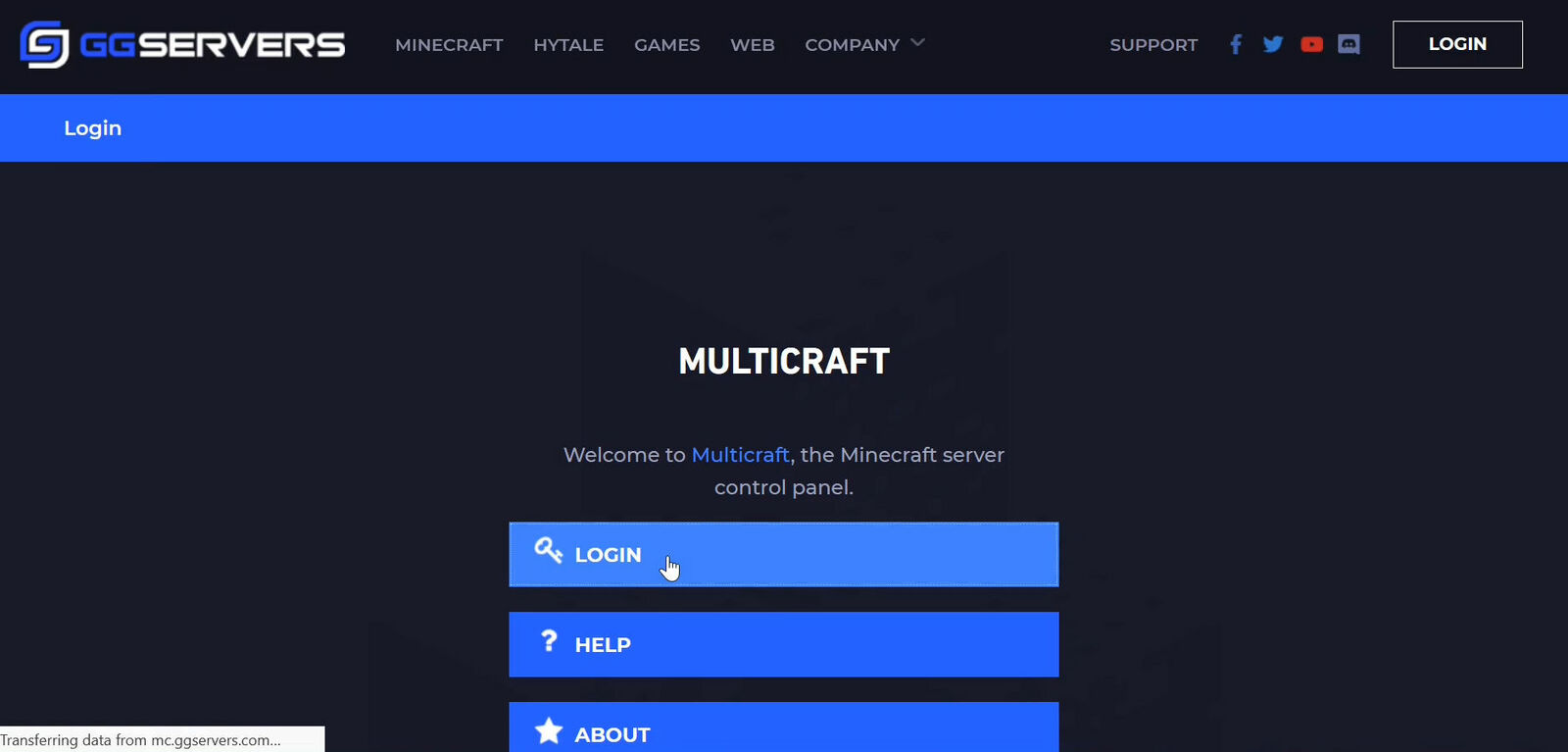
Here you can see your server information. Copy your server address by clicking the copy button here.
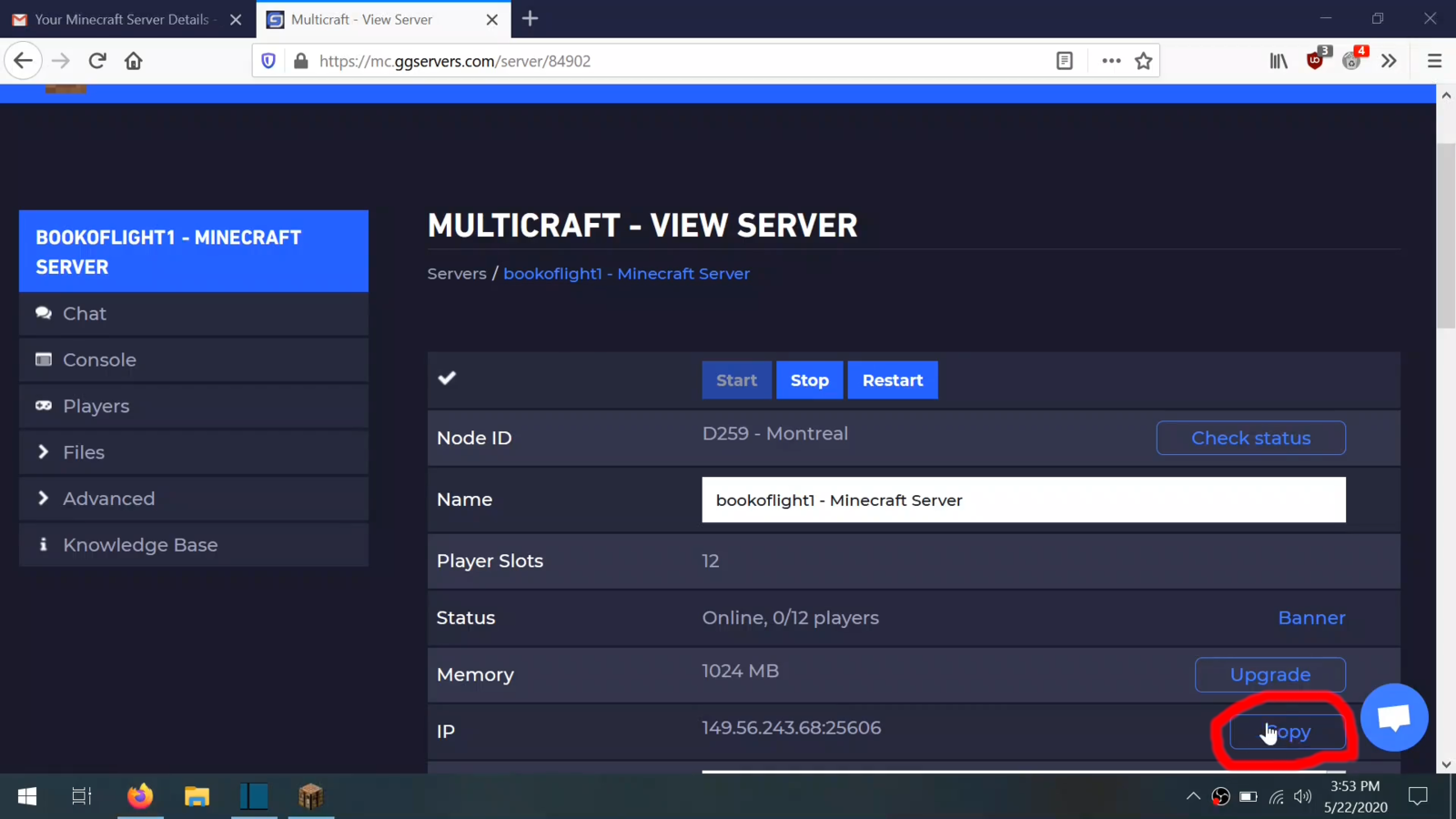
Then go over to Minecraft. Click Multiplayer.
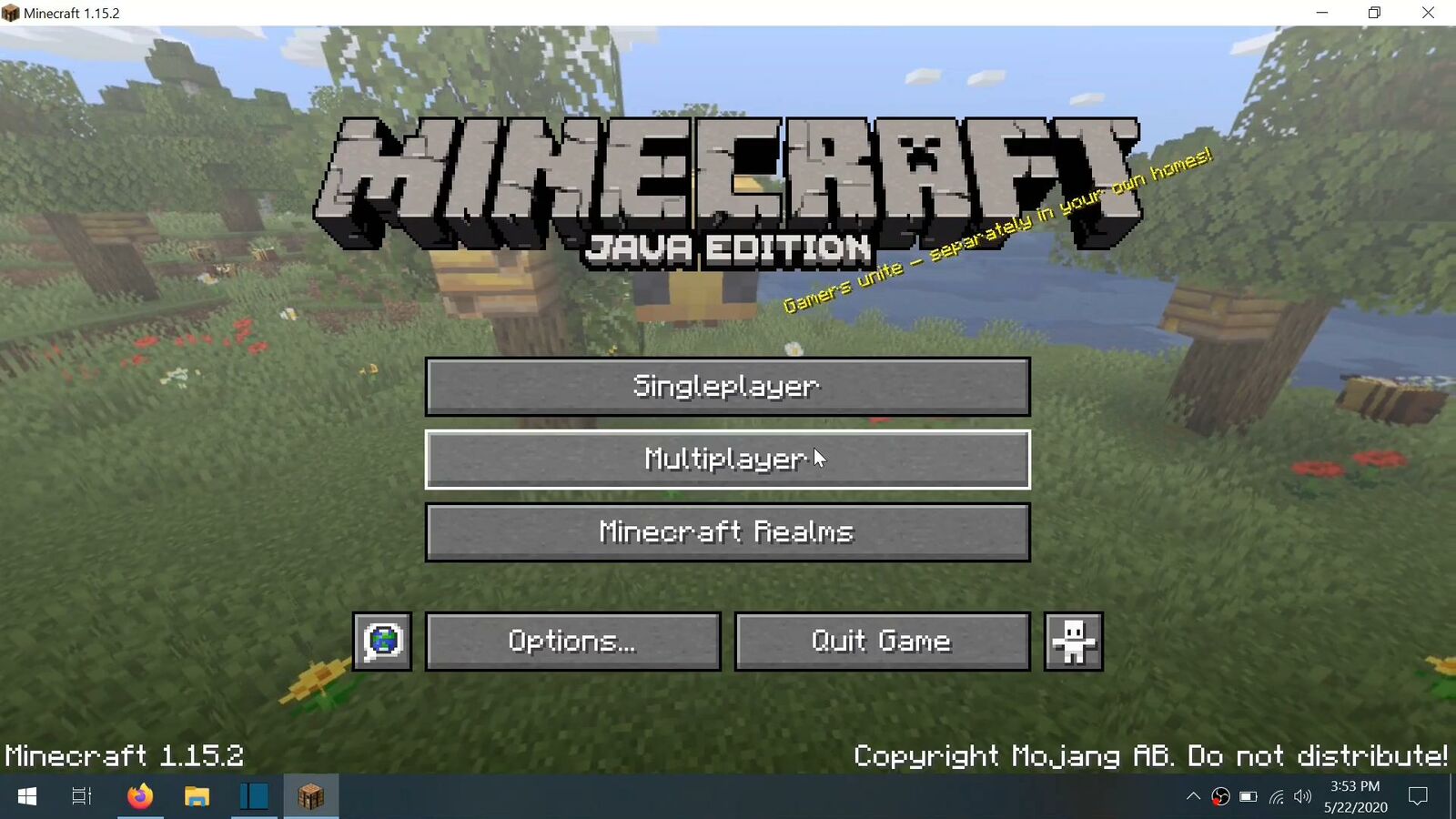
Then click Add Server.
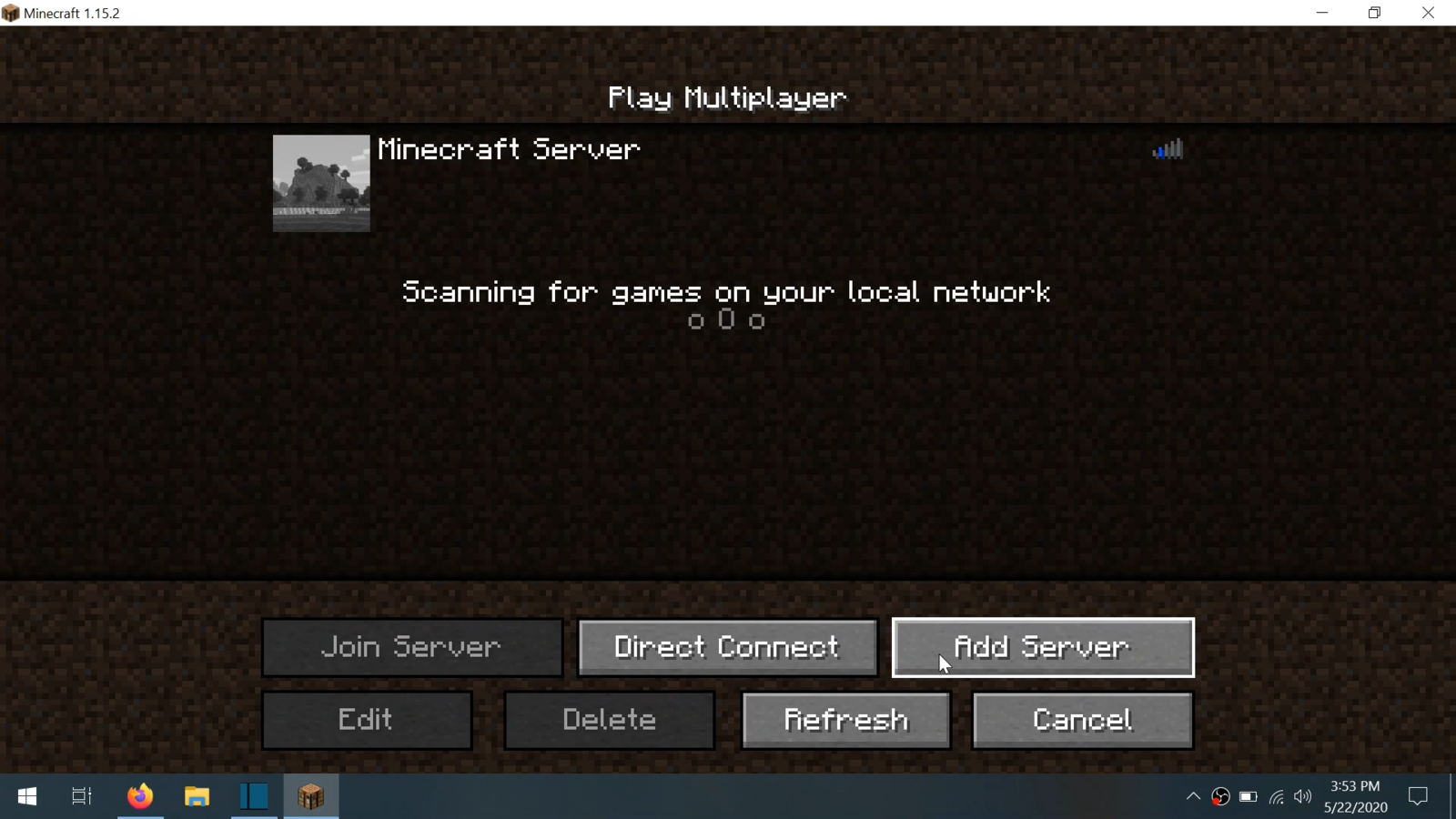
Give your server a name, then hit Ctrl and V at the same time if you’re on PC or Command and V on Mac to paste the server address you copied earlier into the “Server Address” box. Then click done.
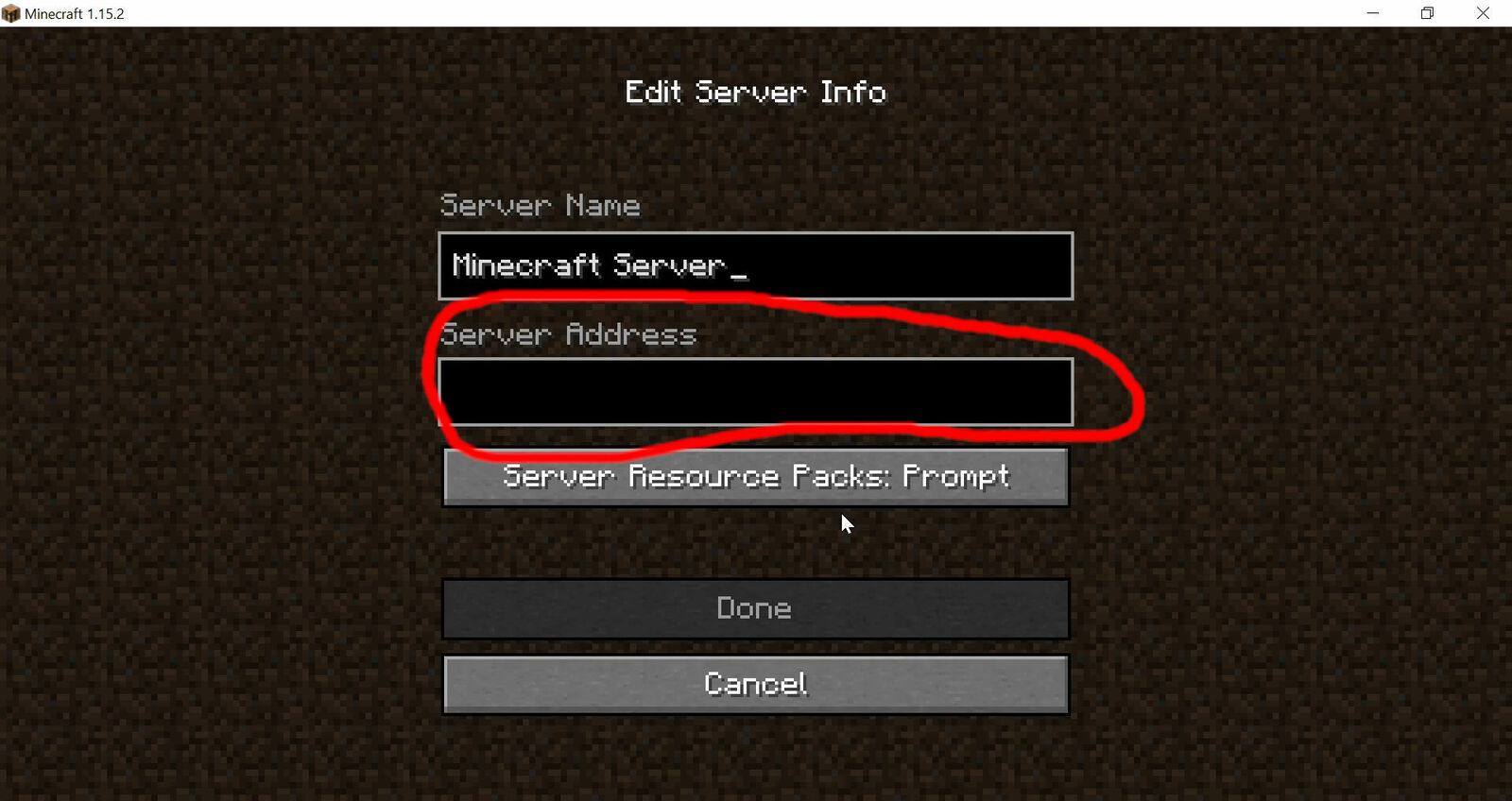
Connect to your server by clicking on this arrow here.
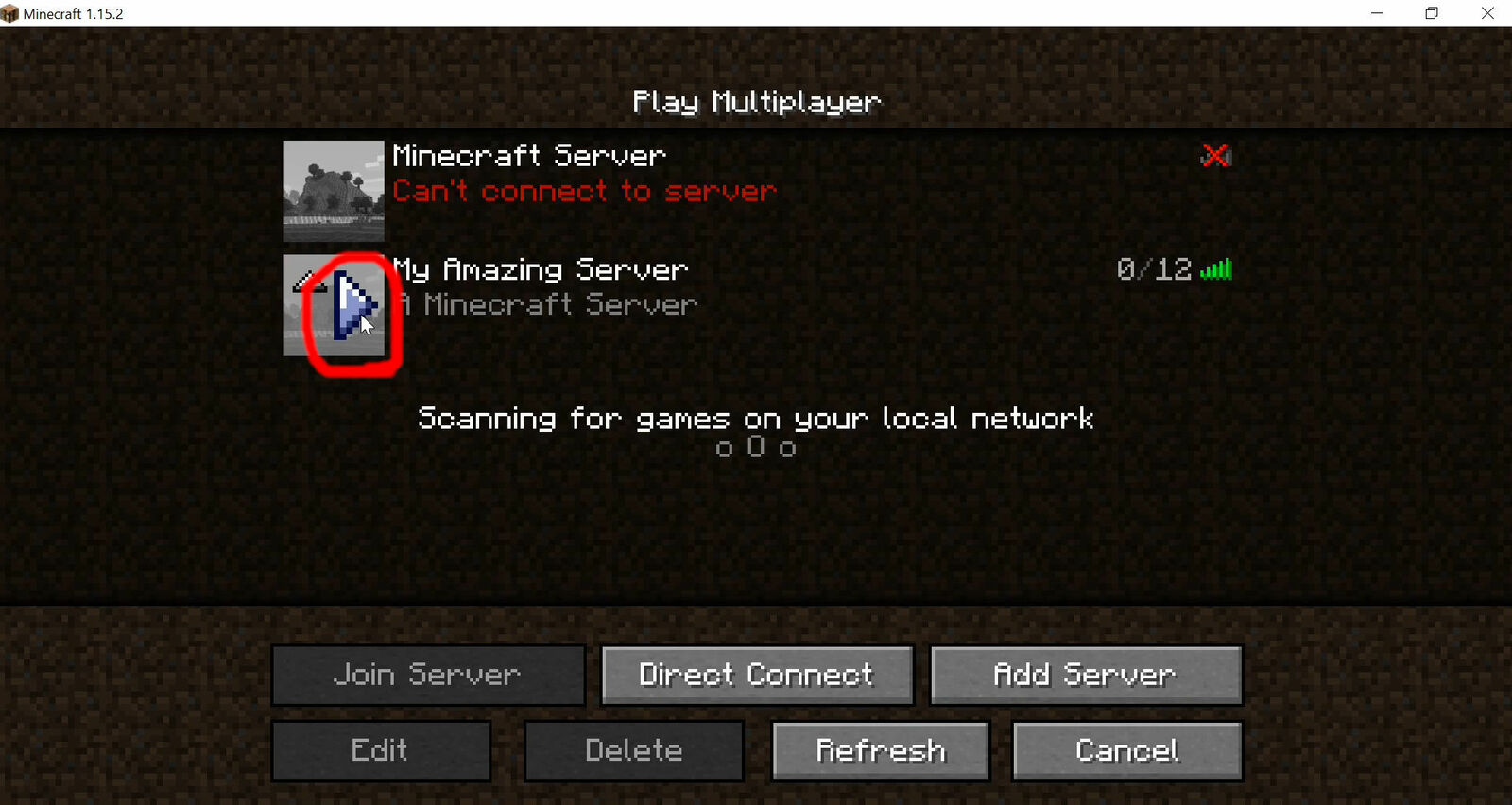
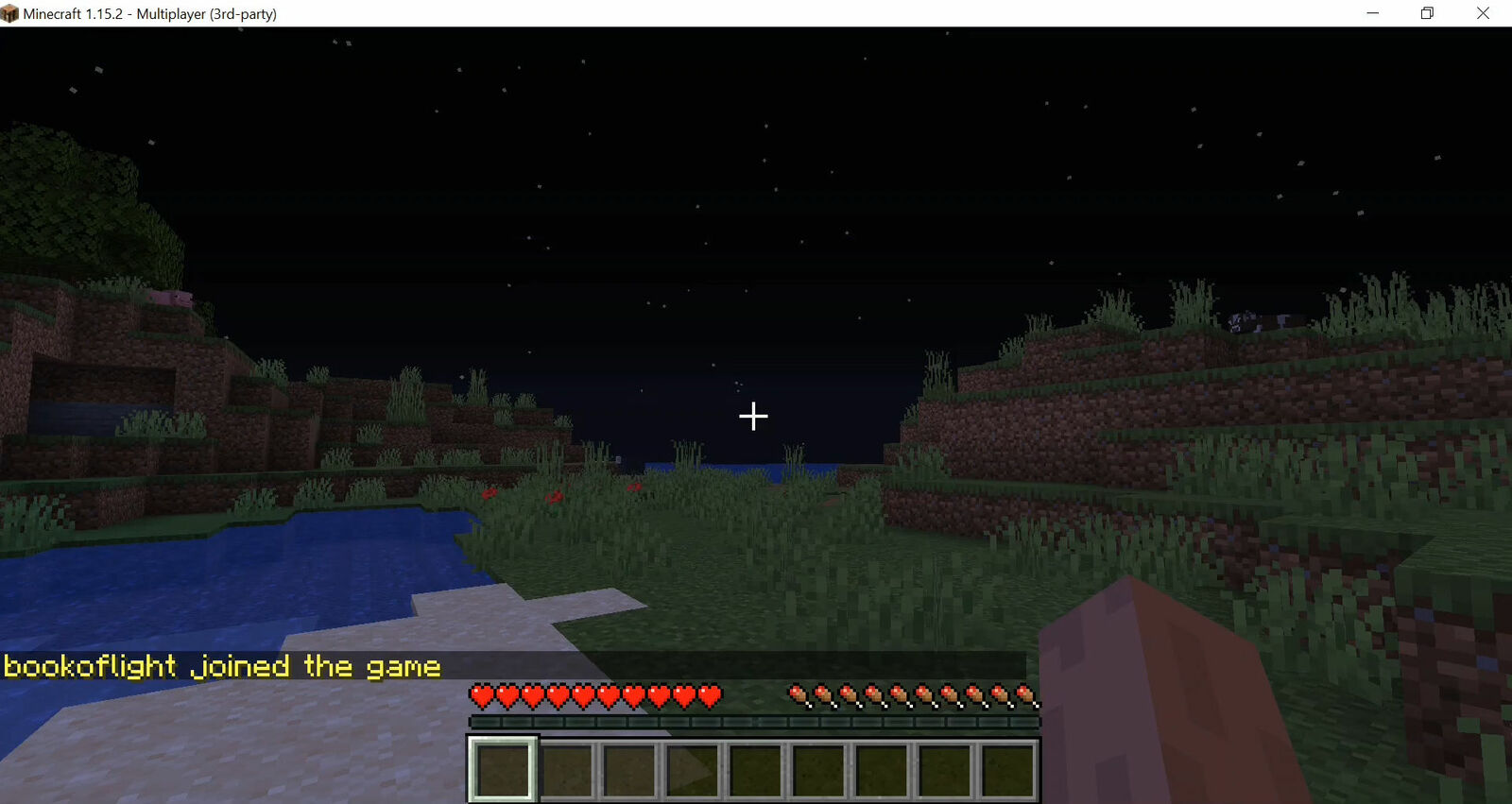
Now, we’re connected to our brand new GGServers server. If you have any issues, don’t hesitate to contact our support team here: https://ggservers.com/support
 Billing
& Support
Billing
& Support Multicraft
Multicraft Game
Panel
Game
Panel





