
This article will show you how to properly delete your player data.
What Are the Player Data
The player data folder contains a folder with the details of each player, like the inventory he has and the level.
When should I delete the player data:
- Usually, the ticking entity error can be solved by deleting all player data, which is what generally breaks first and causes this ticking problem.
The playerdata contains mostly all player information, removing this will essentially make the player join as a new player, but it should fix the issue if the error is not too severe.
Also, if a player was able to join your server in the past but suddenly he can not join anymore, a possible solution for this fix is to delete his player data which will make him join as a new player
How to Delete Your Player Data
To delete your player data, please do the following:
- Log into your control panel here.
- Go to your server and look at the world option, remember the name it has, then stop your server.
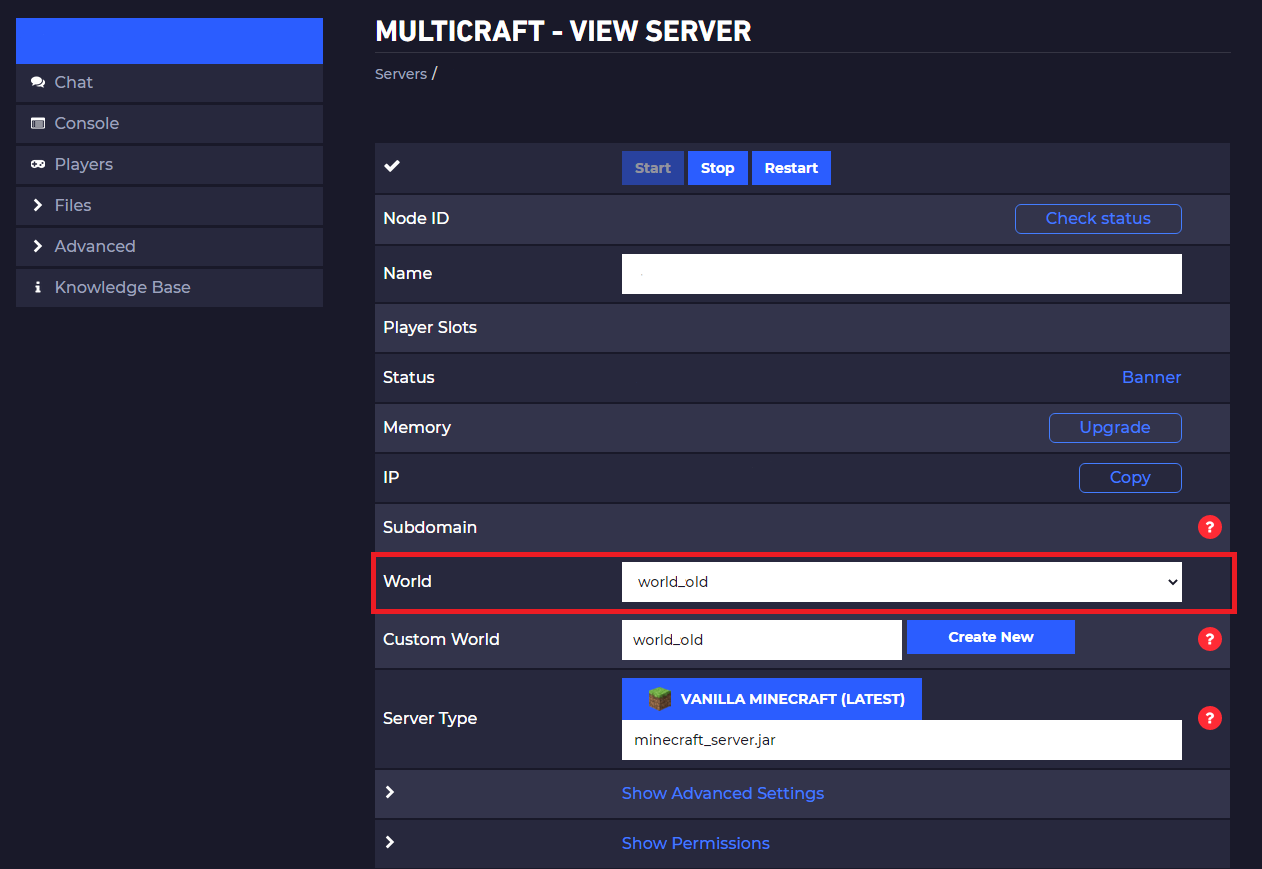
- Go to your main Multicraft page and click on
Files,FTP File Access.
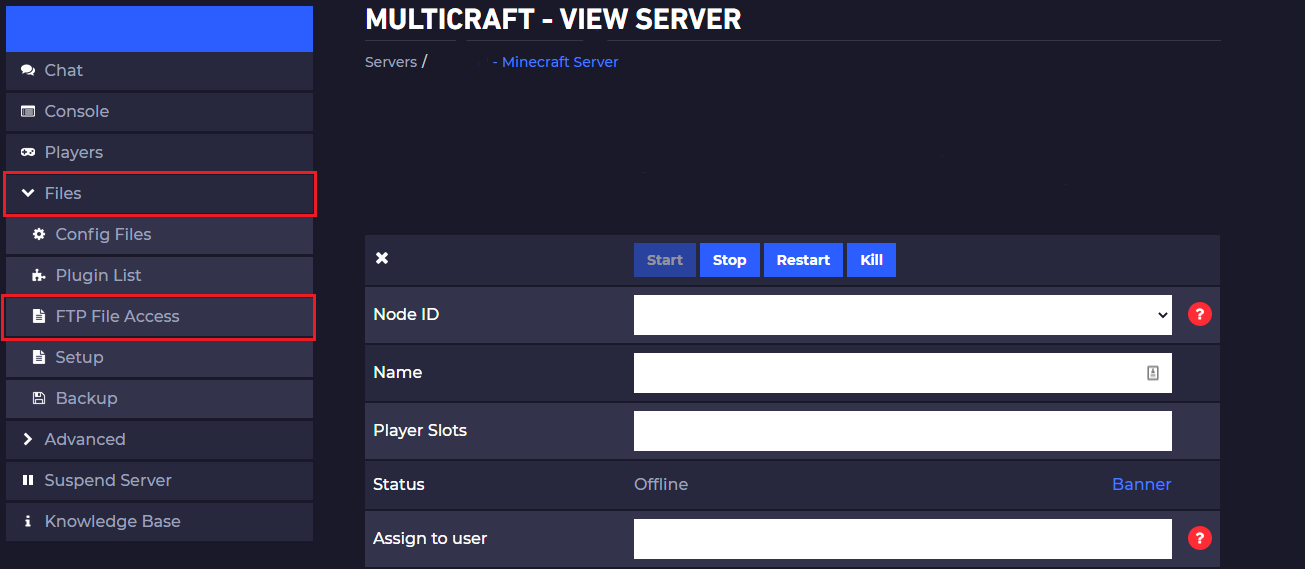
- In here go to the folder that is named like the option in
STEP 2.
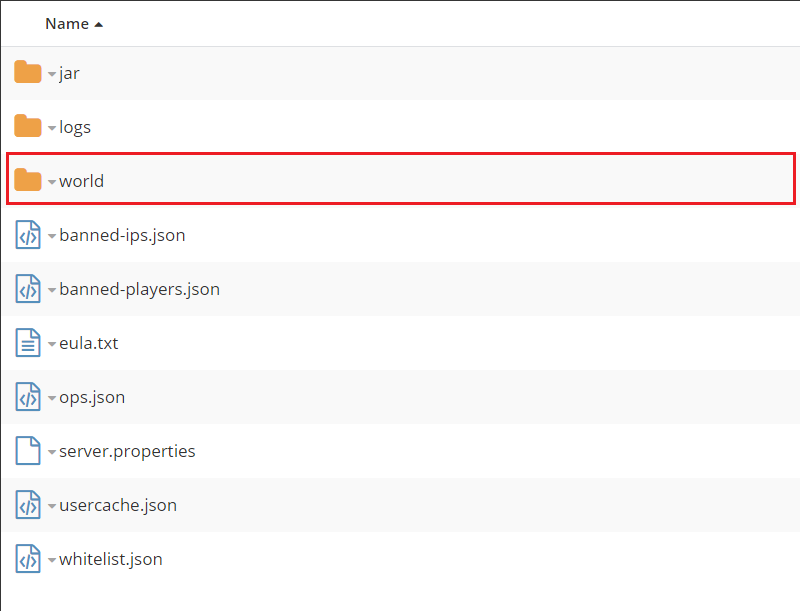
- Go to the
playerdatafolder.
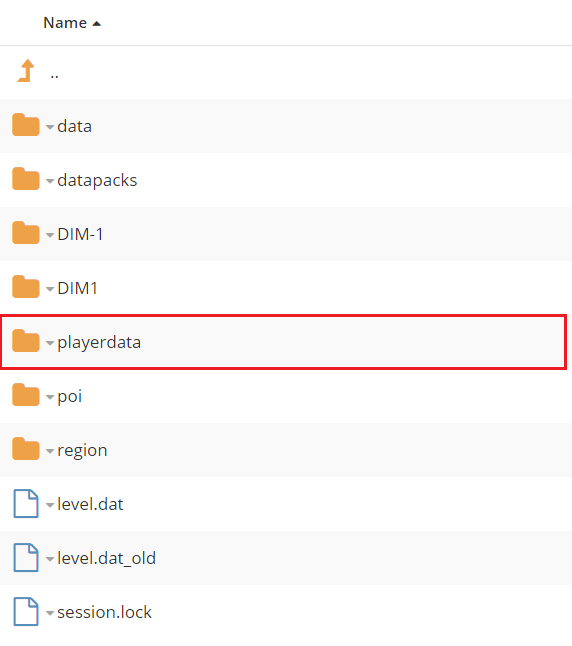
- Use our lookup tool to find the UUID of the player, it will be a long string of letters and numbers.
- Delete the file that has the name of the UUID. If there are other files with the player name, removing them is generally not needed.
- Start your server.
You just deleted a specific player’s playerdata folder.
 Billing
& Support
Billing
& Support Multicraft
Multicraft Game
Panel
Game
Panel





