
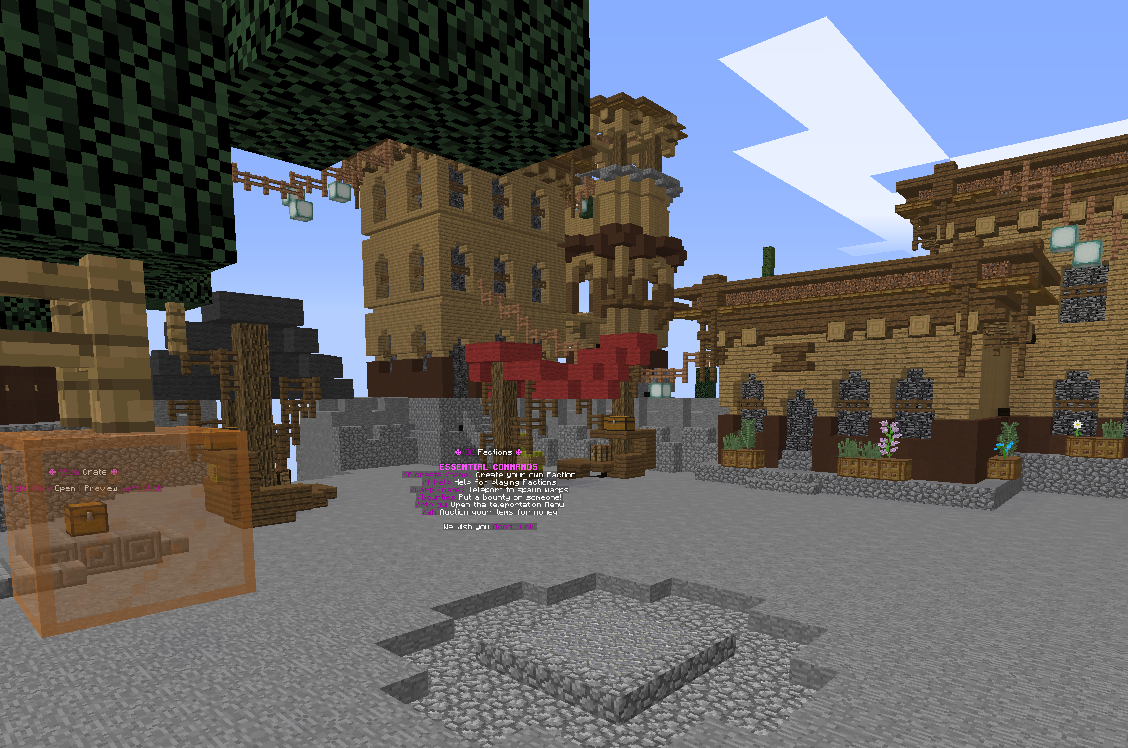
With the templates we offer, everyone can have fun without thinking about the boring tasks like installing plugins and configuring them, that’s time consuming. Still, there’s things you would want to change about the server or learn how to use certain features about it. Here’s where we teach you how to ^-^
TO BEGIN WITH
Giving yourself the OP role in-game
By default, you won’t have access to all the commands. To fix that you will have to OP yourself from your Multicraft console. Once there, just type the following command:
op <username>
For example: op Notch
The username is case-sensitive so make sure to write your exact username. You can also set your rank to “Owner” by using the following command in-game after you OP’d yourself:
/lp user <username> parent set owner
We’ll talk more about the ranks later in this article
USEFUL COMMANDS AND INFORMATION
FOR USERS
/warp – This command will show you a list of warps (locations) on the server that you can teleport to. Simply clicking on one will allow you to teleport to it.
/f create <name> – This is the command that you will need to use if you want to create a new faction.
/f desc <desc> – This command will set a description for your faction.
/f invite <name> – This will invite a player to your faction.
/f kick <name> – This will kick a player from your faction.
/f sethome – This command will set the home location of your faction.
/f home – This will teleport you to the home location of your faction.
/f claim – Use this command to claim the chunk that you are standing on for your faction.
/f unclaim – Use this command to unclaim the chunk that you are standing on for your faction.
/f top <criteria> – This will show you a list with the top factions depending on what criteria you have selected. You can use money, land, members and power as criteria.
/f map – Use this command to show you the surrounding area. You can click on chunks on the map to claim them.
/ah – Open an auction menu where you can sell your items to other players.
/shop – See a list with the top islands on the server.
/tpa <name> This will send a teleportation request to the user you want. If they accept it, you will be shortly teleported to them.
/pay <username> <amount> – This command will let you send money to other players.
/sethome – Sets your home location to the block you are standing on.
/home – Teleports you to your home.
/f help – More helpful information regarding the Factions plugin.
FOR OPERATORS/OWNERS
/setspawn – Sets the location where the players will teleport when they join or die.
/setwarp <name> – Sets a warp to your location.
/delwarp <name> – Removes a warp.
/tps – This command will show you the TPS value of your server. If the value is 20, that means that the server has perfect performance and that it is running fine. Anything above 18 should be good performance, if you have less than that, your server might be experiencing lag.
/si show – This will open an inventory that contains all the custom items that were implemented in this plugin pack. Left click to get one item, and shift + left click to get a stack.
/mute <username> – This command will prevent the username from writing in chat.
/ban <username> – This command will prevent the username from joining the server.
/banip <username> – This command will prevent any username with the IP of the specified username from joining the server.
Plugin List
Here is a screenshot of all the plugins that the server is using, you can easily type ” PluginName Minecraft Plugin ” in your Google Search box and you will find all the details about that plugin, documentation and so on in case we miss something as we will include only the most important things.
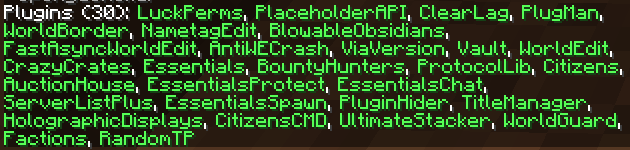
Editing your MOTD (Server Description)
${color}[#0080ff](Plugin Link:) https://www.spigotmc.org/resources/serverlistplus.241/
By default, you server description will look like this:

If you want to change it, you need to go to your server files and access the “plugins” folder and then open the “ServerListPlus” directory. Once there, you need to edit the ServerListPlus.yml file. You only need to edit line 38 and 39 to your liking and that’s all.

You can use the following website to create a custom description and it also has an option for ServerListPlus!
https://mctools.org/motd-creator
Also, for a much better documentation regarding this plugins, please have a look over their wiki page:
Editing your Tab, Join Titles and your Scoreboard
${color}[#0080ff](Plugin Link:) https://www.spigotmc.org/resources/titlemanager.1049/
By default, your Tab and Scoreboard will look like this:
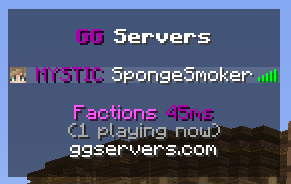
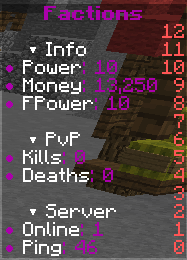
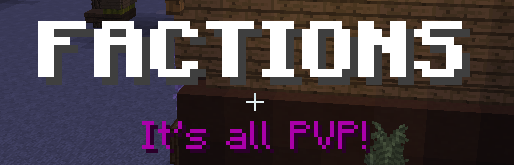
Now, you will need to go to the same “plugins” folder but this time to the “TitleManager” folder. There you need to edit the config.yml file.
- You can change the TAB configuration in this section, just what’s between the apostrophes:
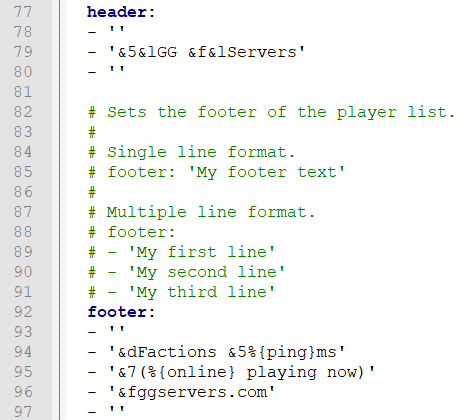
- Then, you can change the welcome titles in this section, just make sure that what you type is as well between the apostrophes:
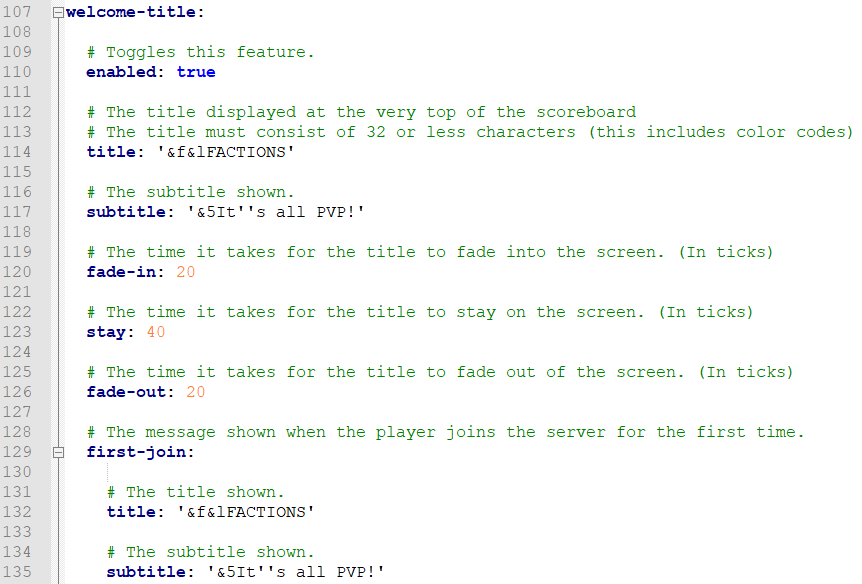
- And finally, you can change the scoreboard in this section, making sure that everything that you write is also between apostrophes:
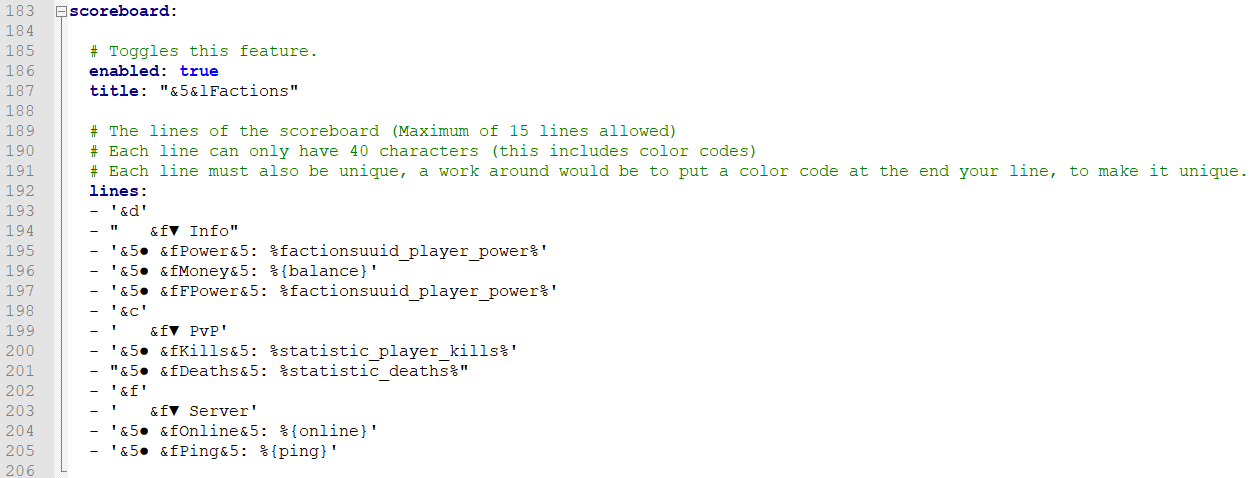
For the full documentation and all the commands regarding this plugin, please have a look on their Wiki Page:
Editing your Holograms
${color}[#0080ff](Plugin Link:) https://dev.bukkit.org/projects/holographic-displays
When you join the server, the first thing you see is this hologram which by default looks like this:
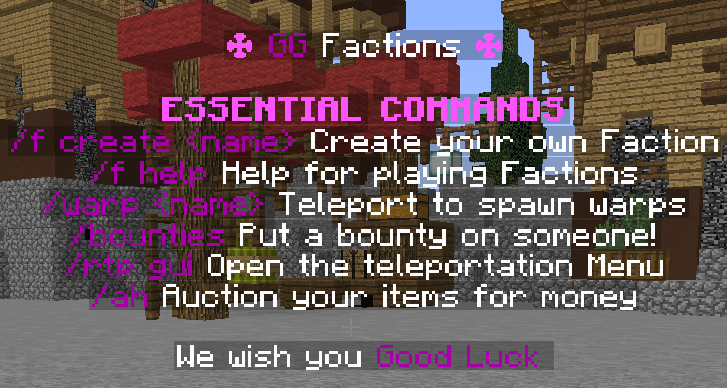
If you want to change it or other holograms, you need to go to the “plugins” folder and then access the HolographicDisplays directory. There, edit the database.yml file to your liking:
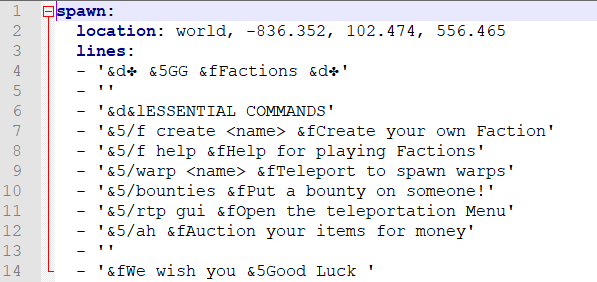
To learn more about this plugin, for example, how to move holograms to your location, how to remove certain holograms and so on, please have a look on their documentation page:
The Factions Plugin (SaberFactions)
${color}[#0080ff](Plugin Link:) https://www.spigotmc.org/resources/saberfactions-1-7-1-15-the-complete-factions-solution-discord-saber-pw.69771/
The plugin the server is using for the Factions experience is SaberFactions. It’s a plug & play plugin, there’s not really that much you have to configure about it but in case you want to, I suggest that you contact them on their Discord as they use it as a helping interface:
Saber Factions
The Shop Plugin (EssentialsX)
${color}[#0080ff](Plugin Link:) https://essentialsx.net/downloads.html
The plugin is not really a shop plugin, it includes most of the basic commands that a server needs including a shop functionality, you can have a look at their wiki at the link below for more info.
Below its also a tutorial on how to create a Buy Sign:
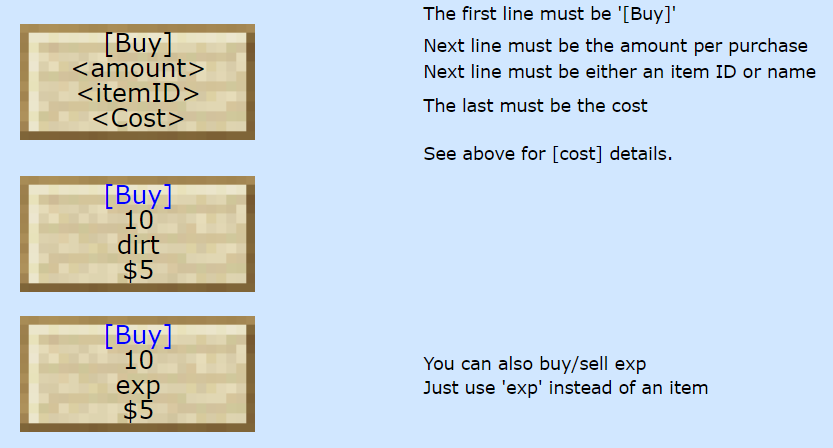
And of course, a Sell Sign:
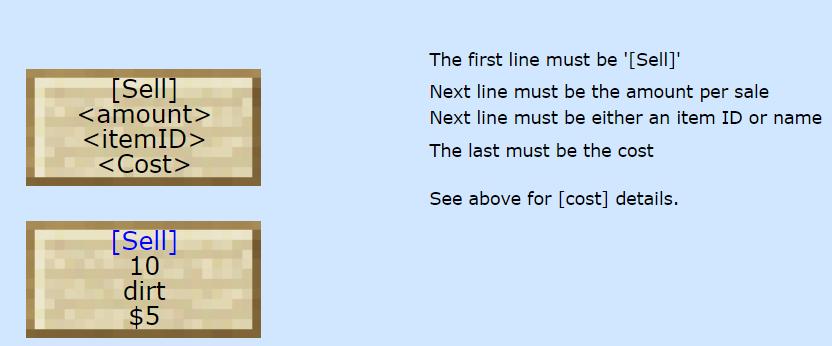
Ranks & Permissions Plugin (LuckPerms)
${color}[#0080ff](Plugin Link:) https://luckperms.net/
From the plugin link, the Bukkit/Spigot one is the one we are using and the one that the server supports. For this plugin, we already have an active article which you can check here:
Luckperms Article
To change the ranks easily, you need to use the command /lp editor and then access the link you are given. There, select the rank you want to edit and rename the text that is inside the red square:
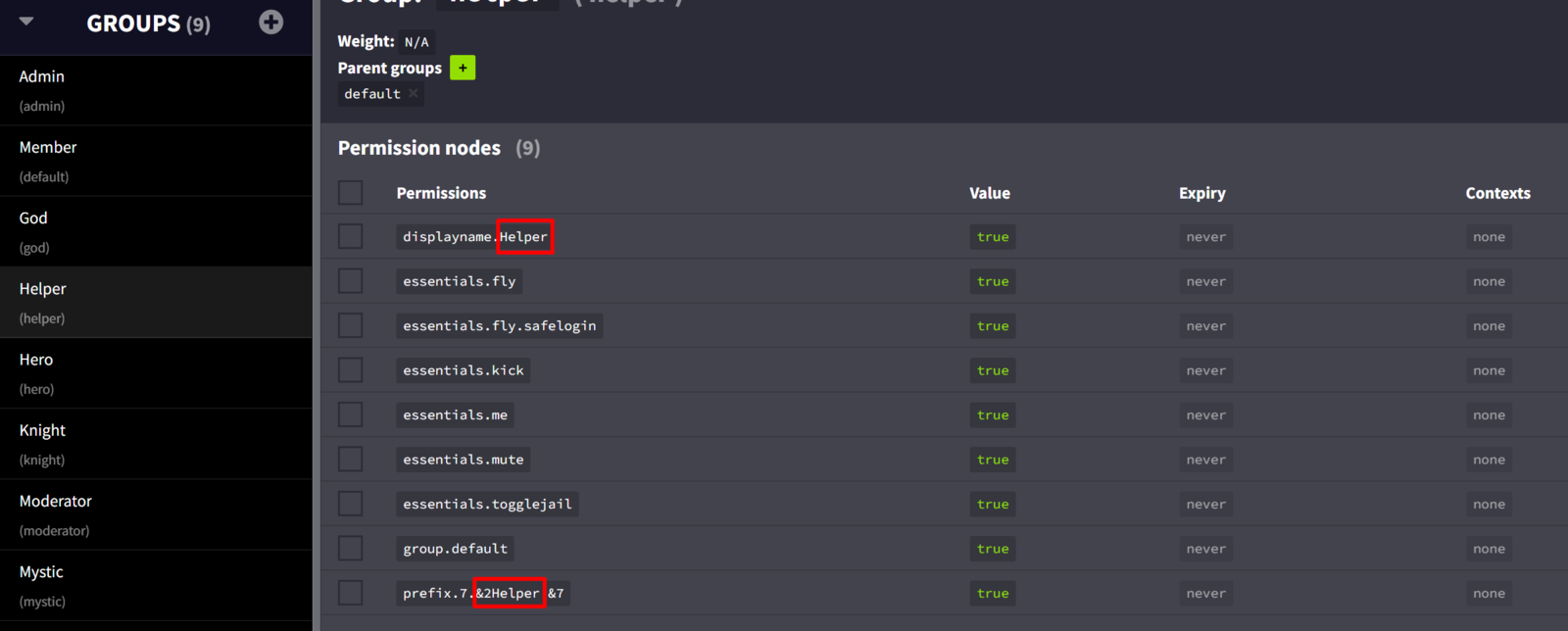
Change “Helper” to whatever you want. but make sure not to change anything else, except the sybmols like ${color}#008000 or ${color}#c0c0c0 which are basically color formatting codes.
After you have changed that, enter the following command in-game:
/lp group Helper rename <new-name>
For help regarding color codes and formatting, here’s a photo to help you understand what every symbol does:
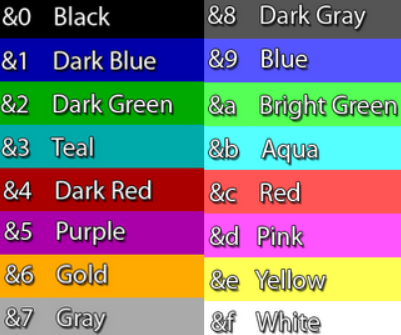
Useful Administering Commands
/setspawn Sets the location where the players will teleport when they join or die.
/setwarp <name> Sets a warp to your location.
/delwarp <name> Removes a warp.
/lag Gives you information about the server performance.
/lagg clear Clears the items in the world that it’s executed.
 Billing
& Support
Billing
& Support Multicraft
Multicraft Game
Panel
Game
Panel





