
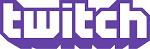
This article will guide you on how you can update CurseForge ModPacks.
If you’d like to update your currently CurseForge ModPack, and start it as a fresh server, you just need to read the following article:
- How to start a fresh server.
But if you’d like to stay with your currently world and progress, then you’ll just need to remove your currently old ModPack data files.

Life in the village
To get the Life in the village ModPack updated without losing your currently progress you’ll need to delete some files in your FTP with your server stopped.
Just follow the steps below to get everything updated:
- Login in your Multicraft Control Panel.
- Your credentials were emailed you shortly after purchasing; if you’d like to know how to access it, we suggest you to read our Getting Started! – Accessing your Server Control Panel article.
- There you’ll need to go to ” FILES “.
- Click on ” FTP File Access “.
- Login using your Multicraft Password.
- There you’ll need to delete some folders.
The folders that you must delete to get your server updated are:
- Config
- Jar
- Llibrary
- Mods
- Scripts
- Select the folders that must be deleted and then click to delete.
- Back to your control panel.
Installing the new ModPack files
Similar to clean installations, where we can do fresh installations, we can use the same Multicraft tool to install the newest ModPack files, without deleting everything from your server.
To install new files you’ll need to:
5. Click on ” Confirm Setup “.
- Click on ” FILES “.
- Click on ” Setup “.
- Select the Life in the village ModPack template option.
- Now you need to:DO NOT select any box.
- Hint: Don’t select ” Delete All Server Files ” box, and Don’t select ” Run Every Server Startup ” box.
- Just select the specified ModPack template and then click to confirm setup.
- Start your Server.

SkyFactory 4
To get the SkyFactory 4 ModPack updated without losing your currently progress you’ll need to delete some files in your FTP with your server stopped.
Just follow the steps below to get everything updated:
- Login in your Multicraft Control Panel.
- Your credentials were emailed you shortly after purchasing; if you’d like to know how to access it, we suggest you to read our Getting Started! – Accessing your Server Control Panel article.
- There you’ll need to go to ” FILES “.
- Click on ” FTP File Access “.
- Login using your Multicraft Password.
- There you’ll need to delete some folders.
The folders that you must delete to get your server updated are:
- Config
- Jar
- Mods
- Resources
- Scripts
NOTE: Do not delete the Prestige folder!
6. Back to your control panel.
- Select the folders that must be deleted and then click to delete.
Installing the new ModPack files
Similar to clean installations, where we can do fresh installations, we can use the same Multicraft tool to install the newest ModPack files, without deleting everything from your server.
To install new files you’ll need to:
5. Click on ” Confirm Setup “.
- Click on ” FILES “.
- Click on ” Setup “.
- Select the SkyFactory 4 ModPack template option.
- Now you need to:DO NOT select any box.
- Hint: Don’t select ” Delete All Server Files ” box, and Don’t select ” Run Every Server Startup ” box.
- Just select the specified ModPack template and then click to confirm setup.
- Start your Server.
Done!
Now your CurseForge ModPack is on the latest option available in our Control Panel!
| Feel free to open a ticket in your Client Area if you need.
 Billing
& Support
Billing
& Support Multicraft
Multicraft Game
Panel
Game
Panel





