
This article will show you how to allow the EssentialsX plugin to create kits using NBTs.
❓ Installing the EssentialsX Plugin❓
To be able to edit the configuration, you will need to have the plugin installed on your server. We have a guide for doing that here:
| How to Set Up and Use EssentialsX
⚙️ Editing the Configuration and Creating the Kits ⚙️
After the plugin was installed, you can easily change the option to enable the use of NBTs for kits:
- Login to your Multicraft Panel
- Click on
Filesand then selectConfig Files.
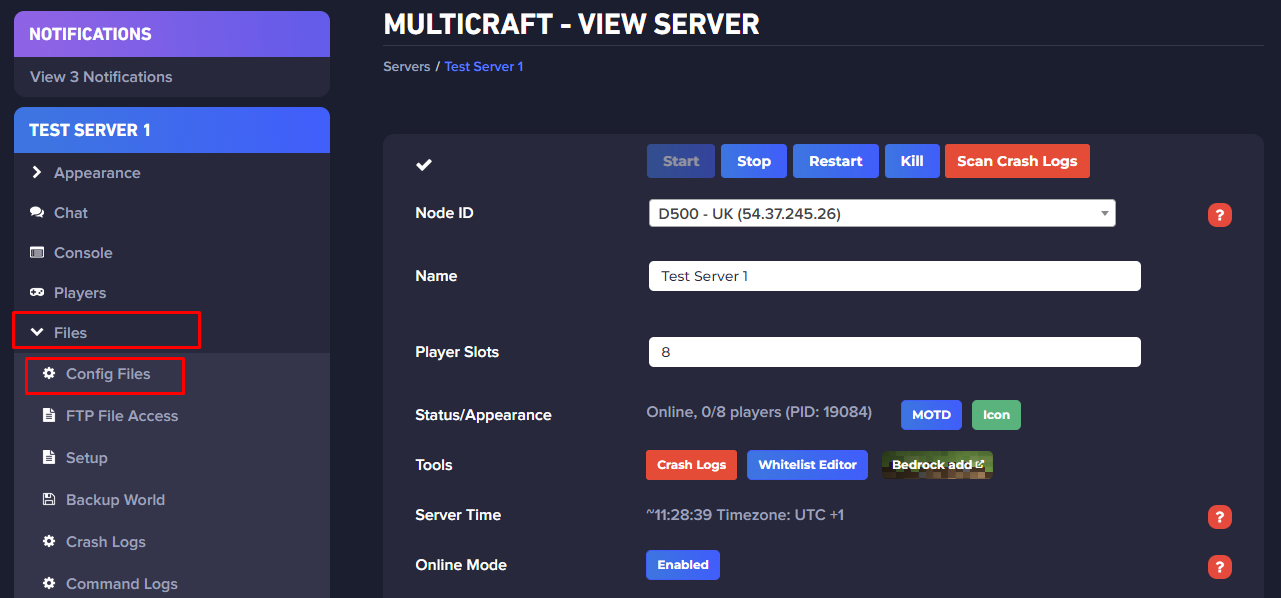
- Click on
Plugin Configs.
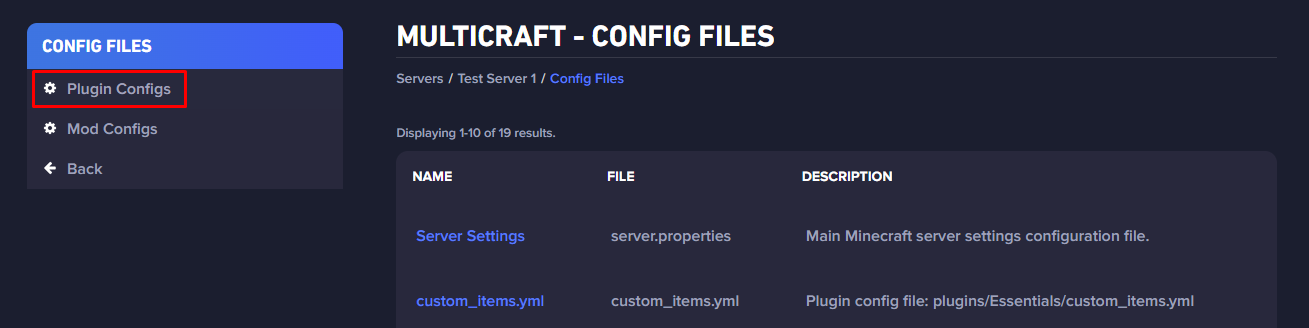
- Select
Essentialsand then click onconfig.yml.
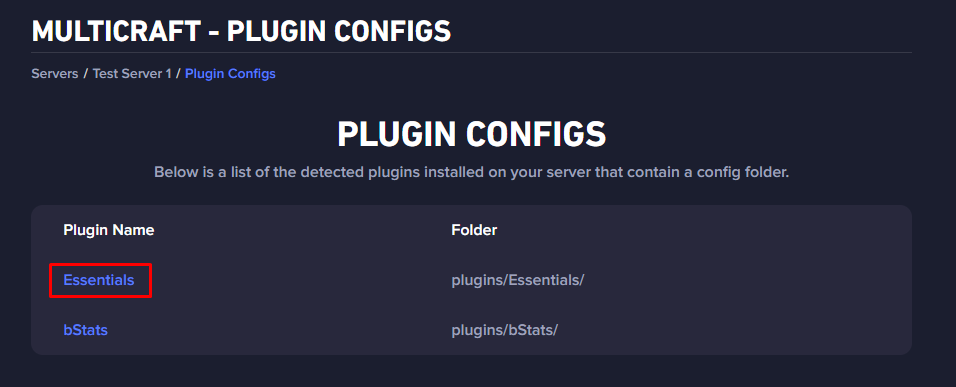
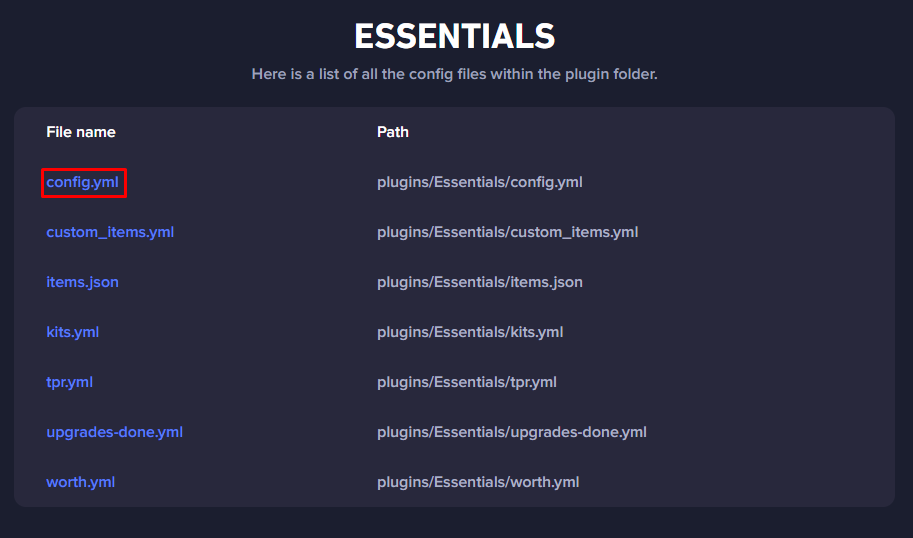
- Set the
use-nbt-serialization-in-createkit:option to true and clickSave.
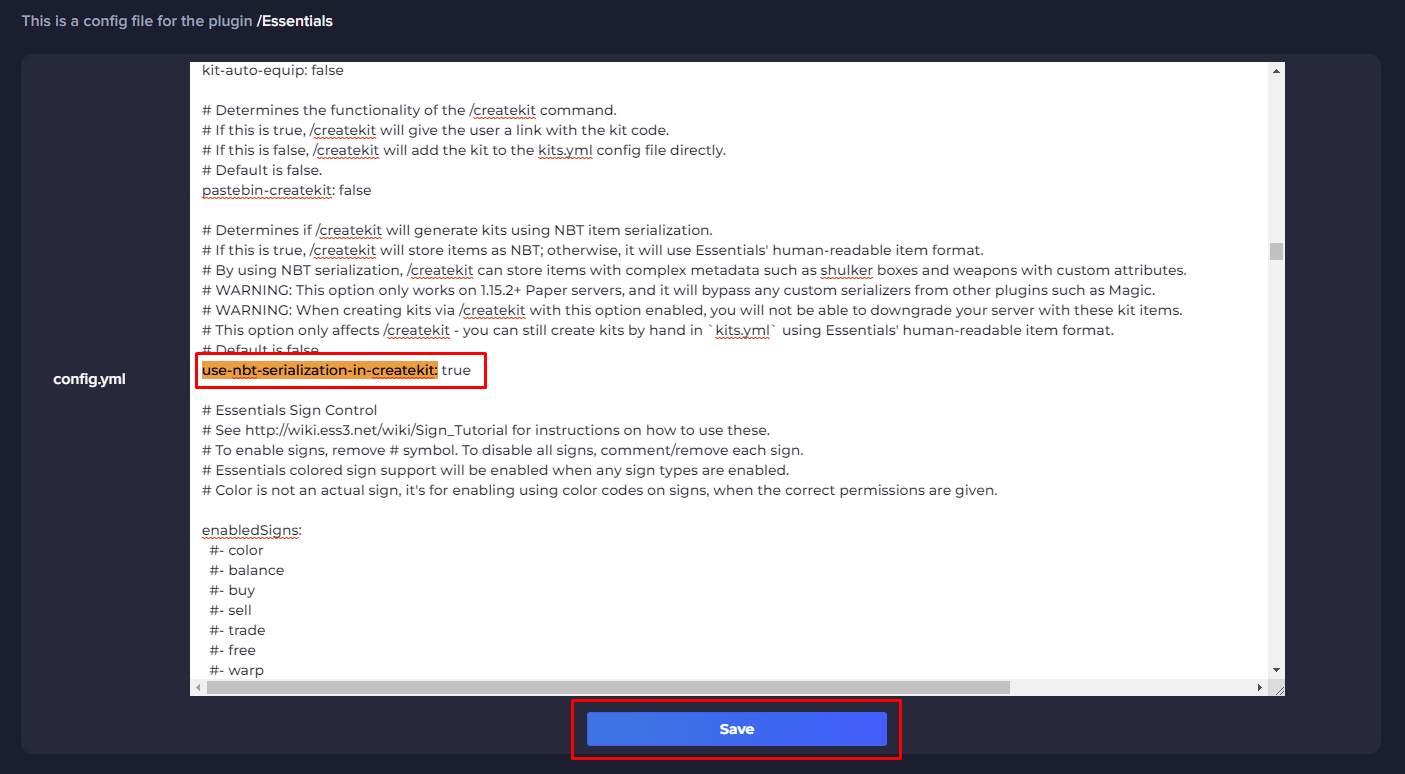
- Restart your server and start creating kits!
 Billing
& Support
Billing
& Support Multicraft
Multicraft Game
Panel
Game
Panel





