
This article will help you on how you can access your website files using FileZilla.
- Login in your Client Area
- Select your Webhosting service
- Open your cPanel
There will show all cPanel features that you can use for your Website.
On the right, you will find a Shared IP Address.
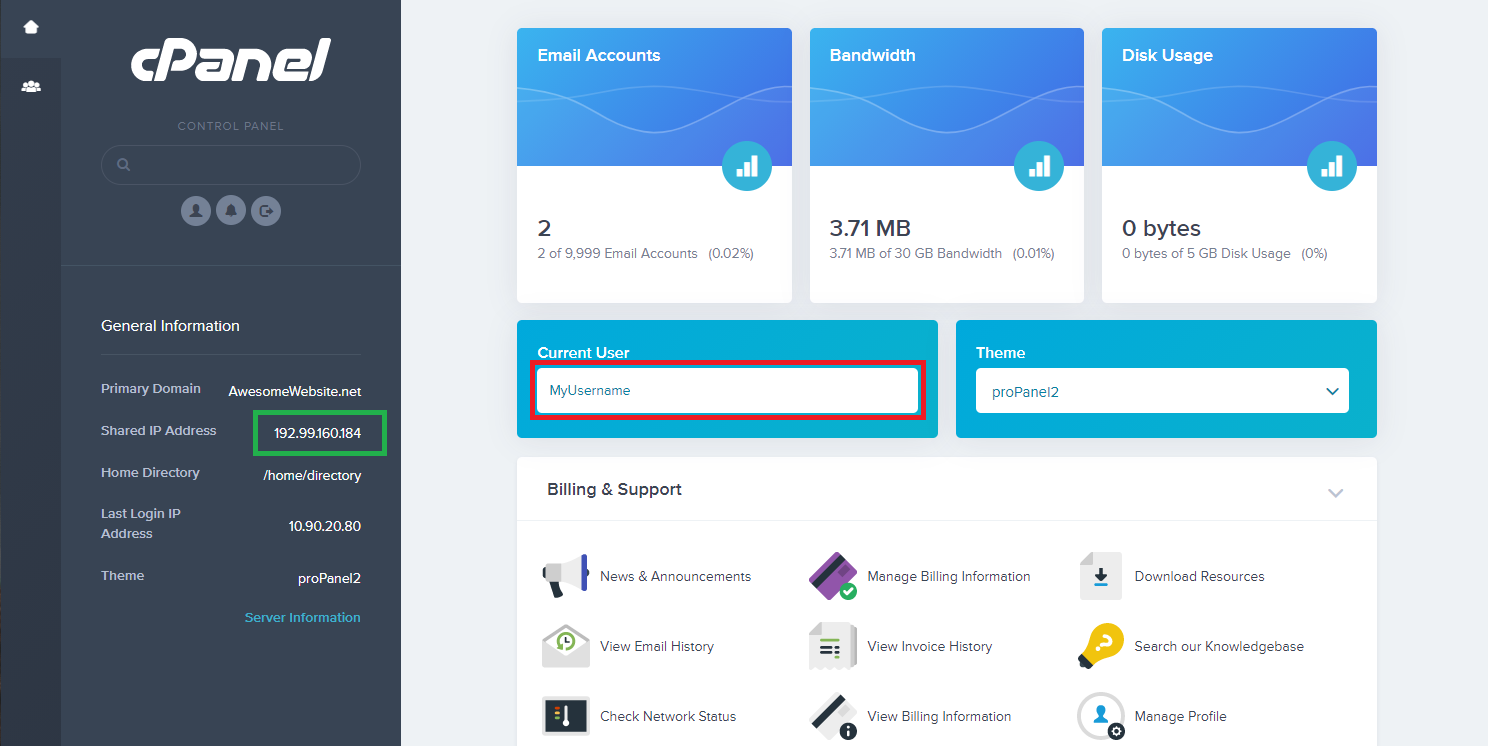
Copy this and go to FileZilla:
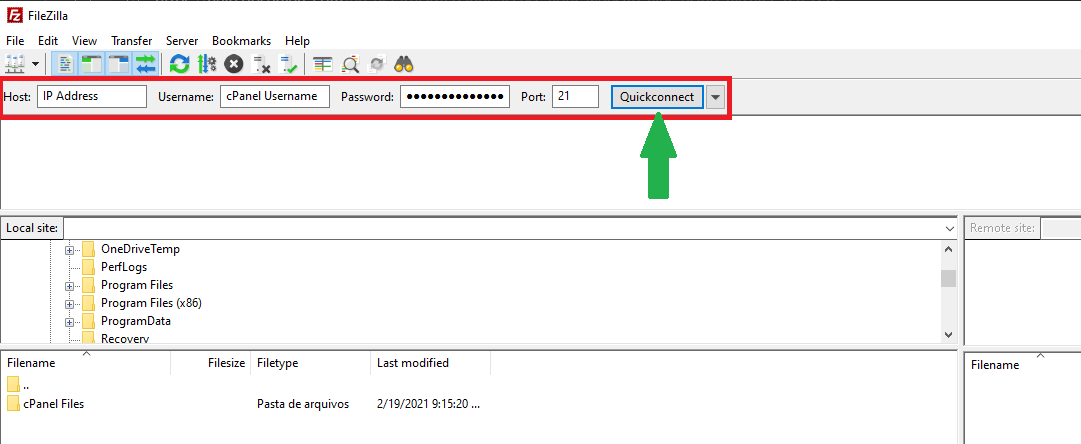
-> Click on Quickconnect
Use:
- Host: Your cPanel IP Address
- Username: (Your cPanel Username) – sent to email shortly after purchasing
- Password: (Your cPanel Password)
- Port: 21
 Billing
& Support
Billing
& Support Multicraft
Multicraft Game
Panel
Game
Panel





