

Do you want to prevent strange players from joining your server? Or only allow a few?
This guide will show you how to properly use the Whitelist option on your Bedrock Dedicated server.
❓ What is the Whitelist ❓
The Whitelist is a list of players that are allowed to join your server. If the whitelist is enabled, players that are not listed here will not be able to join and will be automatically kicked.
Please note that to use the following commands from this article, you need to first OP yourself.
Bedore editing your whitelist, you will need to make sure that the allow-list option is set to true in your server settings in order for it to work.
Enable the allow-list option in your server settings.
- Log in to your Pterodactyl panel here and stop the server.

- Click on
Server Properties.
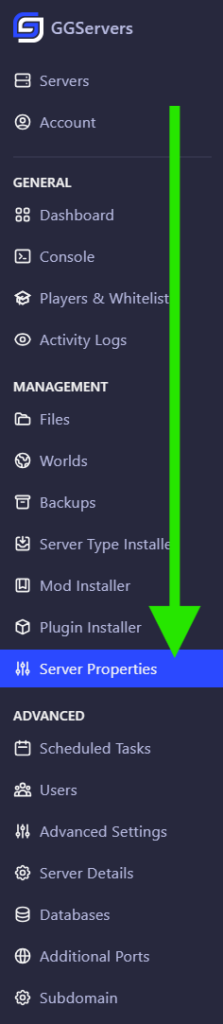
- Enable
Allow-CheatsandAllow-List, and click onSave. - Start the server.

Managing the Whitelist via Commands
To manage your whitelist, you will use the following commands:
/whitelist add <username>
To add a player to the whitelist.
If the username has spaces “Like This”. Use quotes:
whitelist add "My Username"
/whitelist remove <username>
To remove a player from the whitelist.
/whitelist reload.
This command will reload your server’s whitelist file.
/whitelist list.
Show all players from your whitelist.
 Billing
& Support
Billing
& Support Multicraft
Multicraft Game
Panel
Game
Panel





