
When you configure your server, you may want to upload an existing world to improve your Terraria experience. In this comprehensive GGServers guide, you will learn how to upload a custom world from your client.
️ Import Worlds Through the Workshop ️
You can import worlds from the Workshop in-game. You just need to follow the next steps:
- Go here to the Workshop page for Terraria resource packs and worlds.
- Find the world you want, click on it, and then click on
Subscribe.
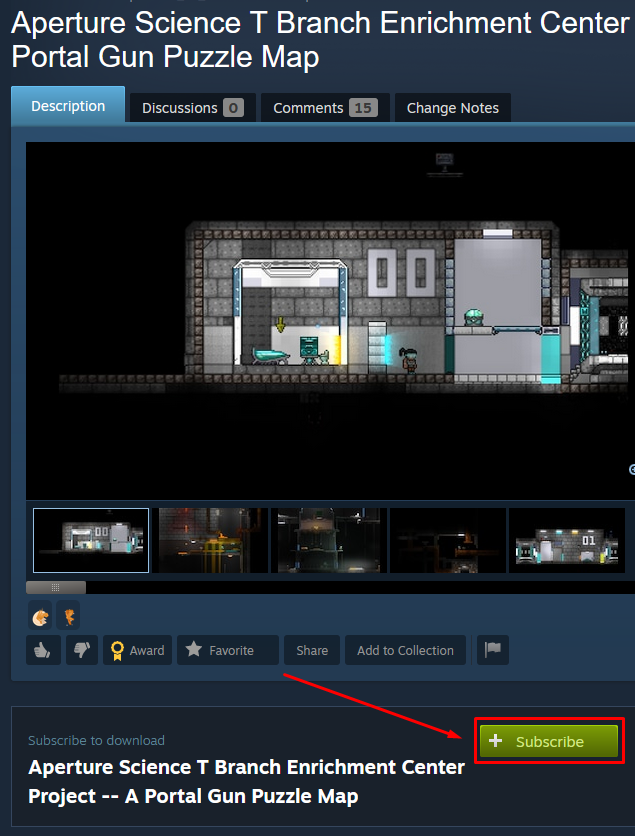
- Launch Terraria and click on
Workshop.
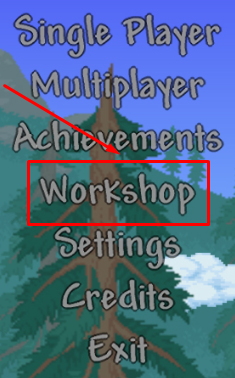
- Click on
Import Worlds.
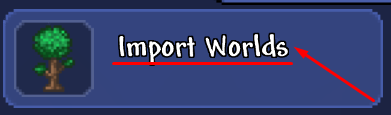
- Select the world you want, then click on
Import.
Now you’ve just imported the desired world to your server.
Locate Your Local Worlds and Workshop Maps
After you decid on which world you want to upload to your server, you will have to first locate it and get a copy, as you can see below:
- Generate a world in single-player Terraria, then go to
DocumentsMy GamesTerrariaWorldsto find it on your machine.
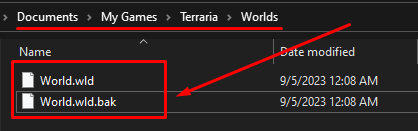
- Get a copy of your world folder and rename it to anything you want.
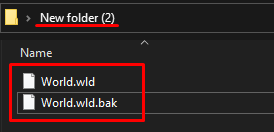
How to Upload Your World
To upload an existing world, you need to:
- Connect via WinSCP to your server to upload the folder you just renamed under the
savesfolder.
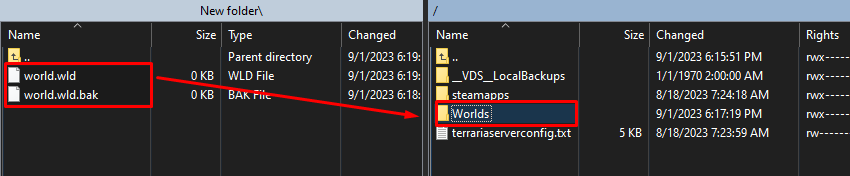
- Log in to your game server panel here.
- Click on your Terraria instance, then click on
Manage, and then stop the server.
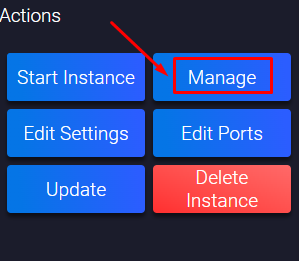
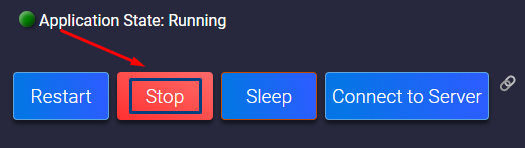
- Click on
Configuration, then onTerraria Server settings.
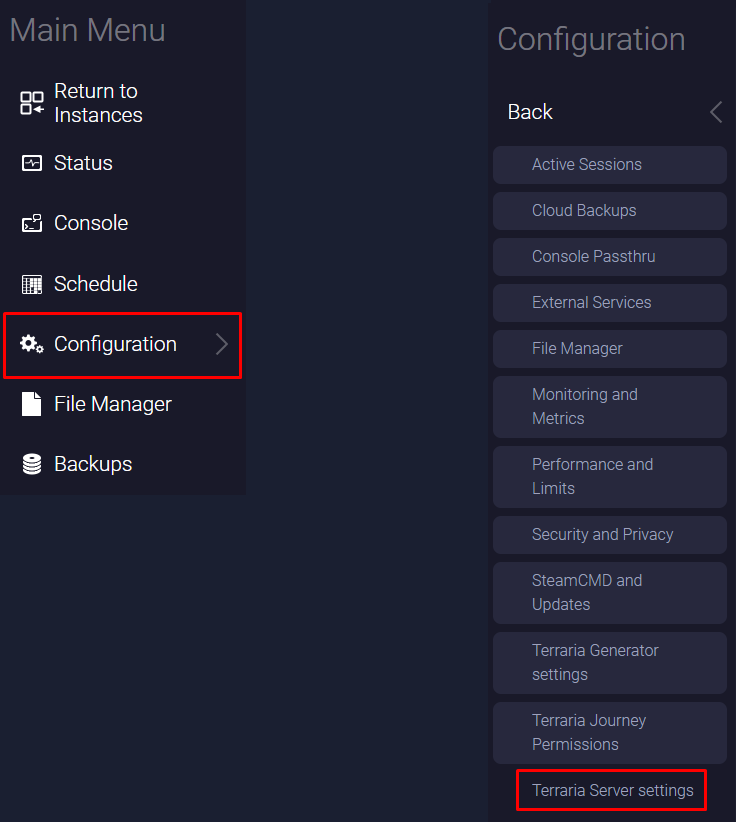
- Find the
World Namesection, and change it toWorlds/newname.wldreplacing thenewname.wldwith the actual world file name you uploaded to your server. After you change the text box, the panel will automatically save the changes.

- Start your Terraria server by clicking on
Status, then onStart.
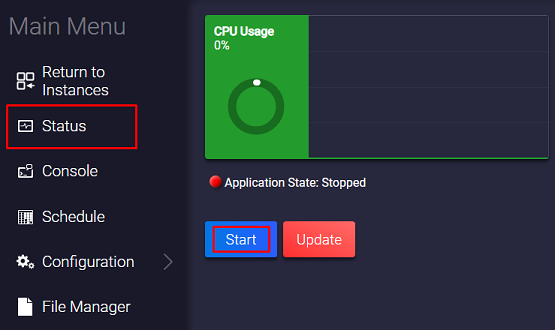
Now you’ve just set up your custom world on your Terraria server.
How to Change Between Worlds
To switch back to your old world, you just need to:
- Log in to your game server panel here.
- Click on your Terraria instance, then click on
Manage, and then stop the server.
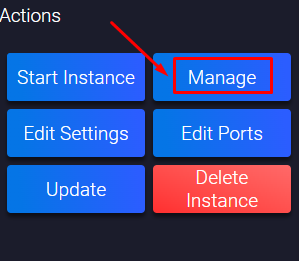
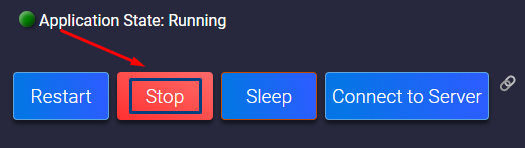
- Click on
Configuration, then onTerraria Server settings.
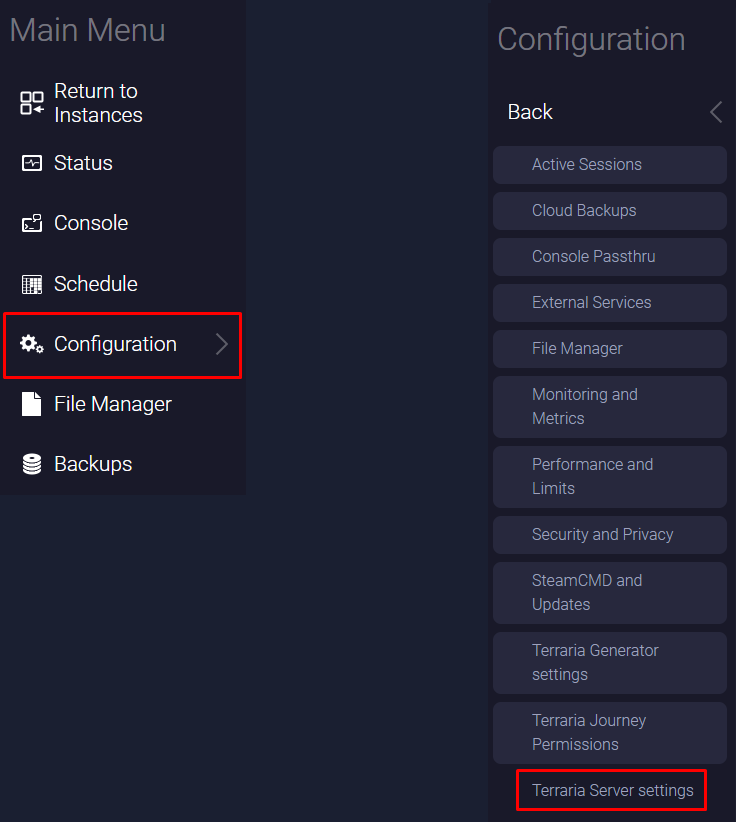
- Find the
World Namesection and change it toWorlds/oldname.wldreplacing theoldname.wldwith the old world file name you were running. After you change the text box, the panel will automatically save the changes.

- Start your Terraria server by clicking on
Status, then onStart.
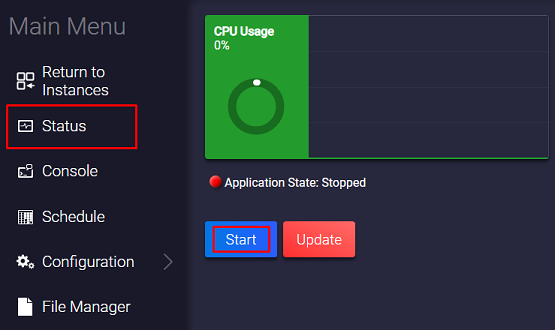
Now you’ve just changed your world back to your old one.
If you find any issues, contact us on live chat or via the ticket system.
 Billing
& Support
Billing
& Support Multicraft
Multicraft Game
Panel
Game
Panel





