
When you configure your server, you may want to upload an existing world to improve your Palworld experience. In this guide, you will learn how to upload a custom world from your client to your server.
How to Locate Your World
To upload your custom world, you need to first generate it in single-player and find it as told below:
- Start Palworld and click on
Start Game.
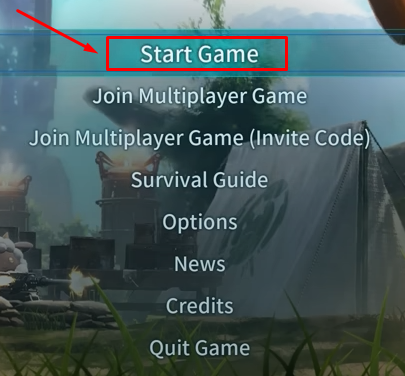
- Create a new world.

- Select the world you created, then click on the folder icon at the bottom-right of the page.

- Get a copy of your world files to upload to your server.
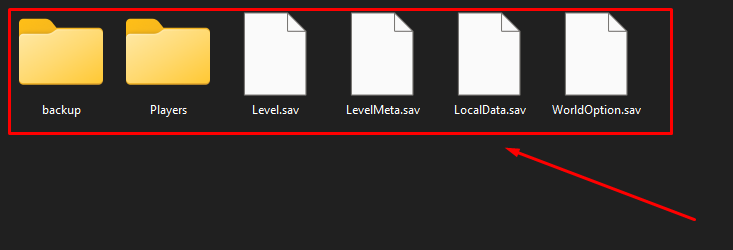
Now you’ve just generated a new world and located its files.
How to Upload Your World
To upload an existing world, you need to:
- Connect via WinSCP to your server to go to the
Pal/Saved/SaveGames/0folder.
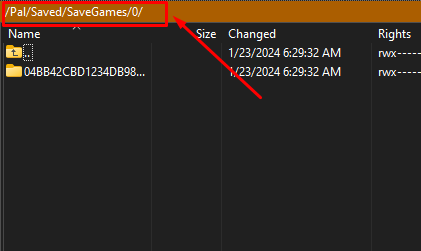
- Open the folder with a long name and delete its content.
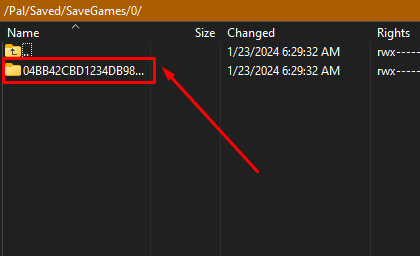
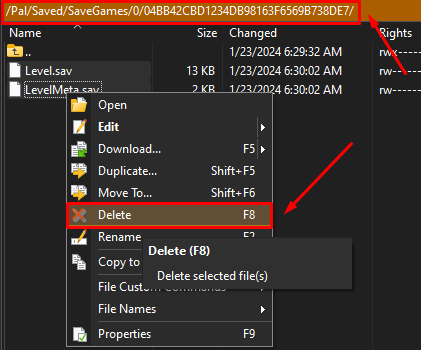
- Upload the copy of your world files that you kept to the current folder.
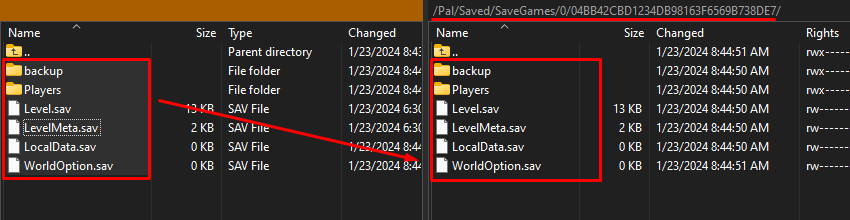
- Log in to your game server panel here, click on your Palworld instance, then click on
Manage, and start the server.
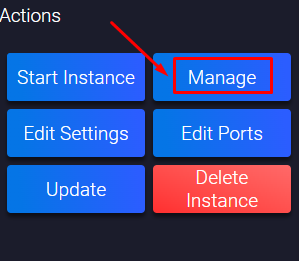
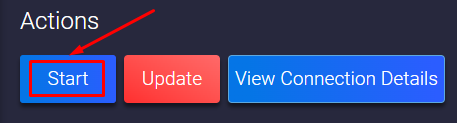
Now you’ve just set up your custom world on your Palworld server.
If you find any issues, contact us on live chat or via the ticket system.
 Billing
& Support
Billing
& Support Multicraft
Multicraft Game
Panel
Game
Panel





