
You don’t know which plugin is causing issues and you want to disable them one by one to find the problematic one, or do you just want to stop using a plugin temporarily without losing the files?
This guide will show you how!
How to Temporarily Disable a Plugin
To temporarily disable a plugin you need to:
- Log in to your Multicraft panel here and stop your server.
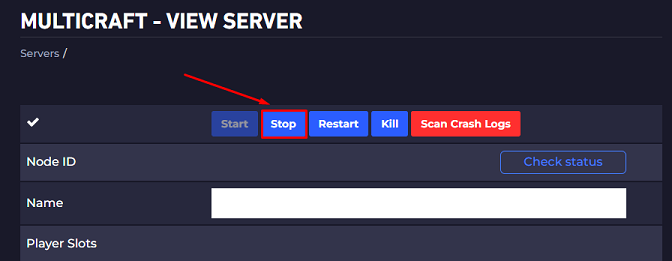
- Click on
Files, then onFTP Files Accessand log in using the Multicraft password.
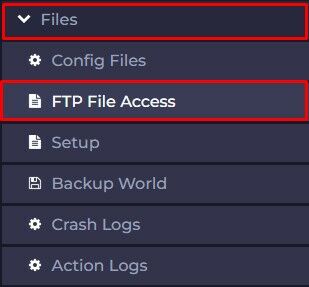
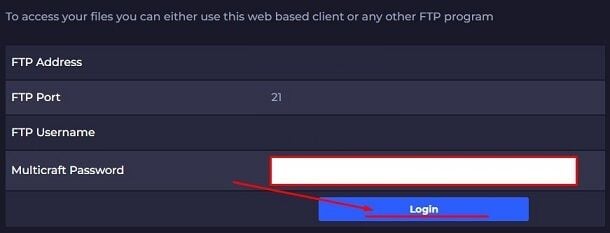
- Open the
pluginsfolder.
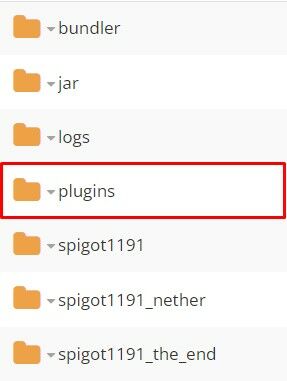
- Find the plugin you want to disable, right-click on it, then click on
Rename.
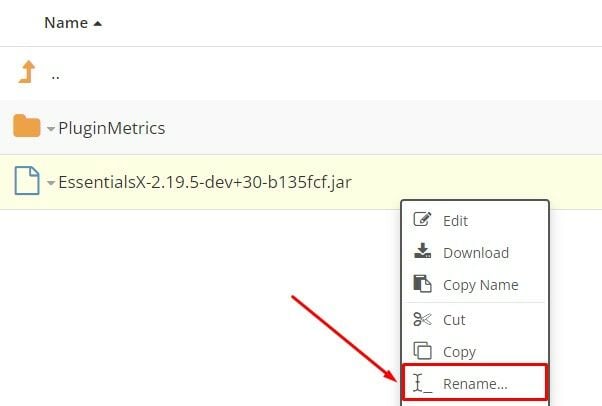
- Rename the plugin adding at the end
.disabled(after the.jar).
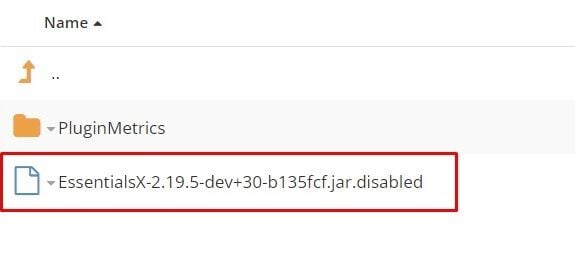
- Start Your Server
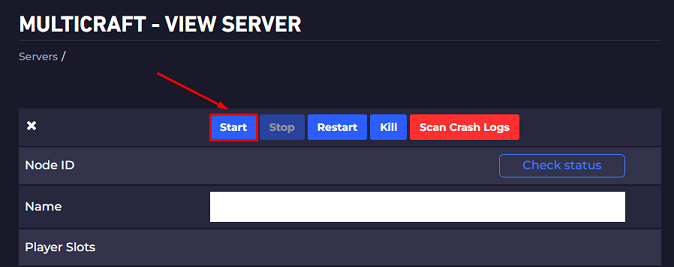 Now you just temporarily disabled the plugin!
Now you just temporarily disabled the plugin!
How to Enable it Back
To enable it back, you just need to remove the .disabled at the end and restart the server after for it to be loaded back.
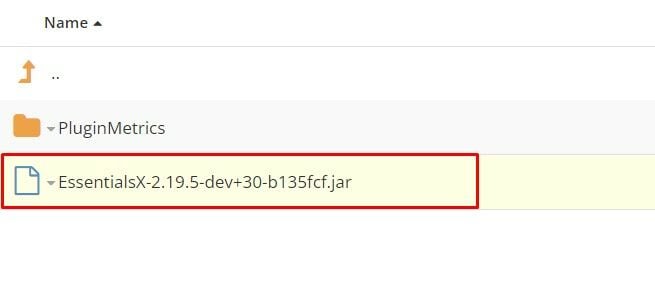
 Billing
& Support
Billing
& Support Multicraft
Multicraft Game
Panel
Game
Panel





