
Tebex (formerly known as Buycraft) is an online platform where you can create and administer a webstore for your server.
We did this article to help, explain and assist users in the basic installation.
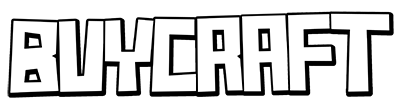
Setting Up Your Account
Firstly open your browser and go to https://server.tebex.io/register to register on buycraft/tebex website.
Once you’re registered you’ll need to select the game type.
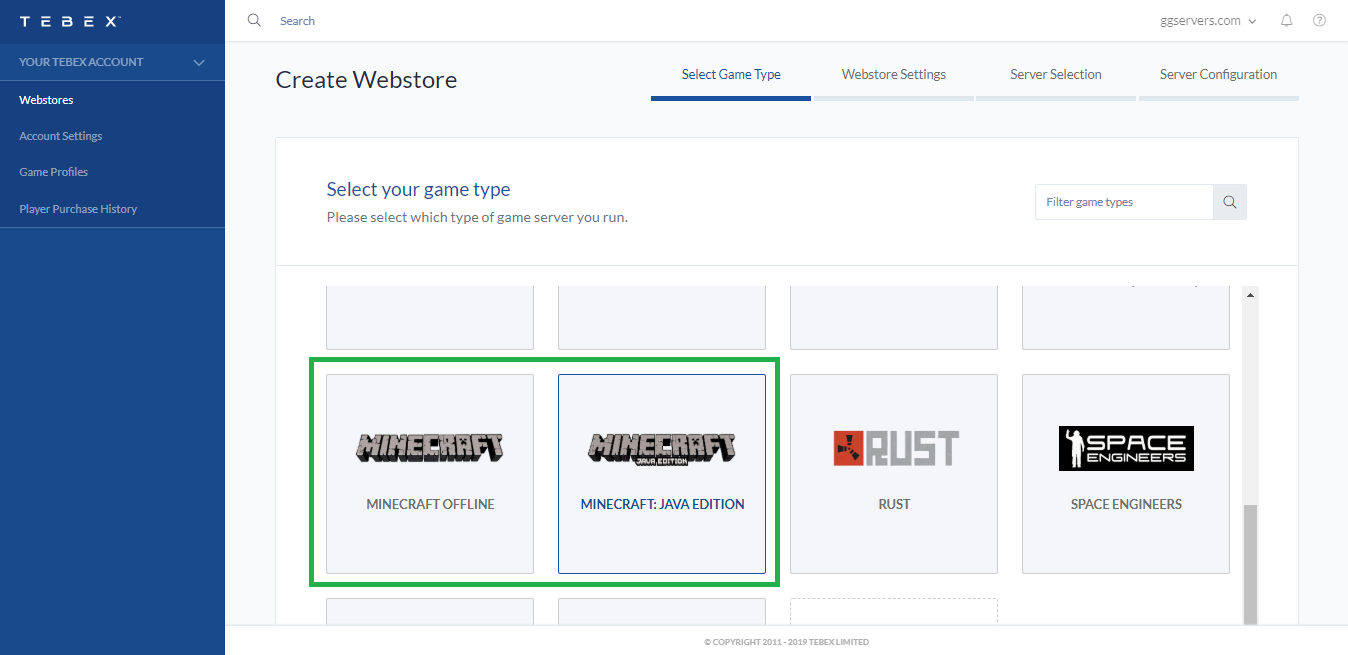
- For Minecraft Java servers we have two options.
Minecraft Offline (For Minecraft Cracked servers (Running in Offline Mode)
Minecraft Java Edition (For Minecraft premium servers)
Click to continue.
- Give your webstore a name and set a link to access it.
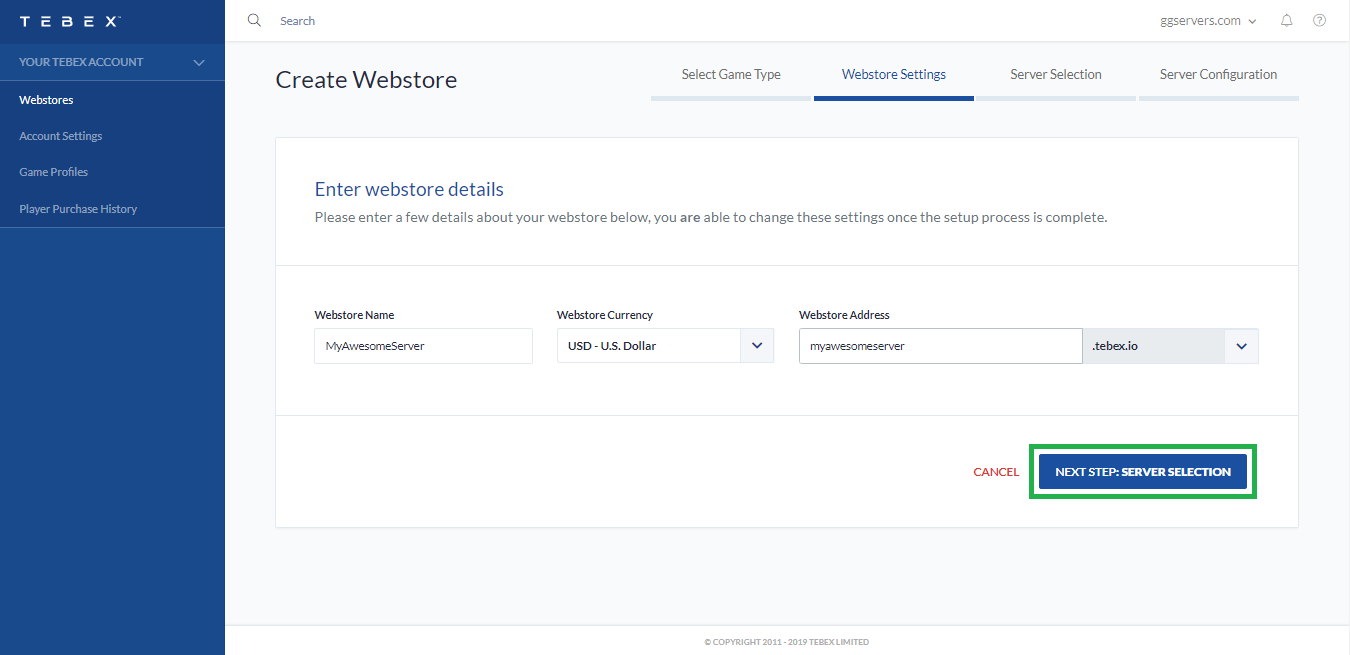
- Select the option “Game Server”
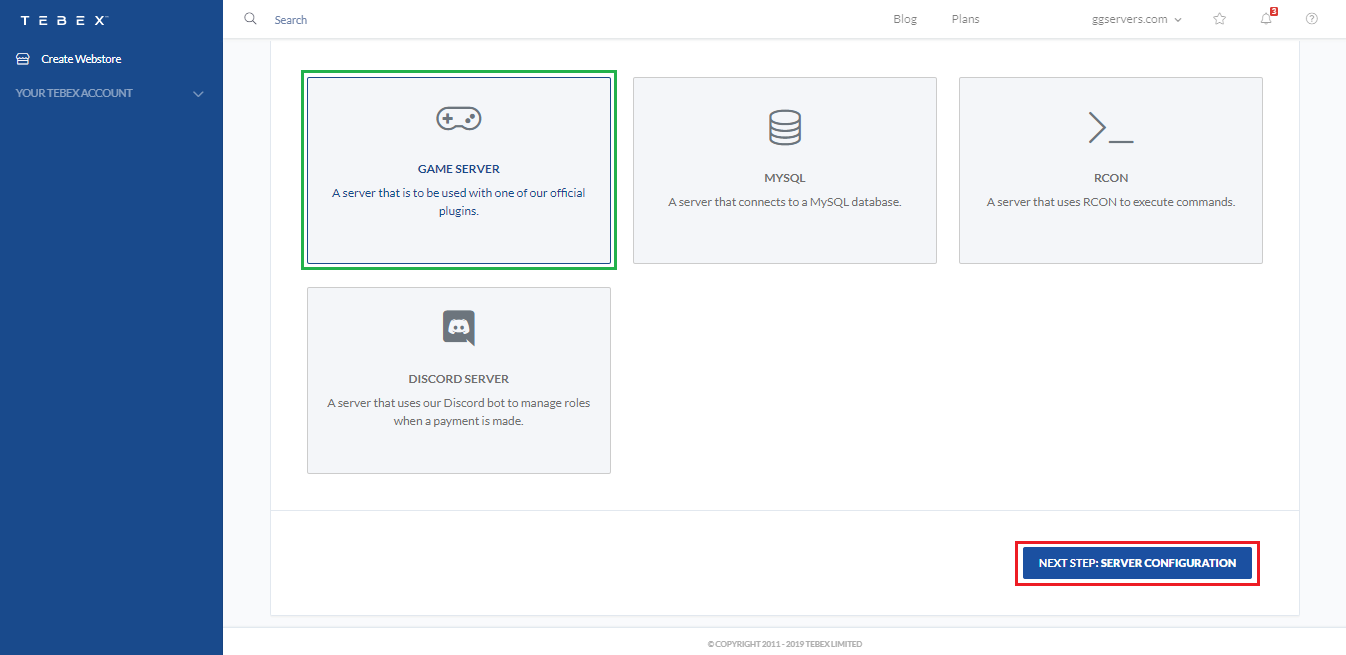
Setting Up the BuycraftX Plugin
- Click on the option to download the plugin that corresponds to your server type and/or version.
- Install BuycraftX Plugin on your server.
- Once the plugin is in your server, click to copy the code.
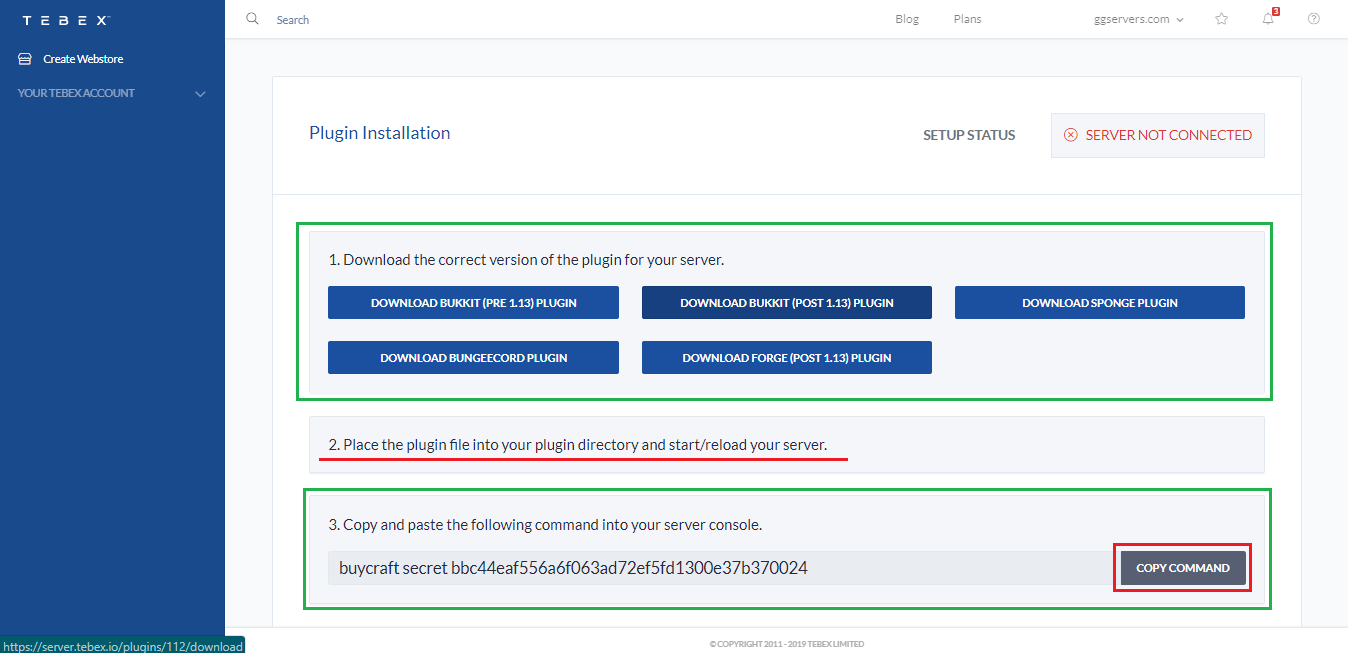
- Open your server console and paste the code.
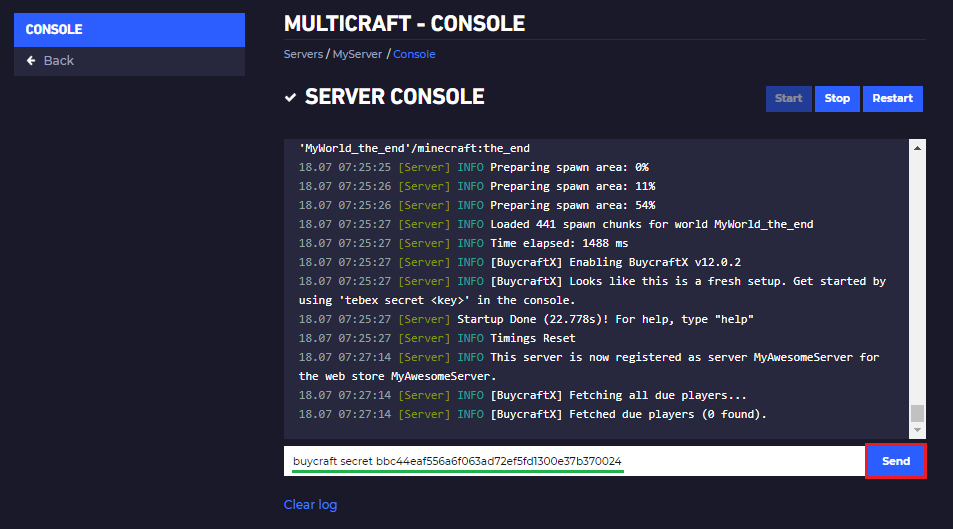
-> Your server will automatically connect to your TEBEX webstore.
Done! your server’s webstore is now ready to be pushed!
Setting Up a Simple Package
Setting up a package for your server is simple.
They work on console commands.
This means that if they buy/donate something in your webstore, buycraft will automatically execute commands on the console.
- To create a package for your webstore you need to:
- Click on Webstore and then click on ” Packages “.
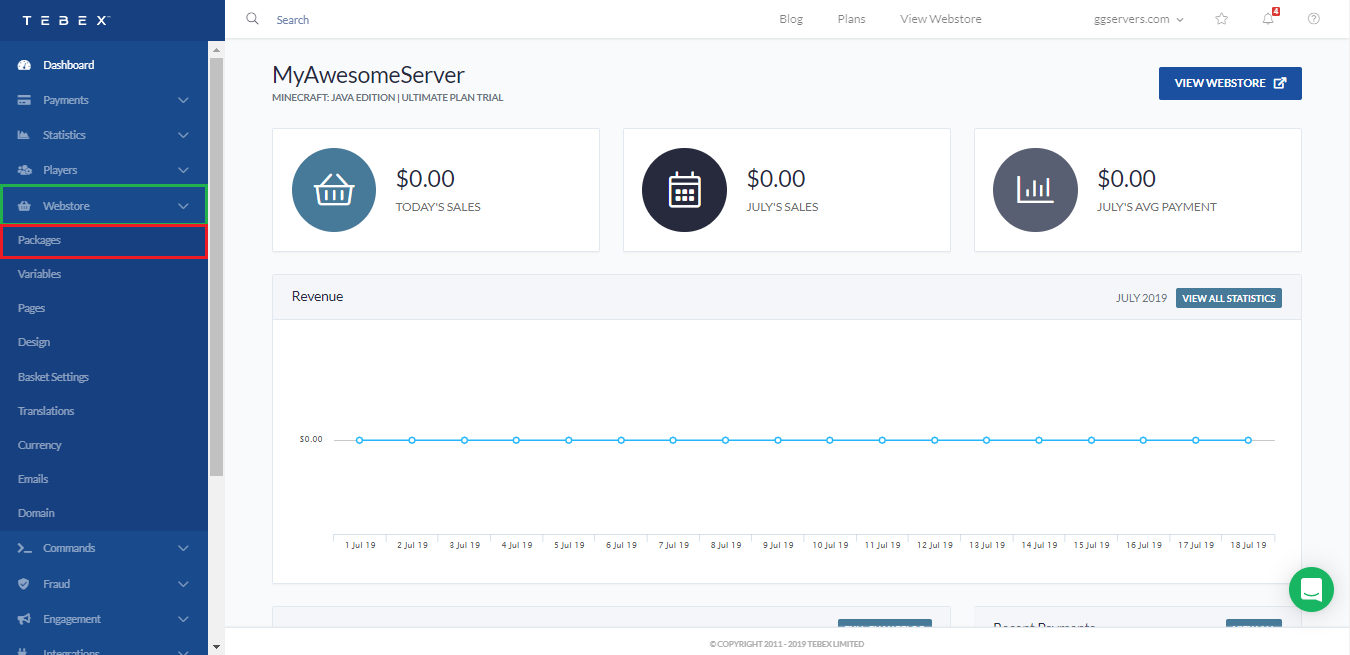
- Click to create a new package.
- You can name the package, set a description to it, set a price, upload images…
Whatever you wish to make your package looks good!
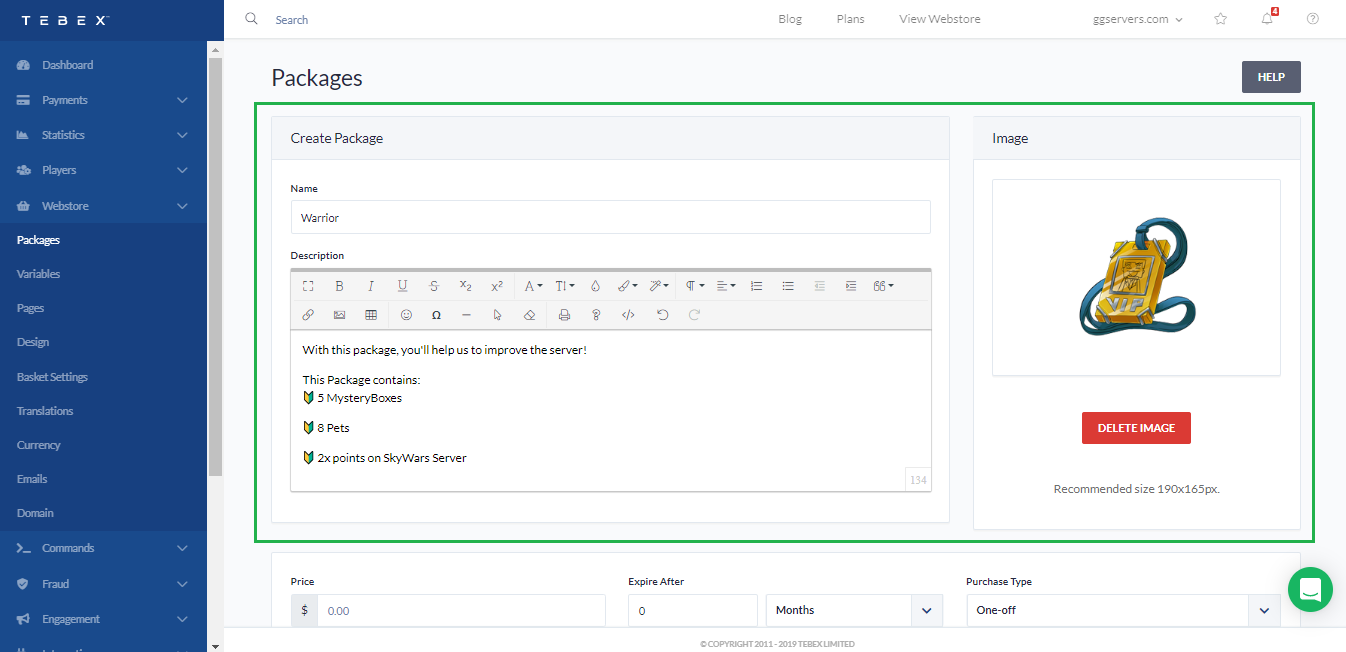
- Select the Server.
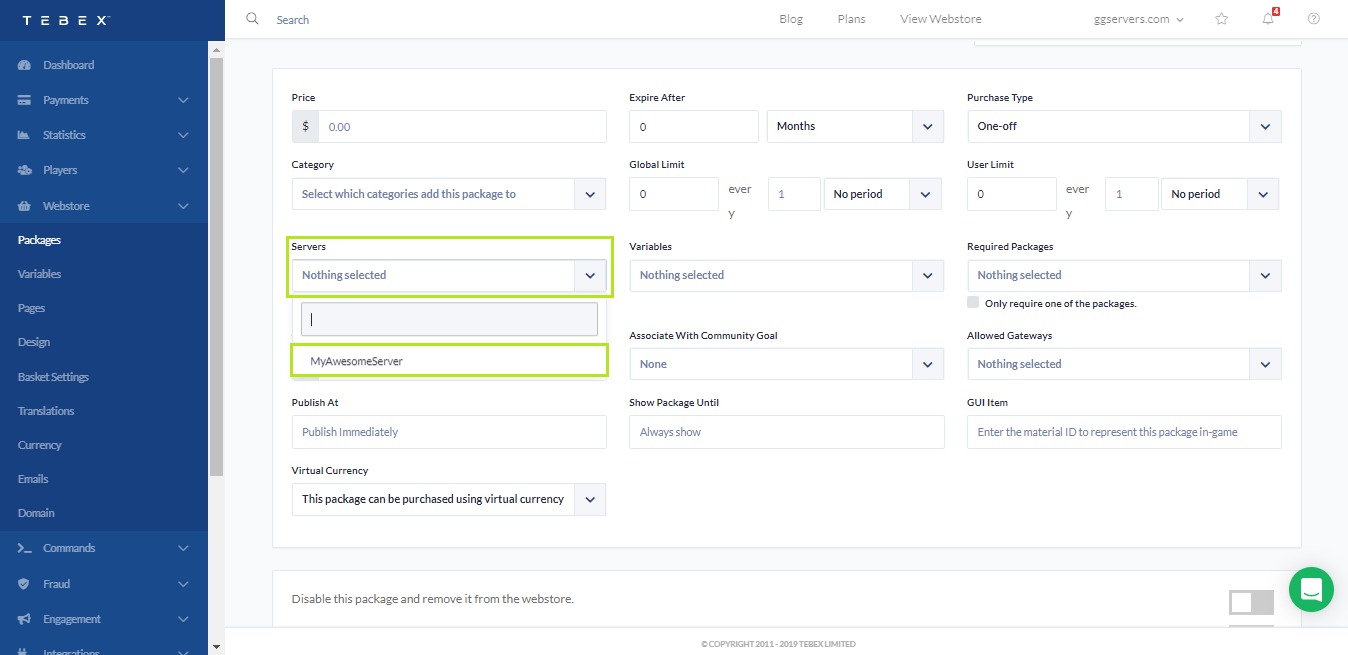
- Add and Setup commands to be executed in your console when someone purchases the package.
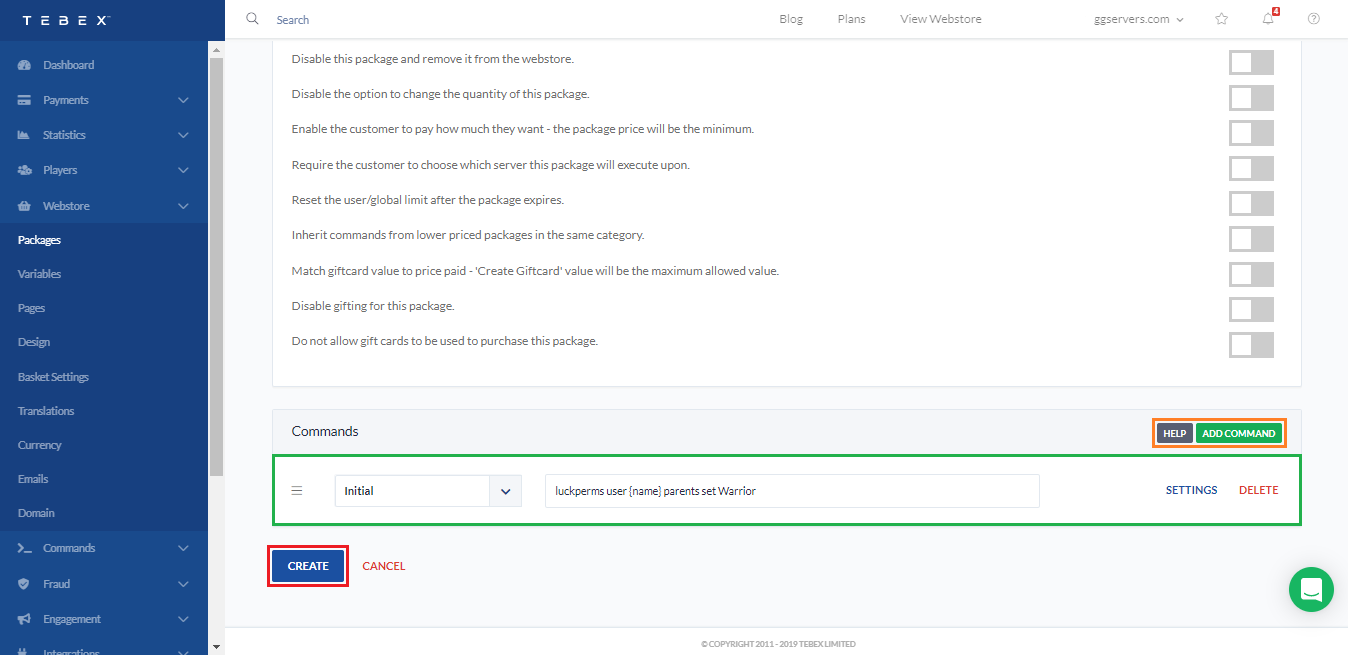
In the example above we set to Buycraft execute a command to set the specified player on group “Warrior” using LuckPerms Permission Plugin.
You can use {uuid} to be executed on the player's UUID or use {name} to be executed on the specified player's nickname
- Click on ” Create “
Useful Links
| Feel free to open a ticket in your Client Area if you need any assistance.
 Billing
& Support
Billing
& Support Multicraft
Multicraft Game
Panel
Game
Panel





