
This guide will show you how to properly set and use the scheduled tasks section of our Pterodactyl Panel.
The scheduled tasks option is one of our panel features that allows you to set scheduled events/commands to be executed at a specific date/time.
You can use it for regular backups, world saves, server restarts, in-game messages, and anything else you wish to execute.
How to Create a Scheduled Task
To create a new scheduled task, you need to:
1. Log in to your Pterodactyl Panel here.
2. Click on Scheduled Tasksand click on Create schedule.
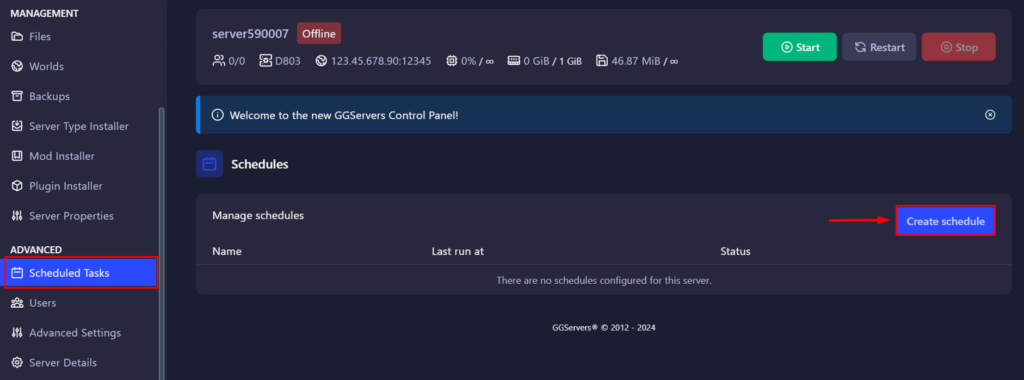
The Pterodactyl Panel is using Cronjob syntax, you can click on “Show Cheatsheet” for more details.
If the Cheatsheet seems confusing, here are some examples:
– To create a task every day, at 2:30AM you need to type “30” in the Minutes box and “2” in Hour box:
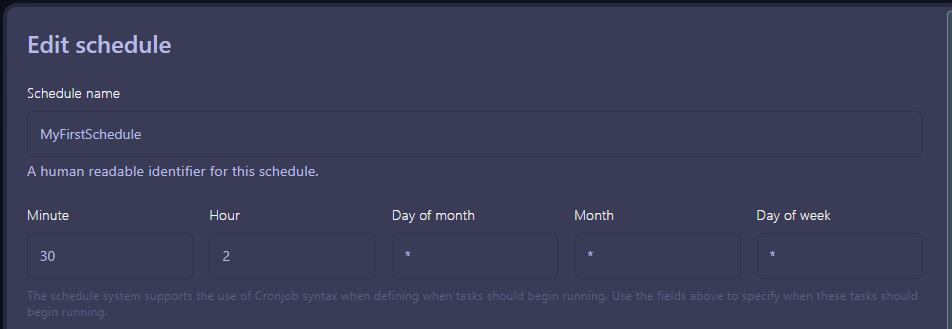
– To create task every 6 hours, you will need to use */6 in the Hour box:
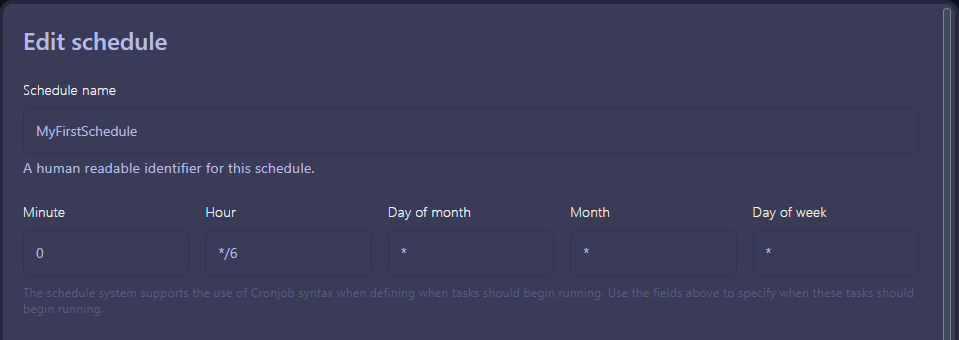
The Cronjob on the panel consists of five fields representing time and date. The fields are:
- Minute (0 – 59)
- Hour (0 – 23)
- Day of Month (1 – 31)
- Month (1 – 12)
- Day of Week (0 – 6) (Sunday to Saturday)
Using Step Values
Step values allow you to define a frequency for the task to run. The syntax is as follows:
* / n: Executes the task everynunits of time. For example,*/5in theminutefield means “every 5 minutes.”
3. Set the schedule to your liking and click on Create schedule , then you will need to set the task by clicking on New Task.
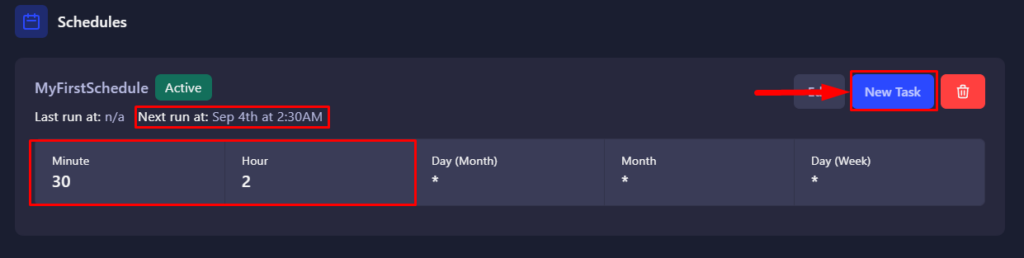
You can choose between the following actions:
A. Send command – This task will run the command set on Payload, for example I have set a give command:
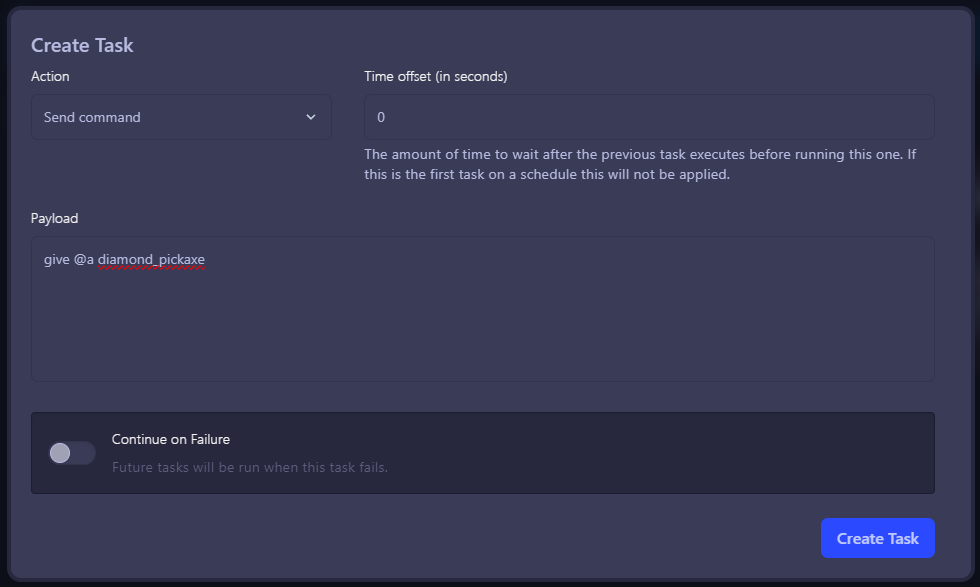
B. Send power action – This task is used to start/restart/stop/terminate the server.
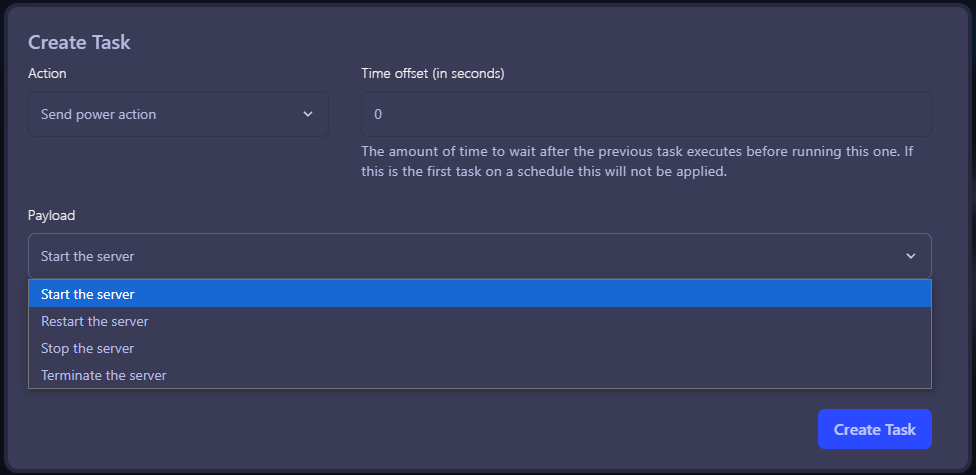
C. Create Backup – This task will create a backup of the desired files.
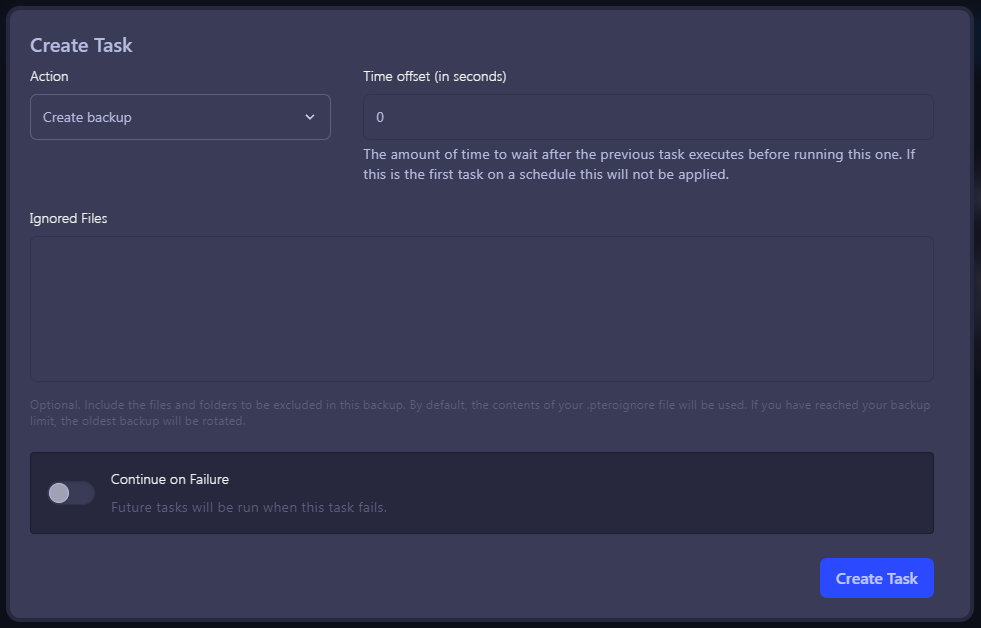
4. Click on Create Task.
 Billing
& Support
Billing
& Support Multicraft
Multicraft Game
Panel
Game
Panel





