🚀 Buy your own 7 Days to Die server now and use code KB30 for 30% off your first invoice!
If you want your 7 Days to Die dedicated server to support crossplay with consoles, there are specific settings you must configure. Unlike Steam players who can connect regardless of configuration, console players will only be able to join if all settings are compatible.
- Login at https://panel.ggservers.com.
- Stop the server.
- Click on Server Settings.
- Click on Other Technical Settings.
- Enable the Allow Crosplay Setting.
- Enable the EACEnabled Setting.
- Enable the Ignore EOS Sanctions Setting.
- Start the server.
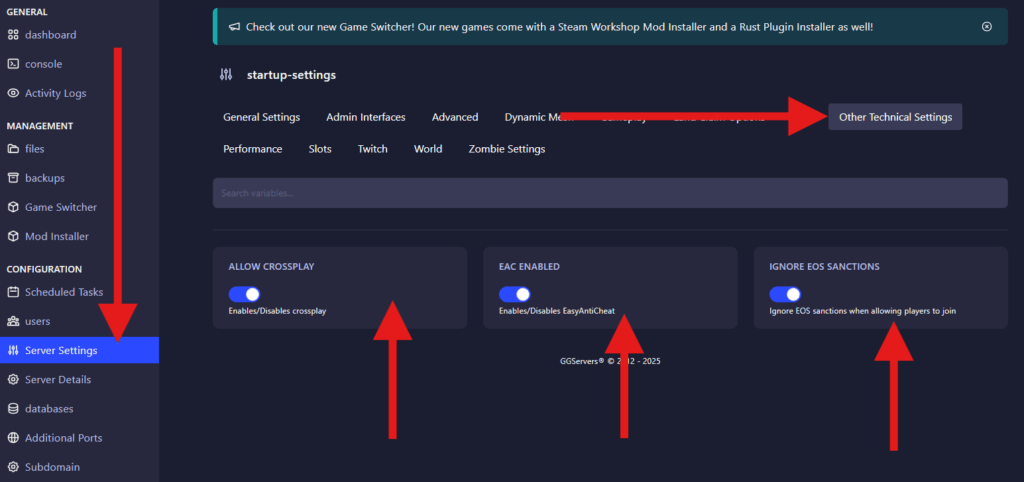
✅ Essential Crossplay Settings
Below are the required settings to enable crossplay with PlayStation and Xbox clients:
| Setting | Required Value |
|---|---|
ServerMaxPlayerCount | 8 (max) |
ServerAllowCrossplay | True |
EACEnabled | True |
IgnoreEOSSanctions | False |
⚠️ If any of the above values are incorrect, console players will not be able to join the server.
⚙️ Allowed Configuration Values
To prevent console compatibility issues, all other values must match the valid ranges listed below. Using unsupported values may break crossplay.
🔧 General Settings
| Setting | Accepted Values |
|---|---|
GameDifficulty | 0–5 |
XPMultiplier | 25–300 |
DayNightLength | 10–120 |
DayLightLength | 12, 14, 16, 18 |
🔧 Basic Settings
| Setting | Accepted Values |
|---|---|
BloodMoonFrequency | 0–30 |
BloodMoonRange | 0–20 |
BloodMoonWarning | -1, 8, 18 |
BloodMoonEnemyCount | 4–64 |
ZombieMove | 0–4 |
ZombieMoveNight | 0–5 |
ZombieFeralMove | 0–5 |
ZombieBMMove | 0–5 |
ZombieFeralSense | 0–4 |
AirDropFrequency | 0, 24, 72, 168 |
StormFreq | 0–500 |
🛠 Advanced Settings
| Setting | Accepted Values |
|---|---|
BlockDamagePlayer | 25–300 |
BlockDamageAI | 25–300 |
BlockDamageAIBM | 25–300 |
LootAbundance | 25–200 |
LootRespawnDays | -1, 5–50 |
MaxChunkAge | -1, 10–100 |
DeathPenalty | 0–3 |
DropOnDeath | 0–4 |
DropOnQuit | 0–3 |
QuestProgressionDailyLimit | -1, 1–8 |
👥 Multiplayer Settings
| Setting | Accepted Values |
|---|---|
PlayerKillingMode | 0–3 |
LandClaimSize | 21–71 |
LandClaimDeadZone | 0–50 |
LandClaimExpiryTime | 1–30 |
LandClaimDecayMode | 0–2 |
LandClaimOnlineDurabilityModifier | 0–256 |
LandClaimOfflineDurabilityModifier | 0–256 |
LandClaimOfflineDelay | 0–60 |
BedrollDeadZoneSize | 0–30 |
BedrollExpiryTime | 3–60 |
PartySharedKillRange | 0–10000 |
🔄 Future Improvements
The developers have confirmed they are working on simplifying and improving these settings in a future update to make crossplay setup easier.
💡 Final Tips
- Always back up your server before making config changes.
- Restart your server after editing the config files.
- Double-check all accepted values to avoid disconnect issues for console players.
🛒 Ready to get started? Buy a 7 Days to Die server from GGServers and use the code KB30 for 30% off!
🧠 FAQ
Q: Do I need to use a specific server host for console crossplay?
A: No, but your server must be properly configured. GGServers supports all necessary settings.
Q: Can I set ServerMaxPlayerCount higher than 8 for console?
A: No. 8 is the maximum allowed for console crossplay compatibility.
Q: What happens if I use an unsupported setting?
A: Console players will be unable to connect to the server.
You can contact our 24/7 GGServers support anytime at: https://ggservers.com/billing/submitticket.php
 Billing
& Support
Billing
& Support Multicraft
Multicraft Game
Panel
Game
Panel





