The Spawn Timeout (ms) setting on your Impostor (Among Us) server determines the maximum amount of time, in milliseconds, that the server will wait for a player to spawn into the game. Adjusting this value helps you control how quickly players appear in the lobby or during gameplay, ensuring smoother matches and reducing issues caused by lag or delayed spawns.
In this step-by-step guide, we’ll show you how to adjust the Spawn Timeout (ms) directly from your GGServers control panel:
- Log in to your GGServers control panel at: https://panel.ggservers.com/ and stop your Impostor (Among Us) server before making any changes.

- From the left-hand navigation menu, click on Server Settings, then select Timeout to access the spawn timeout configuration.
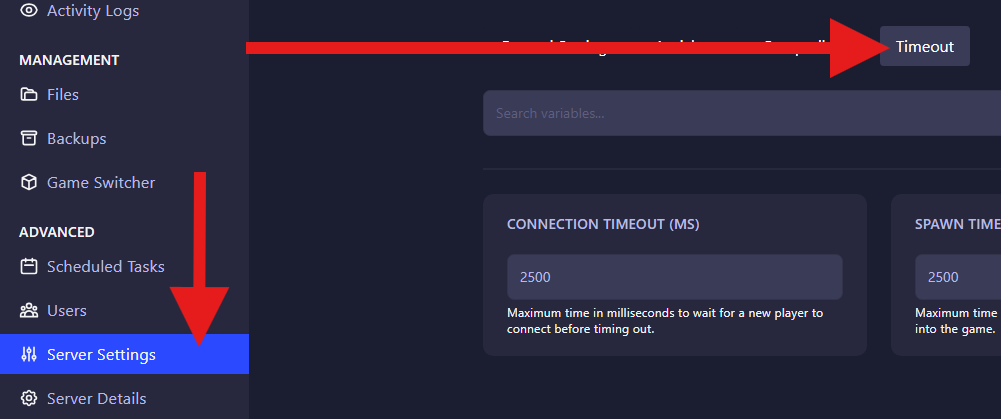
- Locate the option labeled Spawn Timeout (ms). Enter the desired value in milliseconds into the provided box and save your changes.
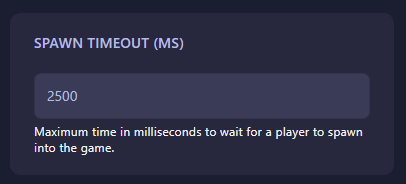
That’s it! You’ve successfully updated the Spawn Timeout (ms) setting on your Impostor (Among Us) server. Adjusting this value can help improve lobby flow and ensure players spawn consistently and on time.
Pro Tip: Optimize the Spawn Timeout (ms) based on your server’s performance and player count. A lower value speeds up spawns for smaller lobbies, while a slightly higher value can prevent issues in larger or high-latency lobbies.
 Billing
& Support
Billing
& Support Multicraft
Multicraft Game
Panel
Game
Panel





