General Info
Learn how to set admins on your SCUM server with this easy step-by-step guide. Manage players, use admin commands, and take full control of your server in minutes.
Setting Admins
- First, you will need your SteamID64. (check this article for guidance)
- After getting the ID, stop the server
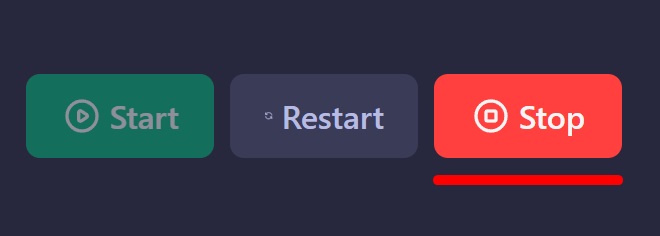
- Click on the “Files” tab on the left side menu
- Access
/SCUM/Saved/Config/WindowsServerand openAdminUsers.ini - Add the IDs of the player(s) you want to make admins.
Each ID needs to be on a new line
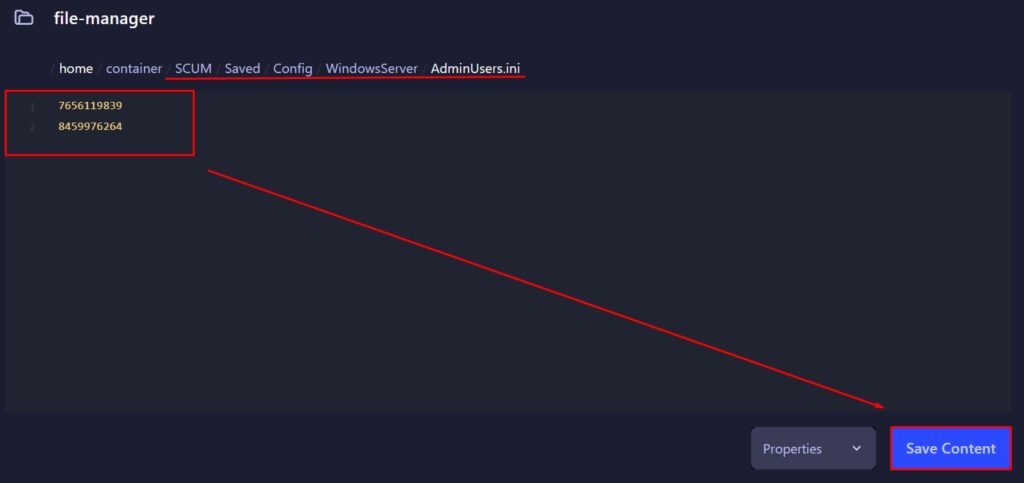
- Click on
Save Content - Start the server
Commands List
All the SCUM server commands can be found here.
FAQ
- Where do I find my SteamID64?
You can use websites like steamid.io or follow this guide to locate your SteamID64 easily. - Can I add multiple admins?
Yes, just add each SteamID64 on a new line in theAdminUsers.inifile. - Do I need to restart the server after editing AdminUsers.ini?
Yes. You need to stop the server before editing the file, and start it afterward to apply the changes.
It’s possible to make the changes while the server is online but you will need to restart it for the changes to apply. - Where is the AdminUsers.ini file located?
You’ll find it under/SCUM/Saved/Config/WindowsServerin your server’s file directory. - How do I use admin commands once I’m added?
Once in-game, pressTto open the chat box, then use commands starting with#(e.g.,#teleport,#spawnitem, etc.). - Why aren’t the admin commands working?
Ensure your SteamID64 was added correctly (double check for blank spaced), the file was saved, and the server was restarted. Also, make sure you are logged into the correct Steam account.
 Billing
& Support
Billing
& Support Multicraft
Multicraft Game
Panel
Game
Panel





