General Info
Setting a password on your Satisfactory server is essential for maintaining privacy and control over who can join. Whether you’re hosting a server for friends or a private team, this quick guide walks you through the steps of adding or changing your server password.
Setting the Password
- Open your game, select the server and access “Server Settings” tab.
- You will need to enter the admin password that was set when the server was initially claimed.
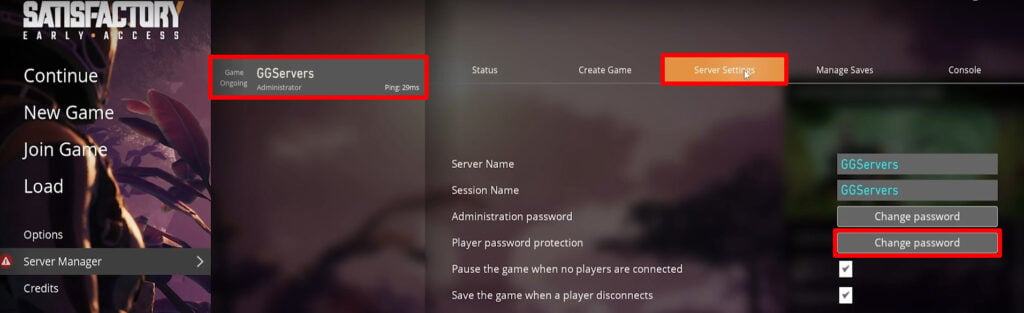
- Then click “Change Password” on “Player password protection” and type the password.
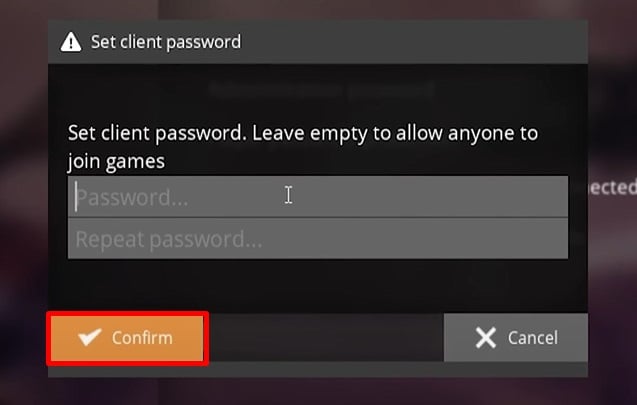
- Click “Confirm” to apply the changes, and you’re all set!
Frequently Asked Questions – FAQ
- Why should I set a password on my Satisfactory server?
Setting a password helps control who can join your server, ensuring only authorized players can access your multiplayer world. - Where do I find the admin password?
The admin password is the one you created when you first claimed the server. It’s required to access certain server settings like password protection. - Can I change the player access password later?
Yes, you can change the password at any time from the “Server Settings” tab by entering the admin password and updating the “Player password protection” field. - What happens if I forget the admin password?
If you’ve forgotten your admin password, you can reset it via your control panel, or reach out to support for help. - Is the password visible to other players?
No, the player access password is not visible to other players unless you share it with them manually.
 Billing
& Support
Billing
& Support Multicraft
Multicraft Game
Panel
Game
Panel





