
When starting your Palworld adventure, you may want other players to be able to join your server directly in-game from the official server list. This way, anyone can find your server and join it!
In this guide, you will learn how to set your server as public so it can be found in the official server list.
How to Make Your Server Public
You can set your server to be visible in the public server list easily using our custom game panel. You just need to:
- Log in to your game server panel here.
Here is our guide for getting access to your Palworld game server panel.
- Click on your Palworld instance, then click on
Manage, and then stop the server.
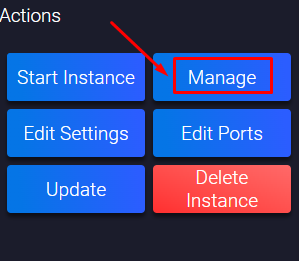
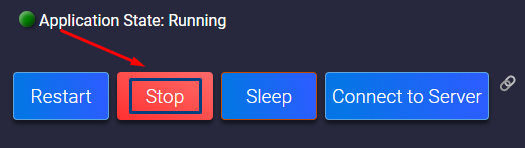
- Click on
Configuration, then click onPalworld Server Settings.
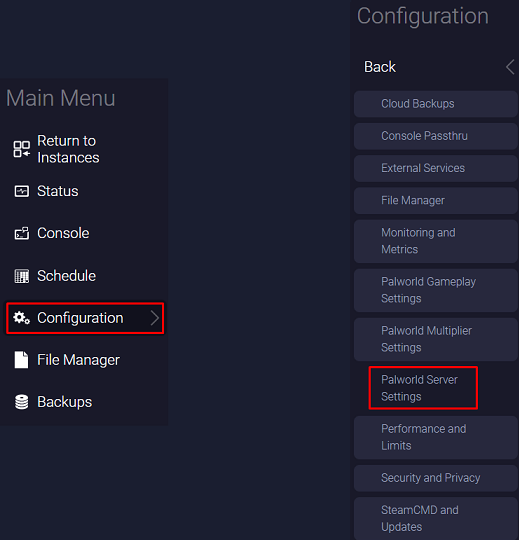
- Find the
Make Community Serversection and tick the option. The panel will automatically save the changes once you update a setting.
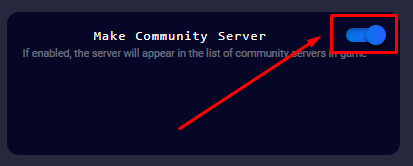
- Find the
Server NameandServer Passwordsection and set them to your desired options. The panel will automatically save the changes once you update a setting.
⚠ NOTE⚠: The name will be used to find your server in the list, and the password will have to be used by any player that wants to join the server.
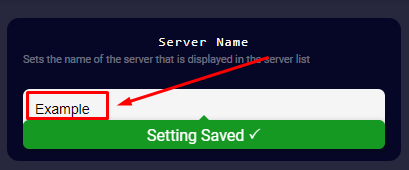
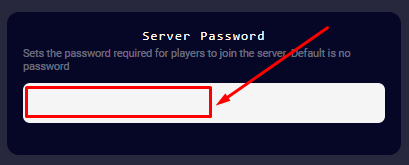
- Go back and start your server by clicking on
Status, then onStart.
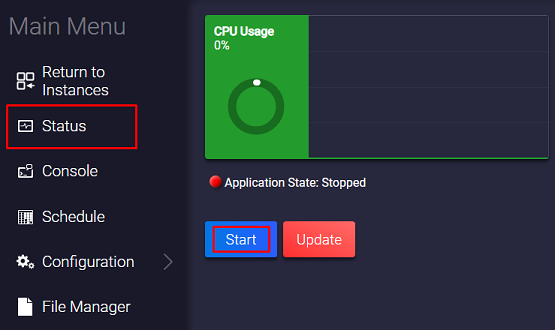
Now you’ve just made your Palworld server public in the official server list.
If you find any issues, contact us on live chat or via the ticket system.
 Billing
& Support
Billing
& Support Multicraft
Multicraft Game
Panel
Game
Panel





