
If you ever wondered if you could set your Enshrouded Server to a private one, to just play with your friends, here is how you can do so!
Toggle Public/Private Settings
Within the server visibility settings, you’ll usually find an option to set your server as either public or private. Here’s what each option means:
- 🌐 Public: Anyone with the server address can join your server. This is ideal for community servers where you want to invite as many players as possible.
- 🔒 Private: Only players you invite or approve ( have your server password ) can join. This is best for small, private groups or family servers.
⚠️ There is no proper Public or Private setting, but Enshrouded Developers allow us to either set a password to access the server or not.
Accessing your Control Panel
Control panel is located at:
AMP is the current the best outstanding modern control panel for GameServers
https://amp.ggservers.com/
Changing the Setting
- For this, first, you’ll need to click on the
Configurationoption located at the left-side navigation menu.
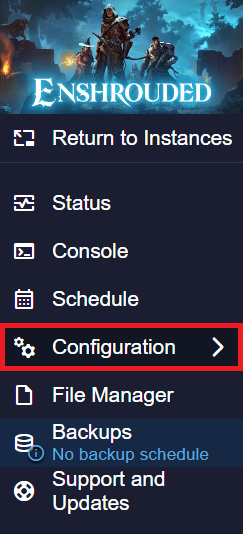
2. Now, click on Enshrouded Server Settings and set the password to whatever you’d like to!
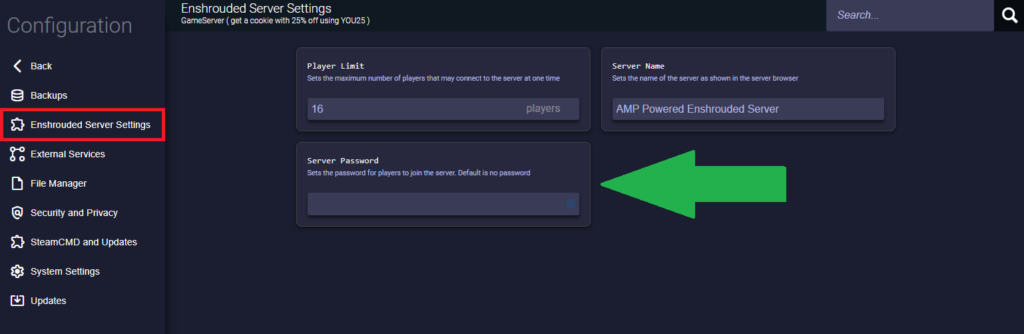
In Resume
🌐 Public: Server without a password.
🔒 Private: Server with a password.
If you find any issues, contact us on live chat or via the ticket system.
 Billing
& Support
Billing
& Support Multicraft
Multicraft Game
Panel
Game
Panel





