How To Make Your ECO Server Public – Step by Step Guide
Making your ECO server public allows other players to easily discover and join your server directly through the in-game browser. This helps you build a thriving community and makes your ECO gameplay more enjoyable with friends or new players. If you’re hosting your ECO server with GGServers, the process is straightforward, reliable, and quick to complete.
Step 1: Access Your GGServers Control Panel
Start by logging into your control panel at panel.ggservers.com. This is where you’ll manage all your ECO server settings, mods, and configurations. Our panel is built to be user-friendly, even if this is your first time managing a dedicated game server.
Step 2: Stop the Server Before Making Changes
Before applying any changes, it’s important to stop your server to avoid configuration errors. Simply click the stop button in your control panel.

Step 3: Navigate to Server Settings
On the left-hand side of your GGServers control panel, find the option called Server Settings. This is where you can configure the core gameplay options, world settings, and access features like making your server public.

Step 4: Open the Server Tab
Once inside Server Settings, select the Server tab. This section contains important options that control visibility, ports, and other fundamental features of your ECO server.
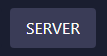
Step 5: Locate the Public Server Option
Scroll until you find the Public Server option. By default, this may be set to private. To allow other ECO players to discover your server, simply toggle this setting.
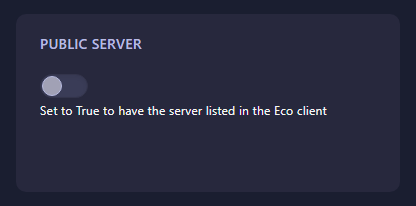
Step 6: Save and Restart Your Server
Once switched, the setting will automatically save in the panel. All that’s left to do is restart your ECO server. Once restarted, your server will now appear in the public server list, making it easier for friends and new players to join your world.
Final Notes
That’s it! You’ve successfully made your ECO server public with GGServers. This simple change can completely transform your server experience by opening it up to more players. If you want reliable performance, 24/7 uptime, and easy-to-use controls, hosting ECO servers with GGServers is the best choice. Don’t forget to use the promo code KB30 at checkout for 30% off your ECO server hosting plan today!
 Billing
& Support
Billing
& Support Multicraft
Multicraft Game
Panel
Game
Panel





