General Info
Learn how to kick or ban players from your Project Zomboid server quickly and effectively. This guide covers the exact commands and tools you need to remove griefers, cheaters, or disruptive users, keeping your server safe and fun for everyone.
Kick and Ban on the server
- Join the server as an admin following the guide above
- After that press
escbutton and go toplayers - You will see the options to
kickandbanplayers.
Kick and Ban on the control panel
- Access your control panel here
- On the
consoletab, you can run the following commands:
| kickuser <username> | Kicks a player from the server based on their username |
| banuser <username> | Bans a player from the server based on their username |
| banid <SteamID64> | Bans a player from the server based on their SteamID64 |
| unbanuser <username> | Unbans a player based on their username |
| unbanid <SteamID64> | Unbans a player based on their SteamID64 |
- Example below:
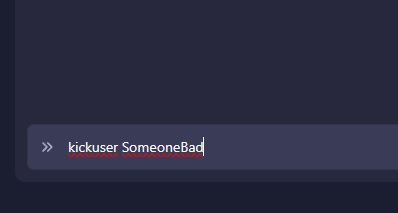
FAQ
- Do I need to be an admin to kick or ban players?
Yes, only players with admin privileges can use the kick or ban functions on both the server and the control panel. - Can banned players rejoin the server?
No, banned players cannot rejoin unless they are manually unbanned usingunbanuser <username>orunbanid <SteamID64>. - What’s the difference between banning by username and SteamID64?
Banning by username blocks that specific name, while banning by SteamID64 ensures the ban is tied to the player’s Steam account, which is more secure. - Where can I find a player’s SteamID64?
You can find it using third-party tools like SteamID.io by entering their profile link or by checking server logs if available. - Do console commands require a slash?
No. When using the control panel console, do not use a slash (/) before the command. - Can I kick or ban players while they’re offline?
You can ban offline players if you know their username or SteamID64, but you cannot kick a player who is not currently online.
 Billing
& Support
Billing
& Support Multicraft
Multicraft Game
Panel
Game
Panel





