This step-by-step guide will help you easily connect to your Vintage Story server hosted with GGServers. Whether you’re joining for the first time or adding another server to your list, just follow the instructions below.
Step 1: Check Your Server Status
Before connecting, make sure your server is online and running properly. To do this, log in to your GGServers control panel. On the main page, you’ll see your server’s status. It should display as Running. If it shows as Stopped or Offline, you’ll need to start it first.

Step 2: Copy the Server IP
Next, locate your server’s IP address in the control panel. This is what the game uses to connect you directly to your server. Simply click on the IP, and it will be copied to your clipboard automatically—no need to highlight or right-click.

Step 3: Add the Server in Vintage Story
Now it’s time to add your server inside the game. Open Vintage Story and follow these steps:
- Launch the game and wait for the main menu to load.
- From the main menu, click on Multiplayer.

- Click on Add New Server to create a new entry.
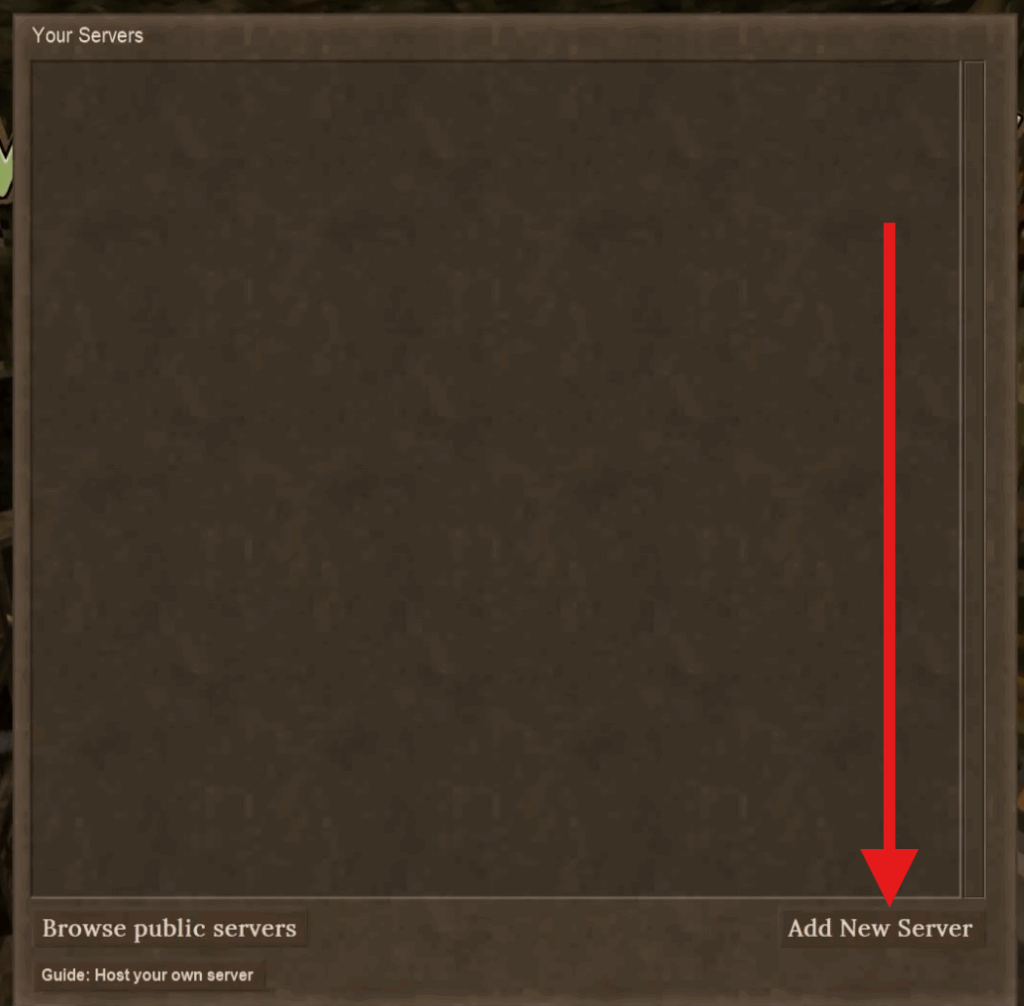
- Type in a Server Name. This can be anything you like—just something to help you recognize it later (e.g., “My Survival World”).
- Paste the Server IP that you copied earlier into the Server IP field.
- If your server has a password set up, enter it in the Password field. If not, leave it blank.
- Finally, click Create to save the server entry.
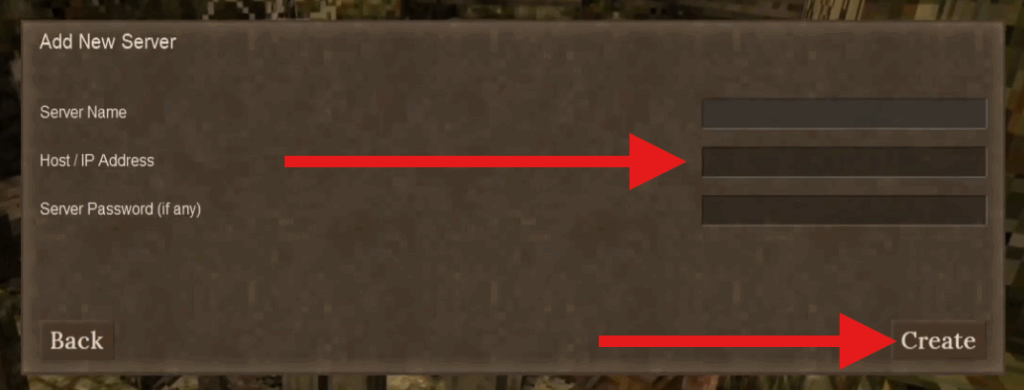
Step 4: Join the Game
You’re all set! Your server will now appear in your multiplayer server list. Just click on its name, then hit Join to start playing with your friends in Vintage Story. If the connection takes a moment, don’t worry—that’s normal when the server is starting up.
Need more help?
If you run into any issues—such as connection errors, incorrect IPs, or server password problems—our support team is here for you 24/7. Simply submit a ticket using the link below, and we’ll be happy to assist:
 Billing
& Support
Billing
& Support Multicraft
Multicraft Game
Panel
Game
Panel





