Want to hop into your Satisfactory world with friends or manage your server’s progress? Follow this simple guide to connect to your GGServers Satisfactory server in just a few steps!
🧭 Step 1: Locate Your Server IP and Port
Before you can join, you’ll need your server’s IP address and port. To find it:
- Log in to your GGServers Game Panel.
- Select your Satisfactory server from the list.
- On the main Server Details page, locate your IP Address and Port.

💡 Tip: The IP will look something like
167.114.209.155:3180.
🎮 Step 2: Launch Satisfactory and Open Server Manager
- Open the Satisfactory game on your PC.
- On the main menu, click the Server Manager button.

➕ Step 3: Add Your Server
- Click Add Server inside the Server Manager.
- Type in your Server IP and Port.
- Click Confirm to save the server.
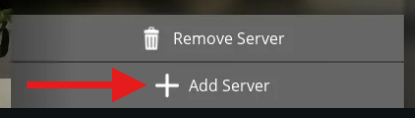
📌 You can also name your server to easily identify it later!
🔐 Step 4: Set Admin Password (Optional)
You’ll be prompted to set an Admin Password. This is used to access in-game admin controls like saving, loading, and managing users.
Make sure to remember or store this password securely.
▶️ Step 5: Join Your Server
Once the game is ready:
- Select the server from your list.
- Click Join Game.
- You’re in! Start building your factory with your friends!
🔒 Want a Private Server?
If you’d like to make your Satisfactory server private or invite-only, check out our guide: How to Make Your Satisfactory Server Private
🤔 Still Need Help?
Our 24/7 support team is ready to help! Submit a ticket here, or chat with us directly on our website.
🛠️ Need a Satisfactory Server?
Don’t have one yet? Get started with Satisfactory Hosting from GGServers and use code BLOG30 at checkout for 30% off your first month!
 Billing
& Support
Billing
& Support Multicraft
Multicraft Game
Panel
Game
Panel





