Having trouble finding your PixARK server in the in-game browser? No worries! PixARK can be a little tricky when it comes to showing unofficial servers. Here’s how to join your GGServers PixARK server the right way, fast and easy.
💡 Get 30% off your PixARK server with GGServers using code KB30 at checkout!
✅ Method 1: Connect via Steam Favorites (Recommended)
This is the most reliable method and works every time.
📌 Steps:
- Login to your GGServers Game Panel.
- Go to your server’s overview and copy the Query IP and Port.
Example:37.187.24.31 - Copy the QUERY PORT!!!!!
- Open the Steam client.
- Click View at the top-left, then select Servers.
- Head to the Favorites tab.
- Click Add a server and paste the IP:PORT.
- Click Add This Address to Favorites.
- Launch PixARK, go to Join PixARK, and set the filter to Favorites.
- Click your server name and hit Join!

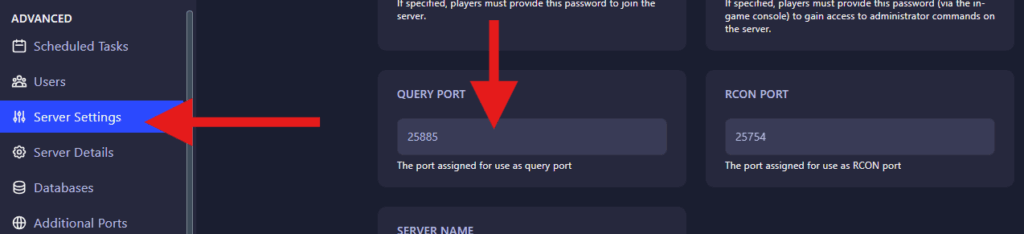
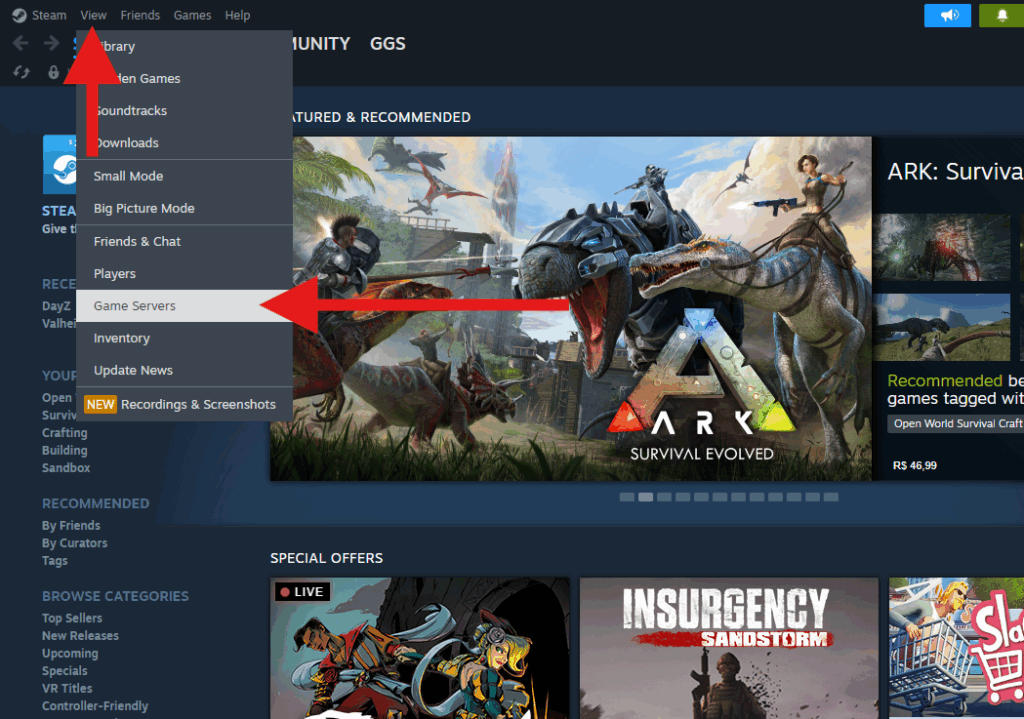
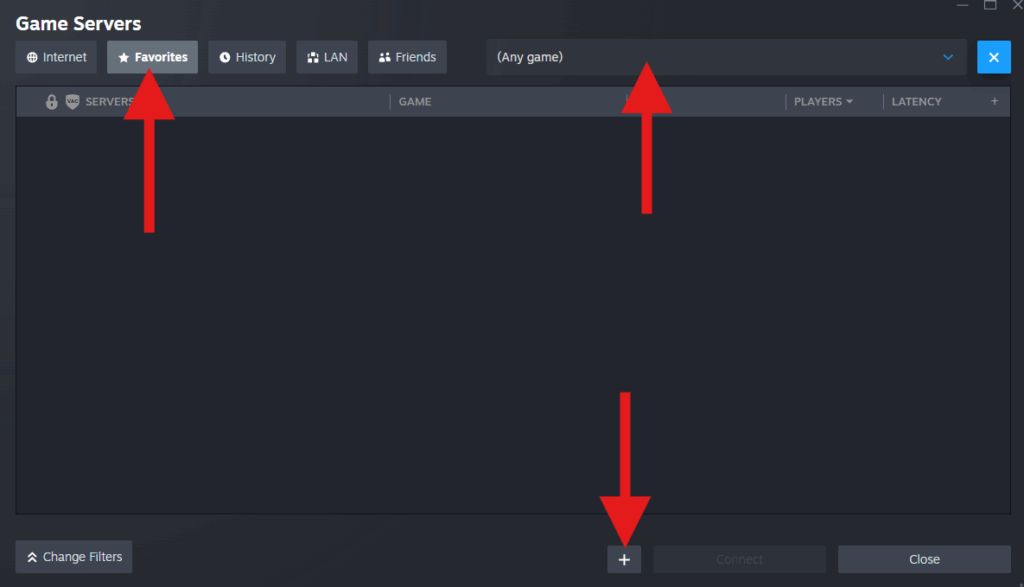
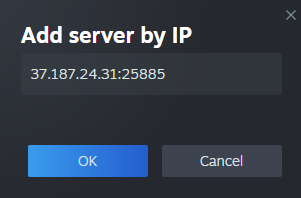
🎮 Method 2: Join Through the In-Game Server Browser
Use this if you prefer the game’s native browser.
📌 Steps:
- Start PixARK.
- Click Join PixARK on the main menu.
- At the bottom of the server list, change the filter to Unofficial Servers.
- Type your server name in the search box (as shown in your panel).
- When it appears, click Join.
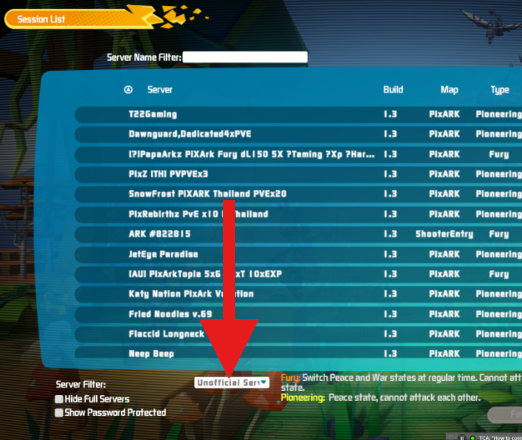
⚠️ If your server has a password, do not join via Steam. Instead, use this method and enter the password directly in-game to avoid connection issues.
💡 Troubleshooting Tips
- Ensure your server is online and fully started in the GGServers Game Panel.
- Make sure you’re using the correct Query Port as Port.
- If the server doesn’t show up, wait a few minutes or restart the server.
- Refresh your Steam favorites if needed.
If you’re still having trouble connecting, our 24/7 Support Team is here to help:
👉 Submit a Ticket
 Billing
& Support
Billing
& Support Multicraft
Multicraft Game
Panel
Game
Panel





