Reclaim Moria with your friends and conquer the depths! This guide will walk you through joining your Lord of the Rings: Return to Moria server hosted with GGServers, step by step.
💡 Tip: You can get your own Return to Moria server with 30% off using code KB30 at checkout on GGServers.com!
🧭 Step-by-Step: How To Join Your Server
1. Log Into Your GGServers Control Panel
Head over to the GGServers Game Panel and log in.
2. Start Your Server
From the main dashboard, select your Return to Moria server.
If the server isn’t running, click Start and wait a few seconds for it to go online.

3. Copy IP and Port
On the Console or Home tab, find your server’s IP address and Port.
Click to copy them for later.

Example:
123.45.67.89:28000
4. Launch the Game
Start The Lord of the Rings: Return to Moria from your PC.
5. Navigate the Menu
- Click Play
- Choose your character
- Click Join Other World
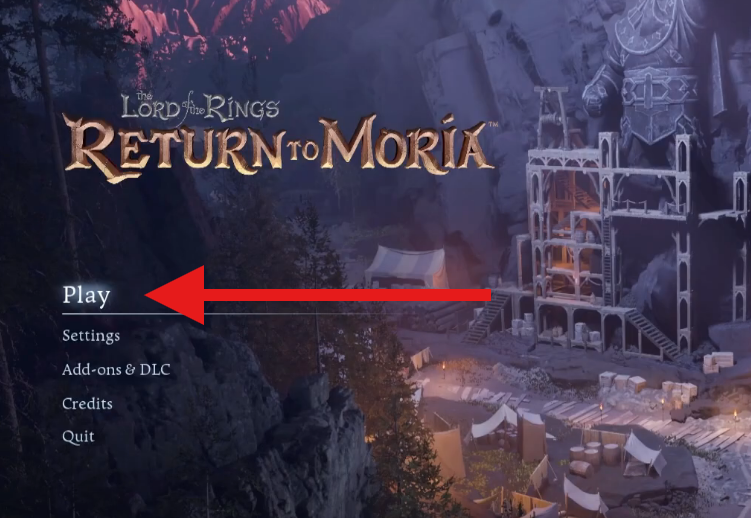
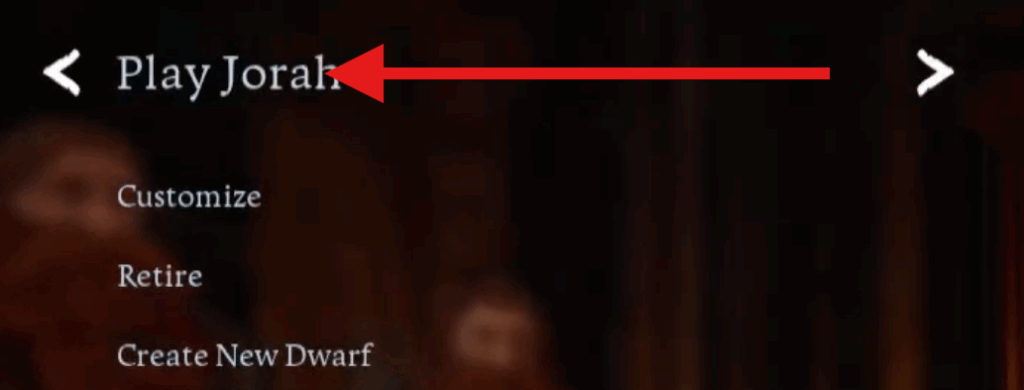
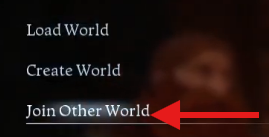
6. Use Advanced Join
In the Join Other World screen:
- Click Advanced Join Options
- Paste the copied IP and Port into the field
- If your server has a password, enter it below
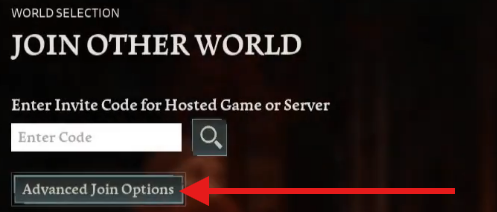
7. Join and Play
Click Join Server.
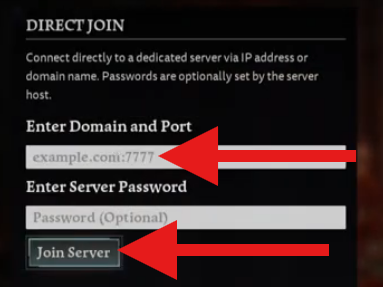
That’s it! You’re now diving into the rich underground halls of Moria with your friends.
🧰 Troubleshooting Tips
- Can’t connect? Make sure your firewall or antivirus isn’t blocking the game.
- Wrong password? Double-check if you added one on the control panel.
- Server not listed? Always use Direct Connect or Invite Code instead of browsing.
📦 Benefits of Hosting with GGServers
- Instant server setup
- Full file access for mods and saves
- Flexible upgrade options
- 24/7 support via ticket system
Need help? Contact GGServers Support anytime here.
 Billing
& Support
Billing
& Support Multicraft
Multicraft Game
Panel
Game
Panel





