Joining your Euro Truck Simulator 2 server convoy is quick and simple when you follow the right steps. In this detailed guide, we’ll walk you through the entire process, from starting your server to successfully joining the convoy in-game. Whether you are new to hosting or already familiar with ETS2 multiplayer convoys, these steps will ensure you can connect smoothly and start driving with your friends without issues.
Here is the complete step-by-step guide on how to join your Euro Truck Simulator 2 server convoy:
- Start the server and confirm it is running properly. First, make sure you have started your ETS2 server from your GGServers control panel. Always wait a few seconds to ensure the server is fully booted up and online before moving on.

- Access the Console tab. Once the server is running, click on the Console tab on the left-hand side menu in your control panel. The console will display all server logs, including the session ID you will need to join the convoy.
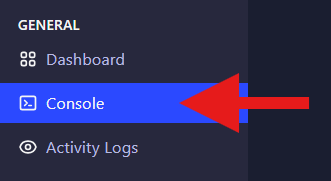
- Locate and copy the Session Search ID. In the console, look for the line that displays the session search ID. This unique ID is required for other players (and yourself) to locate your convoy in the ETS2 game. Copy this ID carefully to use later in the game.
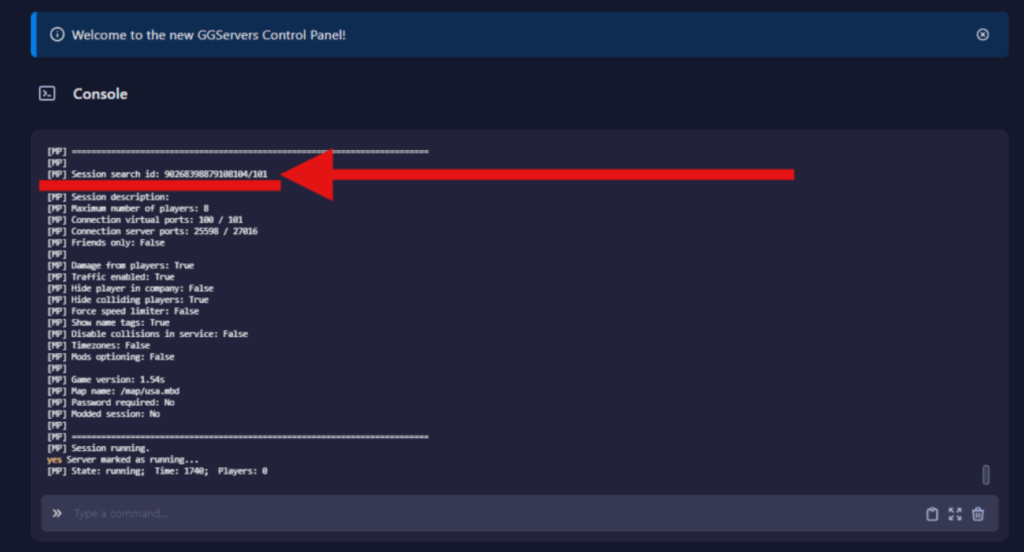
- Launch Euro Truck Simulator 2 and open the Convoy lobby. Start ETS2 on your computer, navigate to the main menu, and click on Convoys. This will take you to the Convoy Lobby, where you can search for sessions using the ID you copied earlier.
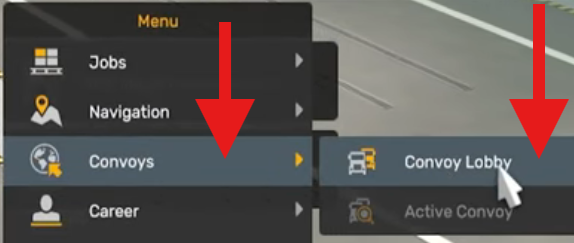
- Paste your server’s Session ID in the search box. In the Convoy Lobby, click the search bar and paste the Session ID you copied from your server console. This will allow you to directly locate your hosted convoy server without scrolling through the list of public servers.

- Join the convoy and start driving. Once your server appears in the search results, click on it and press OK to join. You will now be connected to your hosted convoy server and ready to drive with your friends in Euro Truck Simulator 2!
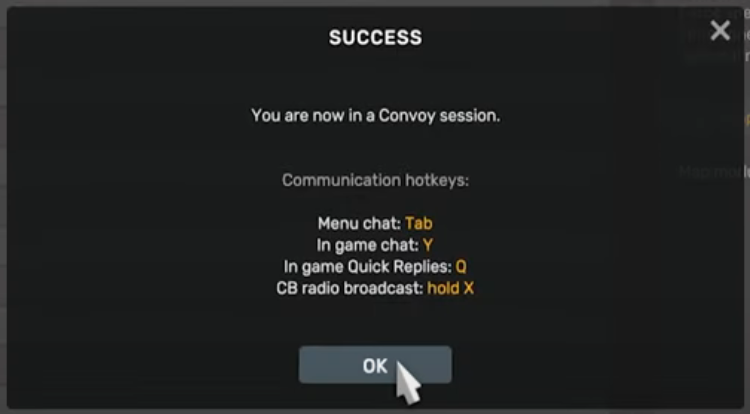
That’s it! You are now inside your ETS2 convoy server. From here, all you need to do is start driving. Your friends can follow the same steps using your Session ID, making it easy to play together without hassle.
Hosting your own convoy session with GGServers allows you to enjoy a stable connection, full control over your game settings, and an easy way to bring friends together. No matter if you want to simulate realistic long-haul trucking, create a private multiplayer session, or host an event, your ETS2 server makes it possible.
For the best multiplayer trucking experience, remember to share your Session ID with your friends so they can easily find and join your server. If you encounter any connection issues, restarting the server and verifying that the console is showing the correct Session ID usually fixes the problem.
If you’d like to explore more about managing your Euro Truck Simulator 2 server, check out our other tutorials on configuring mods, adjusting server settings, and enabling additional features to customize your gameplay.
 Billing
& Support
Billing
& Support Multicraft
Multicraft Game
Panel
Game
Panel





