This article will guide you through the simple steps needed to join your CS2 (Counter-Strike 2) server hosted with GGServers.
🔗 Step-by-Step Guide
- Log in to your GGServers Panel
Go to https://panel.ggservers.com and log in to your account. - Start Your Server
Once logged in, select your CS2 server and click the Start button. - Open Steam
Launch the Steam client on your computer. - Access the Server Browser
- On the top bar, click View > Game Servers.
- Go to the Favorites tab.
- Add Your Server to Favorites
- Click the + button (or checkbox icon) to add a new server.
- Enter your server’s IP and port. You can find this info on your GGServers panel.
- Make sure the game selected in the dropdown is Counter-Strike 2.
- Connect to the Server
- After adding the server, it will appear in your list.
- Click on the server name and hit Connect.


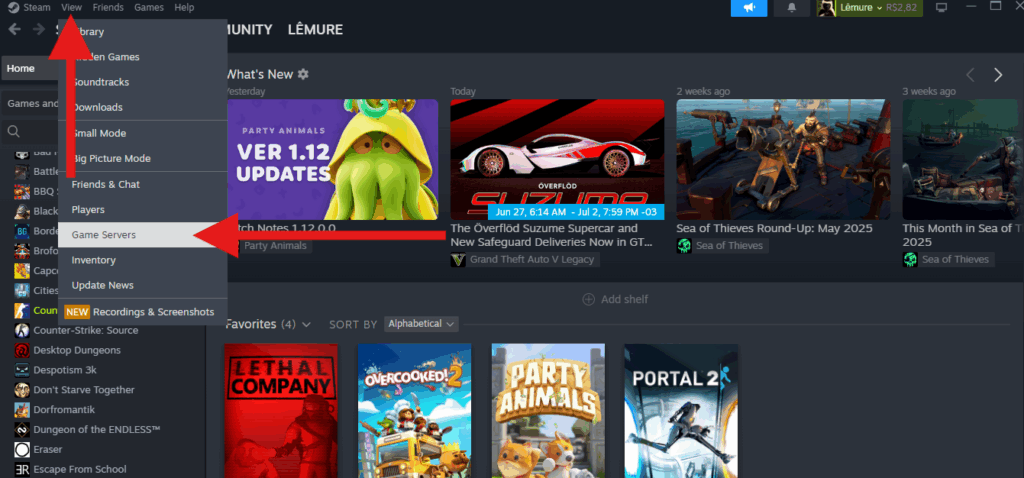
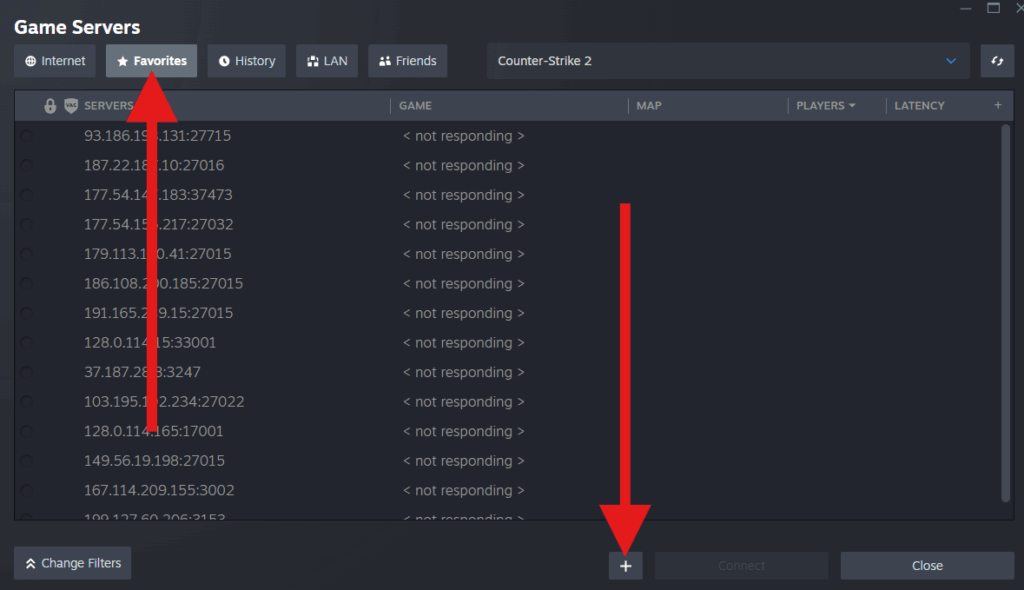

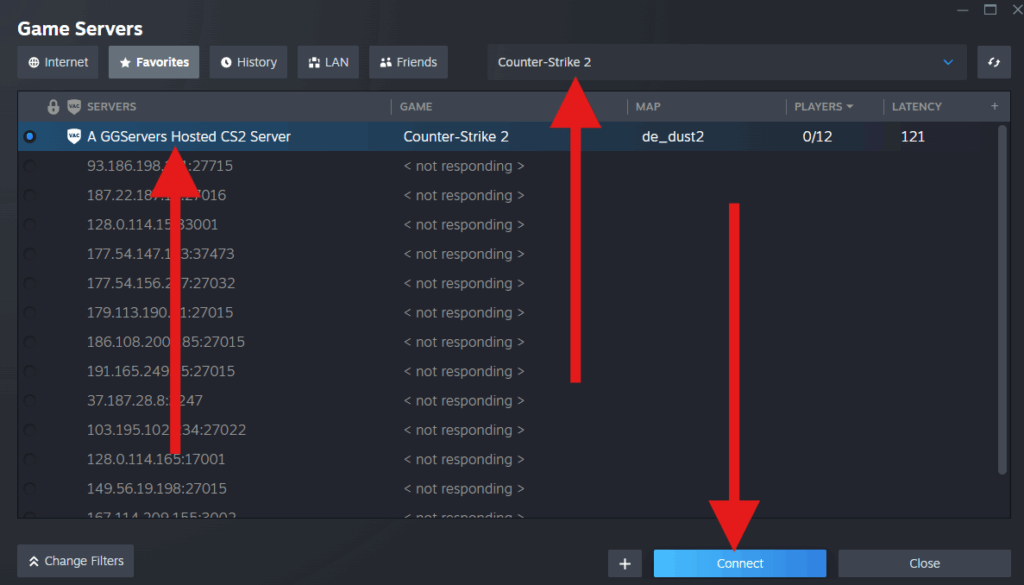

That’s it! You’re now in your own Counter-Strike 2 server and ready to play.
💡 Need a Server? Use KBG30 for 30% Off!
If you haven’t already set up a server with us, now’s your chance! Use the code KB30 at checkout to get 30% off your first server with GGServers. Perfect for CS2, Minecraft, and more!
FAQ
Q: I don’t see my server in the list after adding it. What should I do?
A: Double-check the IP and port, and ensure your server is online. Also, confirm that you’ve selected Counter-Strike 2 in the dropdown menu.
Q: Can I invite friends to join?
A: Yes! Just share your server IP and port with them and they can follow the same steps.
Q: Do I need to change any settings in-game?
A: No, connecting through the Steam server browser handles everything automatically.
If you need any help, you can contact our 24/7 GGServers support team at:
👉 https://ggservers.com/billing/submitticket.php
 Billing
& Support
Billing
& Support Multicraft
Multicraft Game
Panel
Game
Panel





