Joining a Core Keeper server allows you to play with friends or community members in the same world. Instead of hosting locally, you can connect directly to a dedicated server using its Game ID. Below, we’ll guide you step by step through the process of finding your Game ID and joining the server from inside the game.
- Start your server.
Log in to your control panel and click onStartto launch your Core Keeper server. You must have the server online before attempting to join. - Open the server files.
From your control panel, click on theFilessection to view your server’s directory. This is where configuration files and server identifiers are stored. - Locate the
GameID.txtfile.
Inside the server files, look for a document calledGameID.txt. This file contains the unique identifier used to connect to your server. - Copy your Game ID.
Open theGameID.txtfile and copy the string of characters inside. This is your server’s connection code and you’ll need it in the next step. - Launch Core Keeper.
Start the Core Keeper game on your PC and wait until you reach the main menu. - Select “Join Game.”
From the main menu, click onJoin Gameto open the multiplayer connection screen. - Paste the Game ID.
In the text field provided, paste the Game ID string you copied earlier. Double-check that you copied the entire code with no spaces missing. - Click “Join.”
Finally, click onJointo connect. If the server is online and your ID is correct, you will load directly into the shared Core Keeper world.

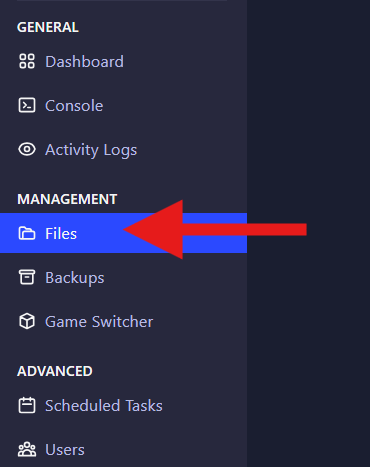
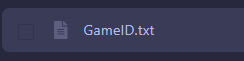
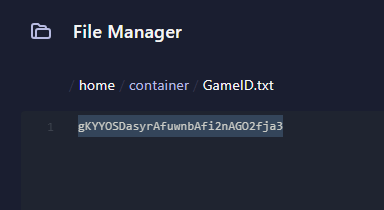
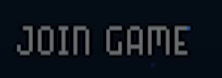

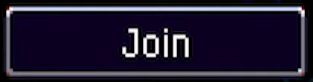
That’s it! You’ve successfully joined your Core Keeper server using the Game ID. From here, you and your friends can explore, mine, and survive together in the same world.
If you encounter any issues connecting, make sure your server is running and that you copied the Game ID correctly. If problems persist, our support team is available to assist you 24/7.
 Billing
& Support
Billing
& Support Multicraft
Multicraft Game
Panel
Game
Panel





