Joining your The Forest server is quick and simple when hosting with GGServers, but there are a few important steps to follow to make sure you can connect properly. In this guide, we will walk you through the full process of starting your server, finding its name, and joining it in-game so you can begin surviving with your friends right away.
To begin, you first need to access your GGServers Control Panel. You can do this by visiting https://panel.ggservers.com and logging in with your account details. Once inside the panel, you will be able to see all the management options for your The Forest server.
From the panel, make sure to start your server before attempting to join it. Without the server running, it will not appear in the multiplayer server list.

After starting the server, look on the left-hand side menu and click on Server Settings. This section allows you to configure how your The Forest dedicated server appears in the multiplayer menu, including its name and visibility.

Next, select the General Settings option. This is where you will find the key information about your server such as its name, password, and other configuration options.

Inside the General Settings page, look for the Server Name box. Copy the name exactly as it appears, because this is what you will search for when trying to join in-game. If you customize your server name, make sure it is unique and easy to recognize so you can find it faster in the multiplayer list.
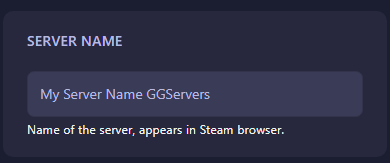
Once you have your server running and its name copied, open The Forest game client. From the main menu, select the Multiplayer option to begin browsing available servers.
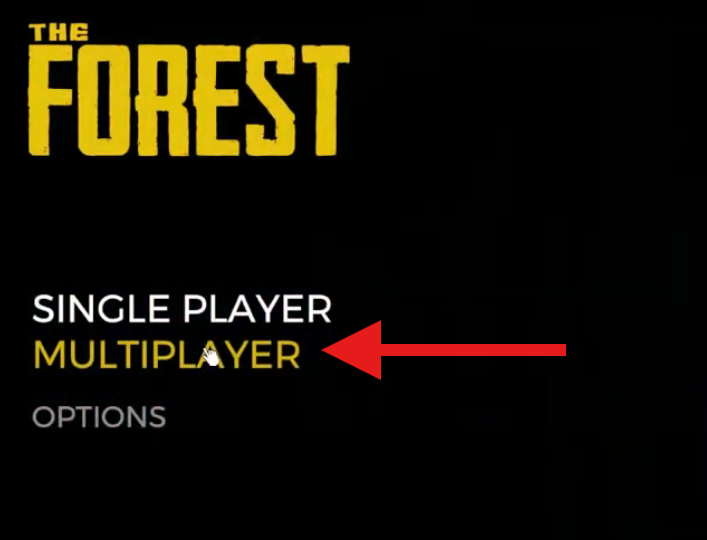
Click on Join Game to bring up the server browser. This is where you will be able to find both official and community servers, including your own private The Forest dedicated server.

Next, switch to the Dedicated (Internet) tab. This tab specifically lists dedicated servers hosted online, including those hosted through GGServers.
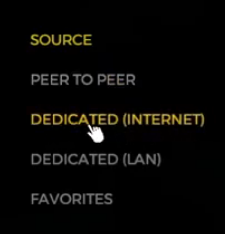
In the Filter by Name box, type or paste the exact server name you copied earlier from your GGServers control panel. This will allow you to quickly locate your specific server among the many available.
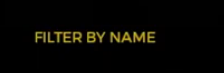
After you find your server in the list, simply click on it and press Join. If your server has a password, you will be prompted to enter it before connecting. Within moments, you’ll be inside your The Forest world, ready to explore, survive, and play with your friends.
This process works for all The Forest dedicated servers hosted through GGServers. By following these steps, you ensure that your connection is smooth and hassle-free every time you log in to play.
 Billing
& Support
Billing
& Support Multicraft
Multicraft Game
Panel
Game
Panel





