Joining a Sons of the Forest dedicated server is quick and straightforward when using GGServers. Whether you want to play with friends in a private world or join a community-driven adventure, setting up your connection correctly ensures smooth multiplayer gameplay. In this guide, we’ll walk you step by step through how to find, start, and join your Sons of the Forest server with ease. This process works perfectly for both new players who are just getting started with Sons of the Forest multiplayer, and for experienced gamers who want to customize their survival experience.
First, head over to the control panel at panel.ggservers.com. Log in with your GGServers account details and start your Sons of the Forest server. This will make your dedicated server available online so players can connect.

Once the server is online, navigate to Server Settings in the left-side navigation menu of your control panel. This is where you can configure important features such as the server name, game mode, and player slots.

Click on General Settings to access the configuration page.

Locate the field for Server Name. This is the name that will appear when you search for your Sons of the Forest server in the game’s multiplayer menu. Choose a unique and recognizable name so your friends can easily find it.
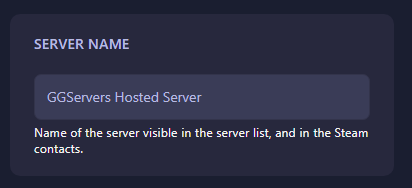
Next, open Sons of the Forest on your PC. From the main menu, click on Multiplayer and then choose the Join option. This will open the server browser where you can filter and locate your server.
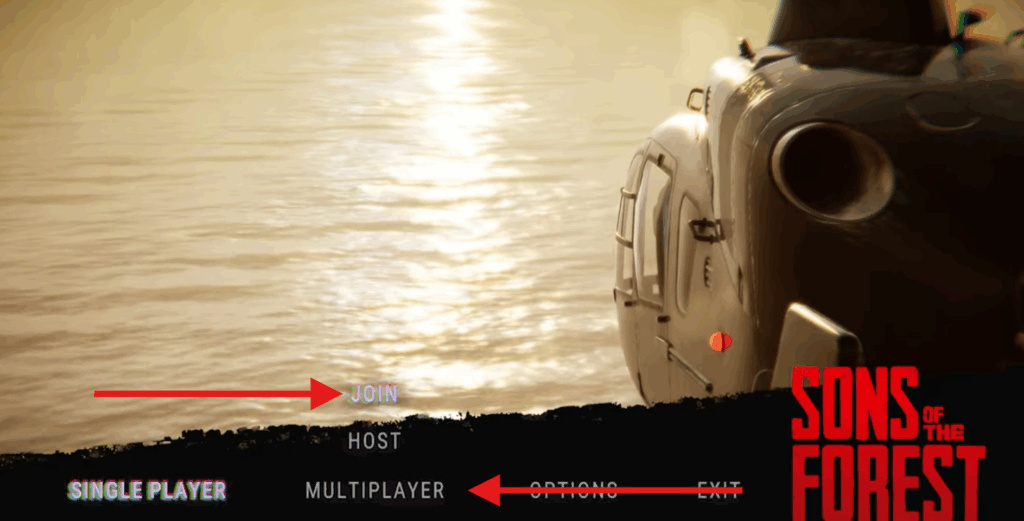
Under the Source option, select Dedicated. This ensures that you are only viewing dedicated server results rather than peer-to-peer sessions.
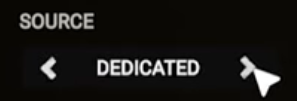
In the filter box, paste or type the exact Server Name you configured earlier in the control panel. This helps you quickly locate your server without scrolling through thousands of public ones.
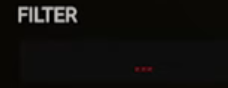
Once the server appears in the list, click on it to connect. Within moments, you’ll be inside your Sons of the Forest multiplayer world, ready to explore, survive, and build with friends.
That’s it! You’ve successfully joined your Sons of the Forest server hosted on GGServers. From here, you can customize mods, invite more players, or simply enjoy the survival experience in a private, lag-free environment.
 Billing
& Support
Billing
& Support Multicraft
Multicraft Game
Panel
Game
Panel





