It’s very easy to join your Necesse server when hosting with GGServers. Once your server is online, you can connect directly from the game in just a few steps. Follow the guide below to get started.
First, access your GGServers Game Panel at https://panel.ggservers.com. Locate your Necesse server and click Start to power it on, as shown below:

Once your server is running, simply click the IP address to copy it. You will use this address to join the server from inside the game:
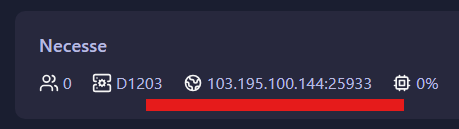
Now, open Necesse on your PC and go to the Multiplayer menu:

Click on Add Server to save your server connection details:

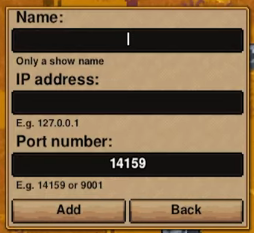
After entering your server name and pasting the copied IP, click Add to save it:
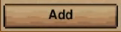
Your server will now appear in your server list. Select it and click Join Server to connect:
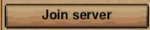
That’s it! You’ve successfully joined your Necesse server and can now play, explore, and adventure with others online.
If you need help with anything — such as mods, admin commands, world settings, or performance — the GGServers support team is available 24/7. Open a support ticket at: https://ggservers.com/billing/submitticket.php
Tip: If you still need a Necesse server or want to upgrade, use code KB30 for 30% off any plan at GGServers.com.
 Billing
& Support
Billing
& Support Multicraft
Multicraft Game
Panel
Game
Panel





