Learning how to join an Astroneer server is quick and easy, and once you know the steps, you’ll be exploring space with your friends in no time. Whether you’re hosting your own dedicated Astroneer server with GGServers or joining one set up by someone else, the process is straightforward. In this guide, we’ll walk you through the full process of connecting to an Astroneer dedicated server so you can enjoy seamless multiplayer gameplay.
First, log in to your GGServers control panel. From here, start your Astroneer server to make it available for players. Once the server is running, you’ll need to copy the server IP address, which will be used later to connect from within the game.

Next, copy your server IP address directly from the panel. This information is essential because Astroneer requires the IP to locate and connect to your dedicated server.
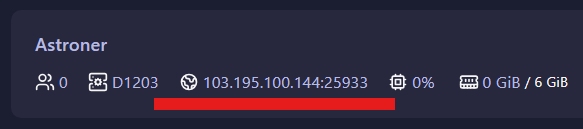
Now, launch Astroneer on your PC or console. From the main menu, select the multiplayer option and click on the Search Server icon. This is where you’ll add your dedicated server details.
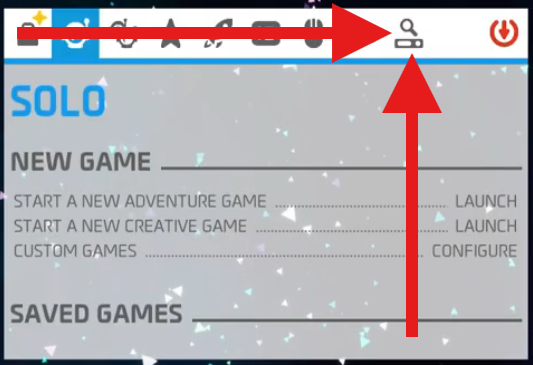
Click on Add Dedicated Server. In the field labeled “Enter Server URL,” paste the IP address you copied earlier. You can assign any custom name to the server for easy recognition—for example, “My GGServers World.” Once you’ve entered the details, click on Add Server.
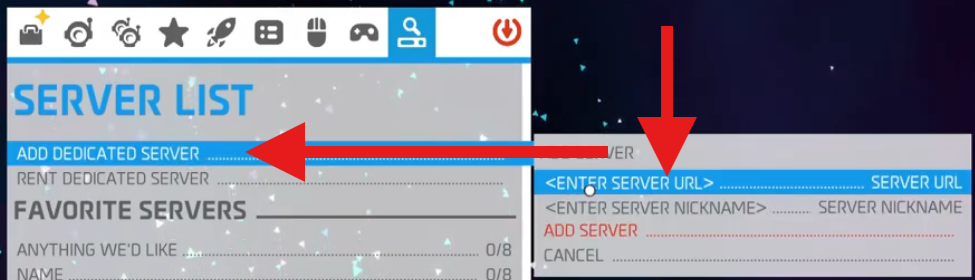
Your newly added Astroneer server will now appear under the Favorite Servers list. This makes it quick and easy to reconnect whenever you want without entering the IP again.

Simply select the server from your favorites list and click Join. That’s it—you’re now connected to your Astroneer dedicated server and ready to start exploring the universe with your friends.
If you ever encounter issues connecting to your Astroneer server, such as connection errors or difficulty finding the server, double-check that the server is running in your GGServers panel and that the IP address is correct. Firewalls or incorrect settings may also block connections, so ensuring your configuration matches the GGServers setup guide is recommended.
 Billing
& Support
Billing
& Support Multicraft
Multicraft Game
Panel
Game
Panel





