Connecting to your Arma Reforger server with GGServers is simple, but to make things crystal clear, we have prepared this step-by-step guide with screenshots. Whether you are new to game hosting or just setting things up for the first time, follow the instructions below and you will be able to join your server quickly and without confusion.
The first step is to access your GGServers game panel. Simply go to panel.ggservers.com and log in with your account credentials. Once you are inside the panel, you can easily start, stop, or restart your server whenever needed. Make sure your Arma Reforger server is running before you attempt to connect.

Next, navigate to your server settings. This is where you will find all of the essential options that control how your Arma Reforger server behaves. The settings section is very intuitive and allows you to configure general information, mods, and more.

Inside the settings menu, click on the General Settings tab. This section contains the most important details about your server, including the server name, maximum number of players, and other key values that define how your server appears in the community list.

Locate the field called Server Name. This is extremely important, because this is the exact name you will use to search for your server inside the Arma Reforger client. If you have customized the name, make sure you remember it or copy it to avoid mistakes later on.
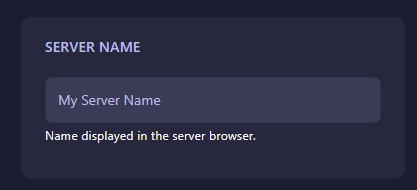
Once you see the server name, copy it to your clipboard. This will save you time when searching for it in the Arma Reforger game browser.
Now it’s time to launch the game itself. Open Arma Reforger on your PC through Steam or your platform of choice and wait for the main menu to load. From here, you will need to navigate to the multiplayer section.
Click on the Multiplayer option in the main menu. This is where you can view available servers, filter them, and join your community or private sessions.

Inside the multiplayer browser, click on the Community tab. This tab lists all community-hosted servers, including yours. Official servers will appear under a different tab, so make sure you are looking in the right place.
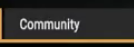
At the top of the community tab, you will find a search bar. Paste or type the server name you copied earlier from your GGServers panel into this search field. The browser will filter the results and display your server if it is online and running correctly.

Your server will now appear in the list. Simply click on it, and then press the Join button to connect. If everything is configured correctly, you should be inside your Arma Reforger world in just a few seconds.
And that’s it! You have successfully joined your Arma Reforger server hosted with GGServers. From here, you and your friends can start playing, customizing, and enjoying your private server environment.
 Billing
& Support
Billing
& Support Multicraft
Multicraft Game
Panel
Game
Panel





