
Our servers fully support Project Zomboid Workshop mods, and here’s a detailed guide on how to install them!
How to Install Mods on Your Server 🛠️
To install mods on your Project Zomboid server, you’ll need both their Workshop IDs and Mod IDs. Follow these steps:
Steps to Install Mods
- Access your control panel and Stop your server.
- Navigate to
Configuration
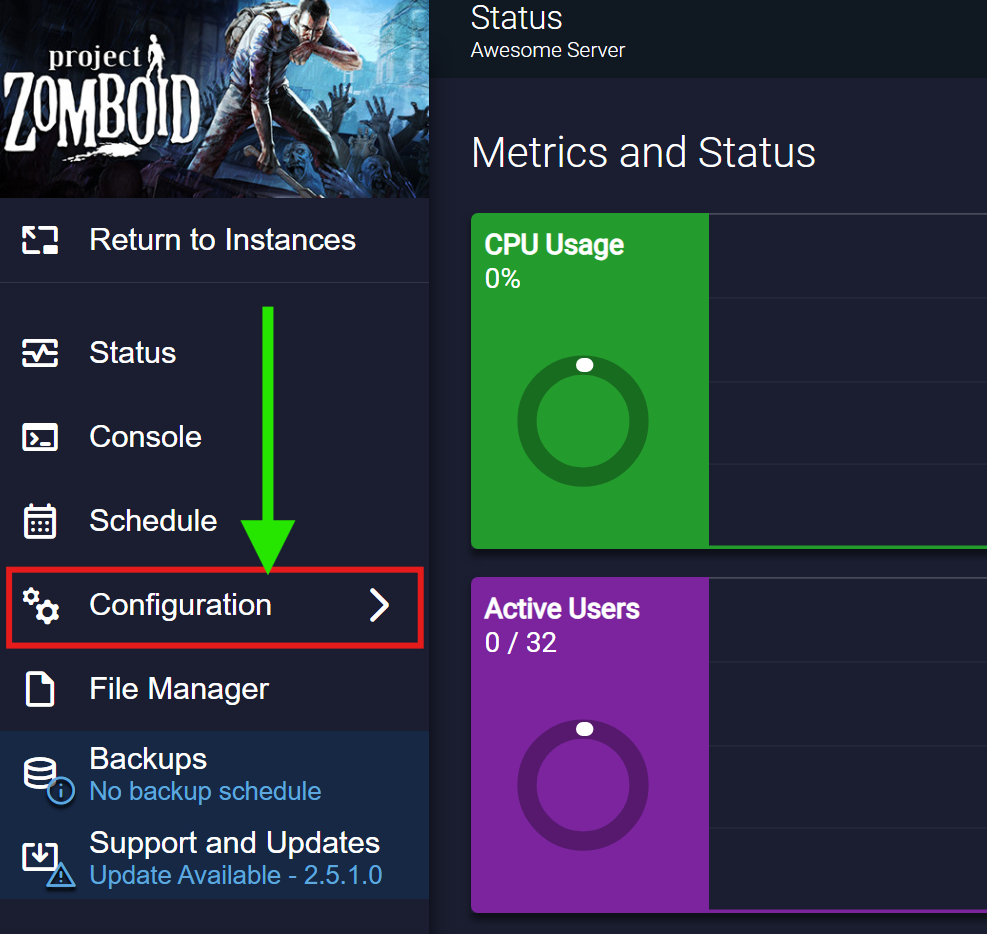
3. Click on PZ Server Settings option and find the Install Workshop Items box alongside with the Load Mods box.
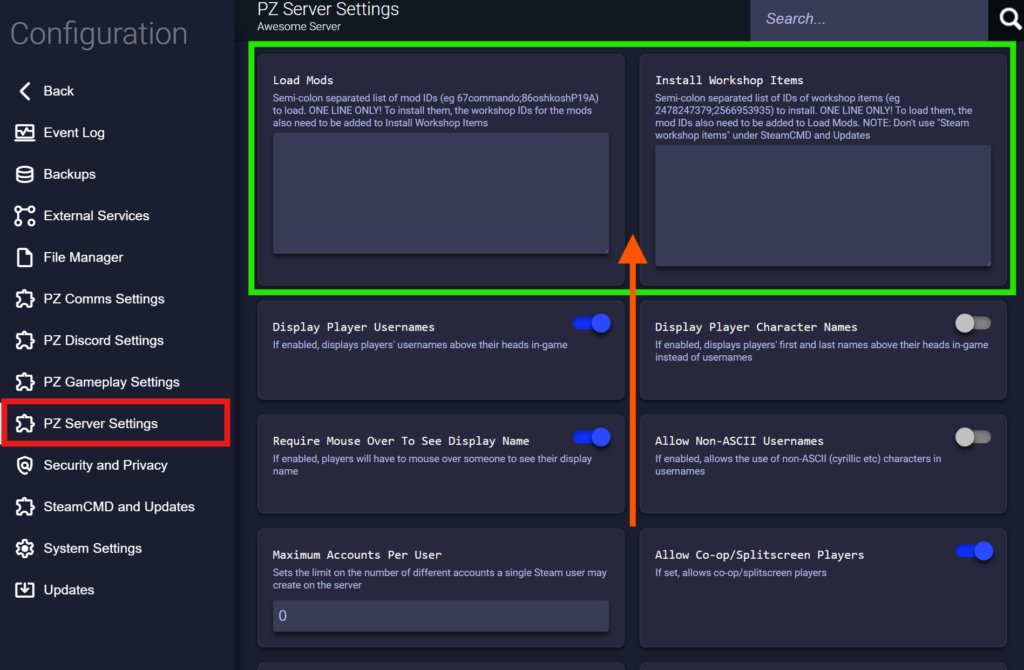
4. Get the NAMEs and the Mod IDs of each pack from Steam’s ProjectZomboid Workshop like the following example:
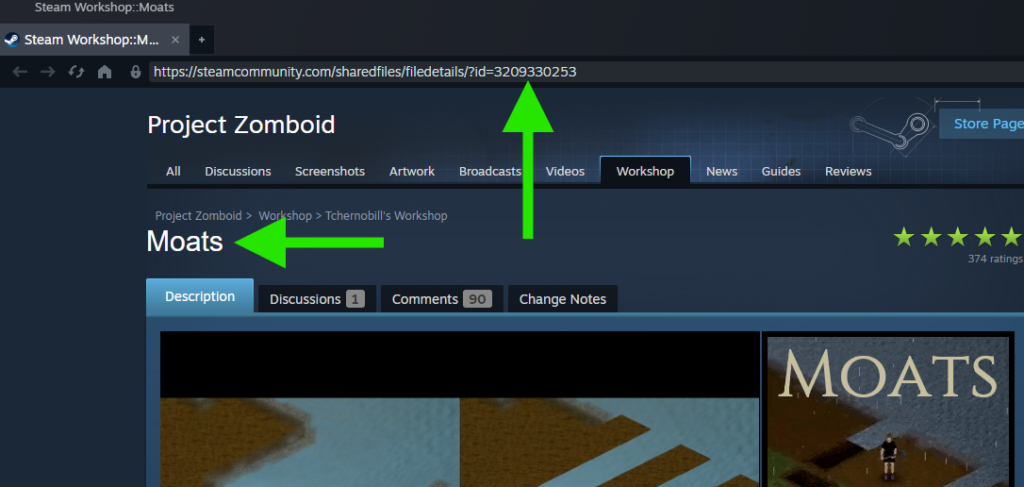
⚠️ You can get the IDs from the URL
⚠️ If the Mod Name has spaces, ignore them. ( E.g.: The Gun Mode, should be only thegunmode within the configuration.
5. On the Load Mods box, you should insert the Mod name without space, and on the Install Workshop Items their IDs, respectively.
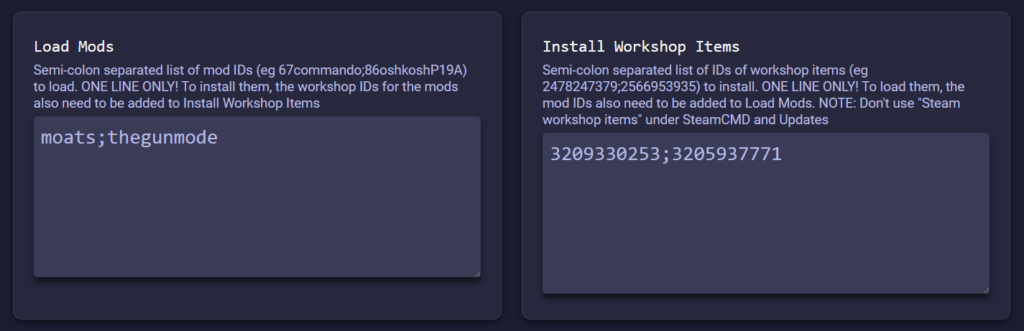
- Click outside the boxes to Save them and Start/Restart your server.
✨ You have now installed mods on your server! If you wish to enable map mods, see the next section.
How to enable Map Mods 🗺️
Note: When installing map mods, make sure they are entered in both the WorkshopItems and Mods sections as described above.
Steps to Enable Map Mods
- Access your control panel and Stop your server.
- Navigate to
Configuration > PZ Server Settingsand find theMapsbox. There, add theNameof it. - As an example. on the Workshop page of your chosen map mod, find and copy the Map Folder value, usually listed at the bottom of the page.
- Therefore, In the Maps field, enter the Map Folder value. For example,
TheNiceMap.
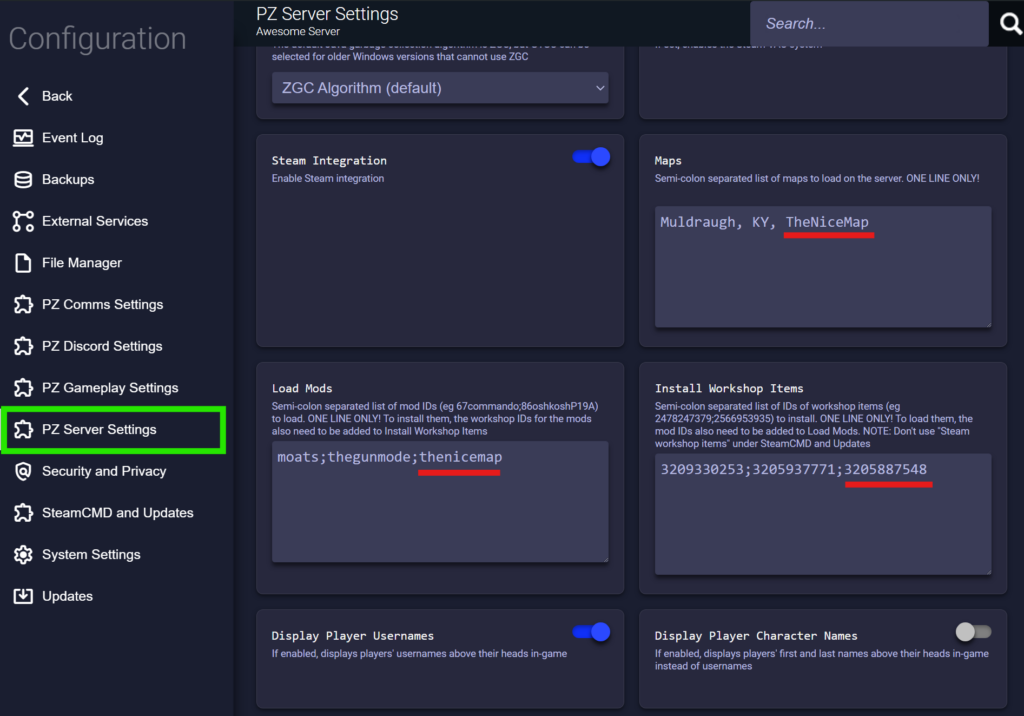
5. Click outside the box to Save and Start/Restart your server.
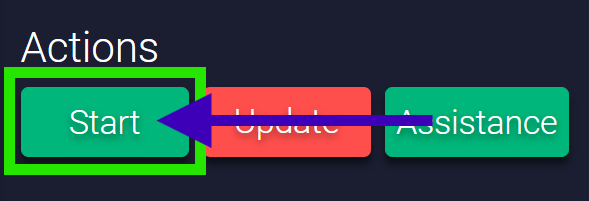
🌟 Your server should now be running your chosen map mod. Be sure to follow the next section to enable the map mod client-side.
How to Install Mods Locally 🖥️
Note: You must have the same mods installed both client-side and server-side to join your server.
Steps to Install Mods Locally
- Find your desired mod on the Project Zomboid Workshop page and click Subscribe.
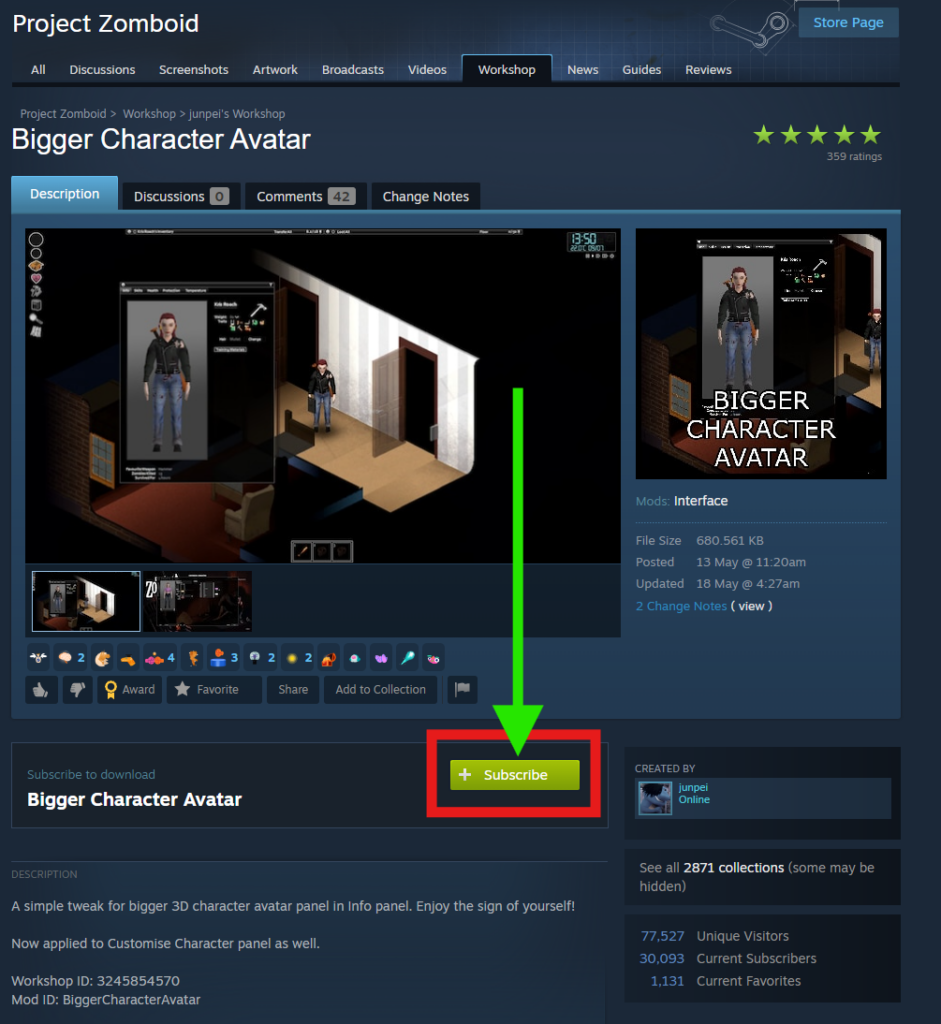
2. In a file explorer tab, navigate to User > Zomboid > Mods
3. In a new file explorer tab, head over to C:\Program Files (x86)\Steam\steamapps\workshop\content\108600 or the equivalent folder on your operating system.
4. Open the folder with the Workshop ID of the desired mod.
5. Copy the folder named after the Mod ID into the previous mods folder you opened.
6. Launch Project Zomboid and click Mods in the in-game main menu.
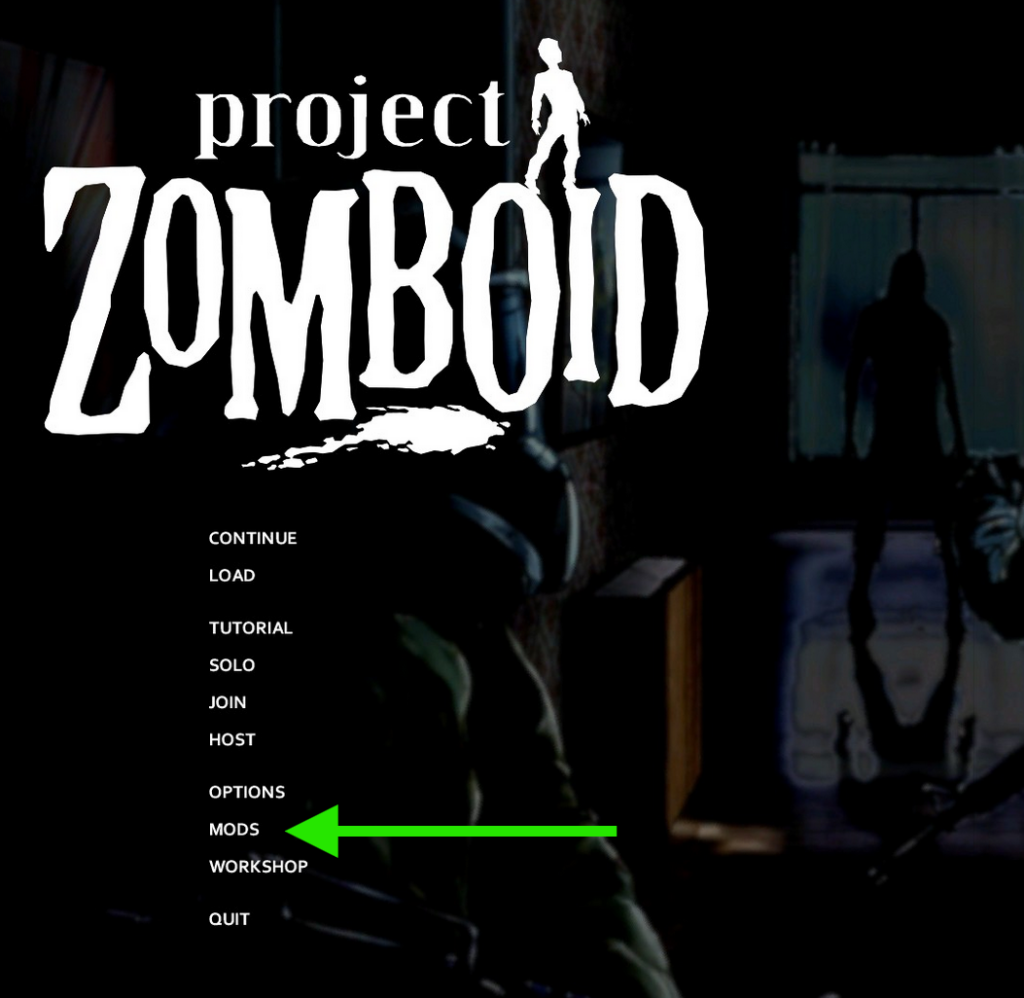
7. Select the mod from the list on the left, and click Enable.
🚀 You can now join your server with mods installed!
By following these steps, you can easily enhance your Project Zomboid server with exciting new mods and maps, making your gaming experience more enjoyable for everyone involved.
If you find any issues, contact us on live chat or via the ticket system.
 Billing
& Support
Billing
& Support Multicraft
Multicraft Game
Panel
Game
Panel





