
Installing mods on your Squad server is an easy process. All you need is the mod workshop ID and access to your server’s control panel.
🔍 Finding Steam Workshop Mods
First, you’ll need to find the Mod IDs for each mod you want to install from the Steam Workshop.
- Find the Mod on Steam Workshop: Browse the Steam Workshop for Squad at https://steamcommunity.com/workshop/browse/?appid=393380 or https://steamcommunity.com/app/393380/workshop/.
- Locate the Mod ID: In the URL of the mod’s page, copy the numbers at the end. This is your Mod ID.
- Example URL:
https://steamcommunity.com/sharedfiles/filedetails/?id=2545533560 - In this example, the Mod ID is
2545533560
- Example URL:
🛠 Adding Mods to Your Server
Once you have the Workshop Mod IDs, you’re ready to add them to your server. Your server will automatically install and enable any workshop items you specify, without the need for advanced configuration.
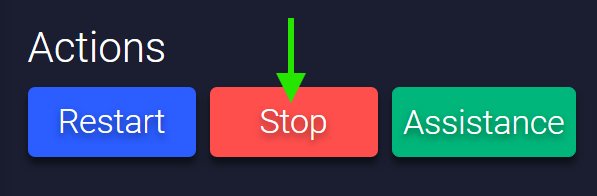
- Stop Your Server:
- Navigate to your control panel and click on
Stop
- Navigate to your control panel and click on
- Edit Config Files:
- Go to
Configuration > Updates > Steam Workshop
- Go to
- Enter Mod IDs:
- In the
Steam workshop itemsfield, enter the Mod IDs separated by commas. - Click on the pen ✏️ icon, insert the Mod IDs and click on the Floppy Disk 💾 icon to save.
- In the
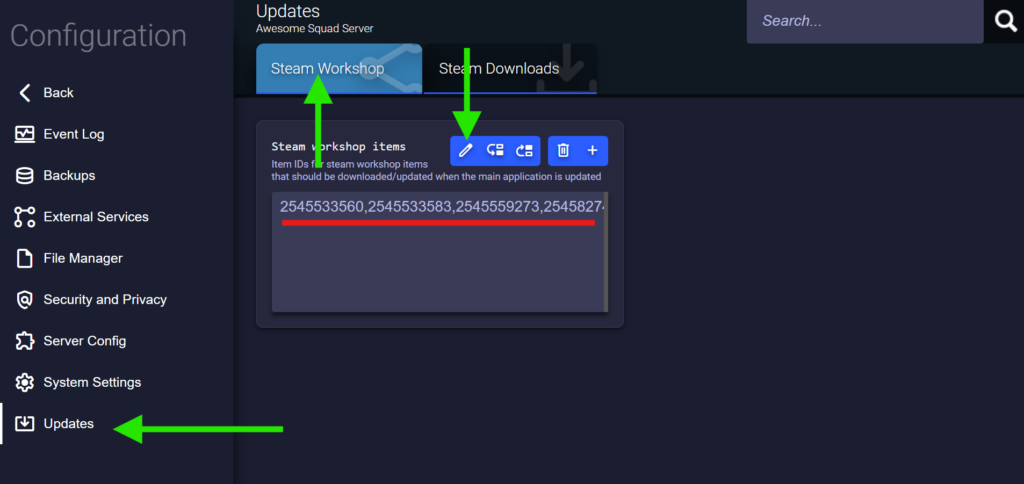
4. Save and Restart:
- Once Saves, click to
Start/Restartyour server to apply the changes.
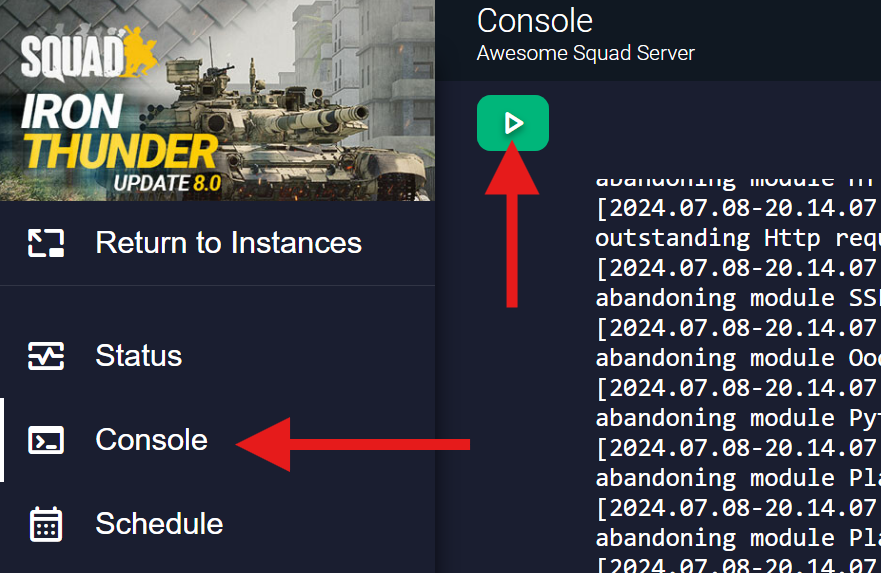
📌 Tips
- Always backup your server files before making changes.
- Ensure the mods are compatible with your Squad version.
- Check the server logs if you encounter issues.
Enjoy your new Squad experience with these awesome mods! For more top-rated mods, visit the Steam Workshop. 🎮
If you have any issues, contact us via live chat or the ticket system.
 Billing
& Support
Billing
& Support Multicraft
Multicraft Game
Panel
Game
Panel





