
🌍 This guide will show you how to easily install mods and take your server to the next level.
🔧 Installing Server Mods
For this guide, we’ll be using mods from mod.io, but remember that a wider variety of mods can be found on various forums.
1. Navigate to the Eco Mod.io Page
Start by visiting the Eco mod.io page to find the mod you wish to install.
2. Select and Download Your Desired Mod
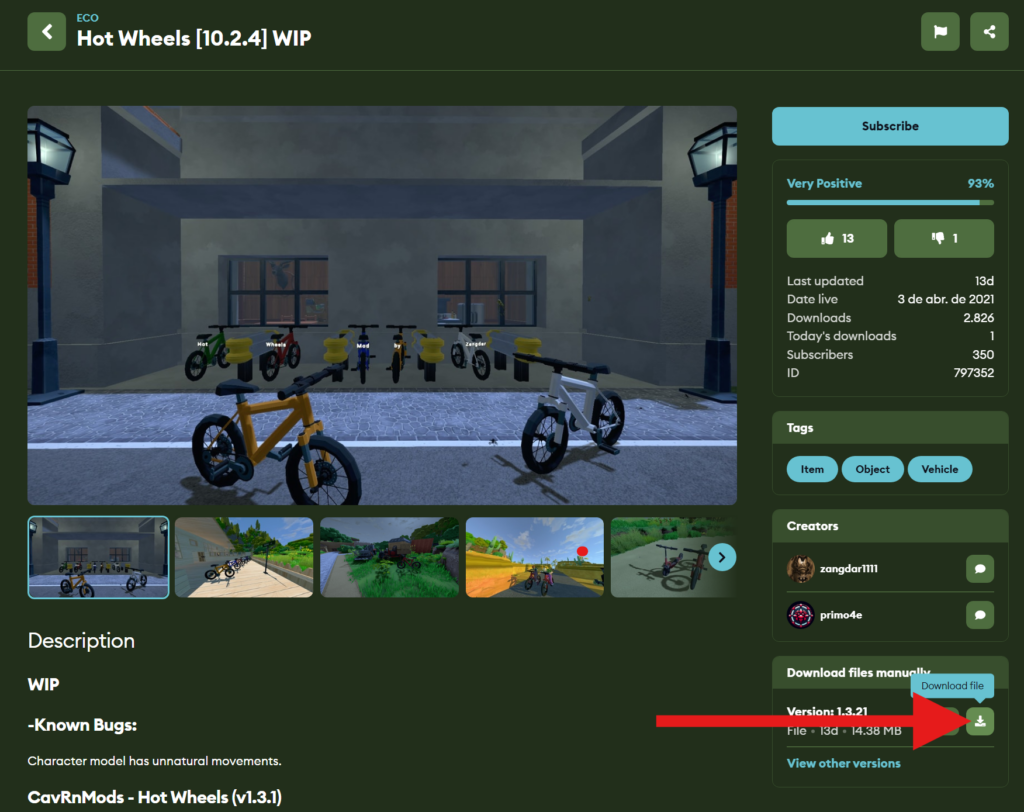
Once you locate a mod that interests you, click the Download File button.
( We’ll use the Hot Wheels mod for this example )
3. Extract the Mod Files
- Right-click the downloaded zipped mod file.
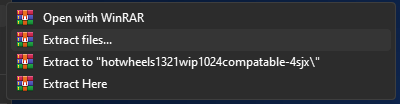
- Select Extract All to unzip the mod files.
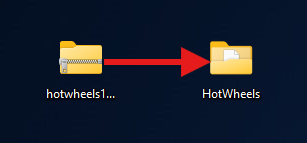
4. Access Your Server Files via FTP
We recommend using an FTP client like Filezilla or WinSCP to access your server files. Here’s how you do it:
- Open Filezilla or WinSCP and connect to your server.
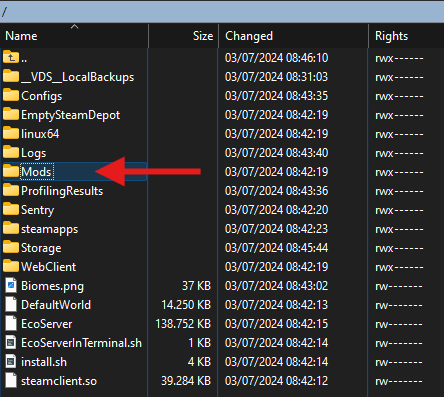
- Navigate to the
/Modsdirectory in your server files.
5. Upload the Mod Folder
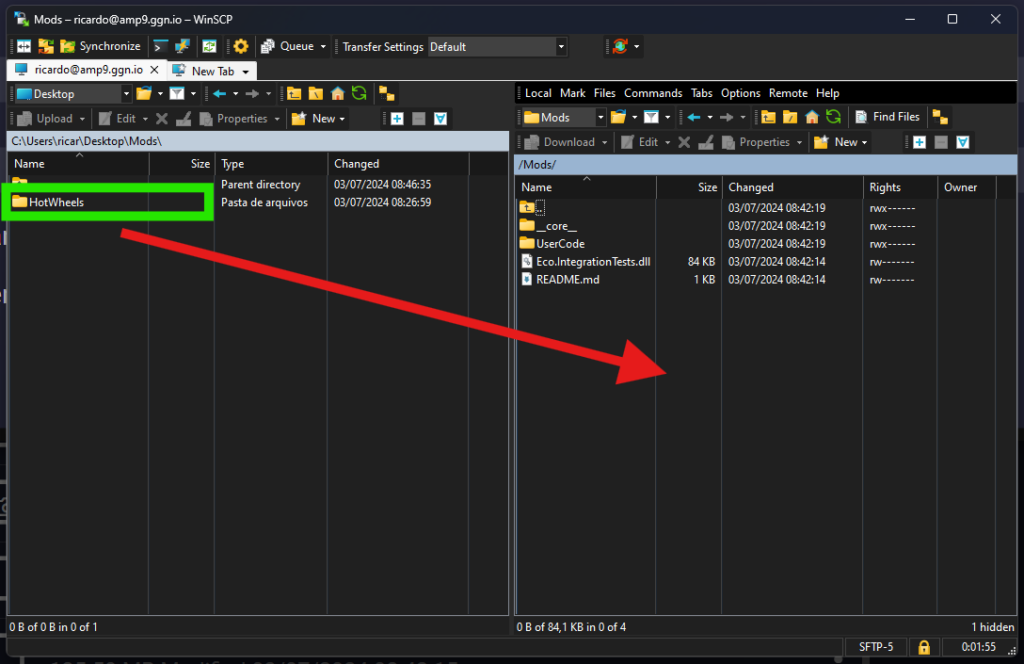
Upload the mod folder you extracted earlier into the /Mods directory on your server.
Drag and drop the file from the left to the right.
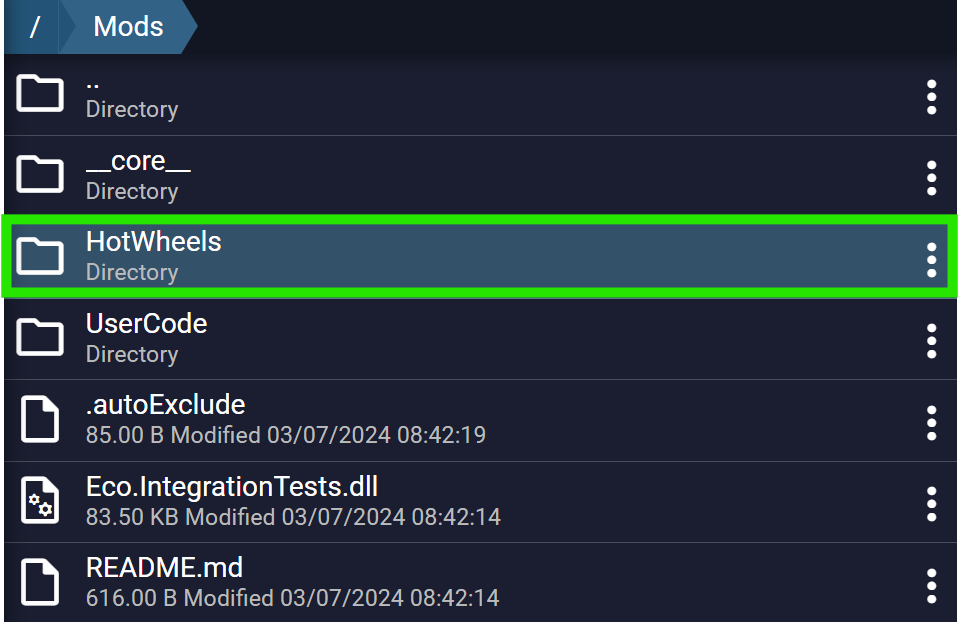
At your Control Panel, you will notice the folder is inside the Mods directory and ready to get loaded!
6. Start/Restart Your Server
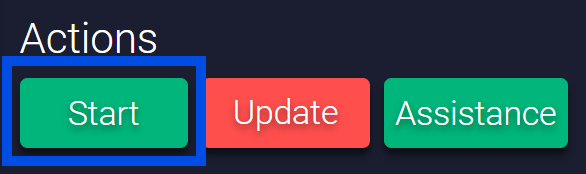
Finally, access your control panel and restart your server to apply the changes.
🎉 By following these steps, you’ll have successfully installed mods on your Eco server, enriching the gameplay for your community.
If you find any issues, contact us on live chat or via the ticket system.
 Billing
& Support
Billing
& Support Multicraft
Multicraft Game
Panel
Game
Panel





