
Terraria is a great game, but after some playtime, you may want new features added! If you’re looking to expand your Terraria experience and add new content, you should try installing mods. GGServers offers tModLoader servers, which are a variation of Terraria that can load mods.
❓What is tModLoader ❓
TModLoader is a free tool that lets you install mods on your Terraria client and server. With tModLoader, when players join, they will be prompted directly to install the mods your server is running without the need to manually add them. You can also use the in-game browser to directly install mods.
Here you can find more information about tModLoader on their official page.
️ How to Install tModLoader and Mods on Your Client ️
To be able to join your server, you will have to set tModLoader up on your machine, as explained below:
- Start Steam, go to the
Storesection and search fortModLoader.
- Find tModLoader, then click on
Install now.
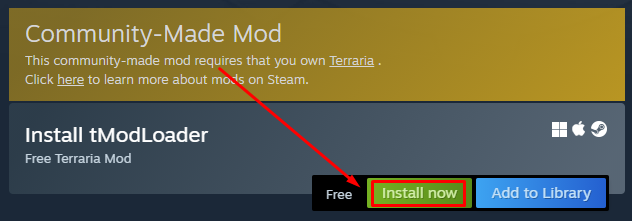
- Start tModLoader through Steam, then click on
Workshopin the main menu.
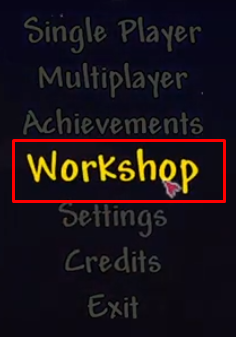
- Click on
Download Mods.
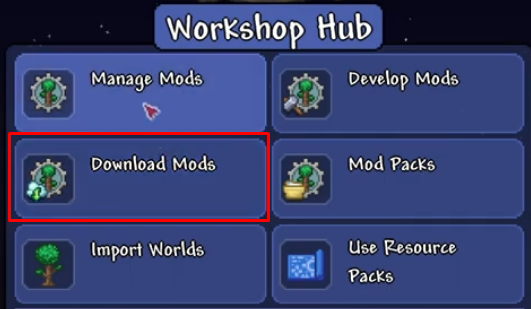
- Search for the mods you want, then click on the download button for each of them.
- Click on
Manage Mods, then onEnable All.
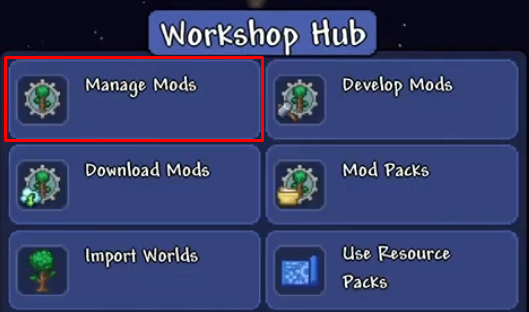

Wait for the mods to load, and then you can start your new Terraria adventure! You’ve just installed mods on your client.
How to Install Mods on Your Server
Now that you’ve set up the mods on your machine, all that is left is to install them on your server as shown below:
- Go to the Steam Workshop page for tModLoader mods here.
- Find the mod you want and note its ID, which can be found at the end of the link.
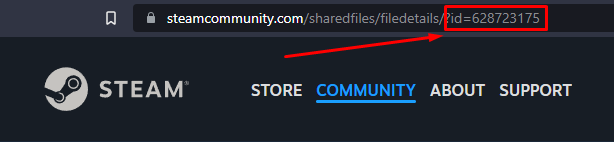
- Log in to your AMP panel here, click on your tModLoader instance, then click on
Manage.
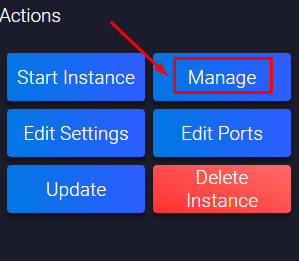
- Click on
Configuration, then onSteamCMD and Updates.
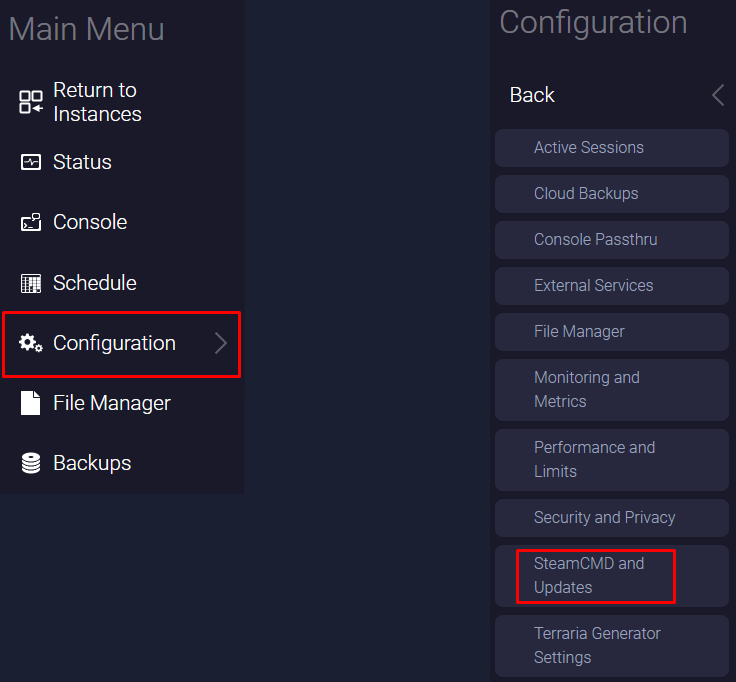
- Find the
Steam workshop itemssection and click onAdd.
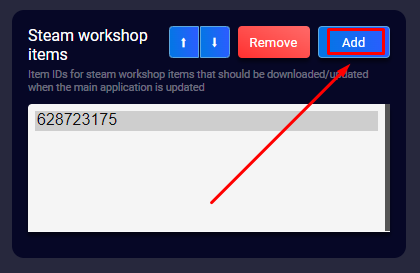
- Fill in the mod ID that you want to add, then click
OK.
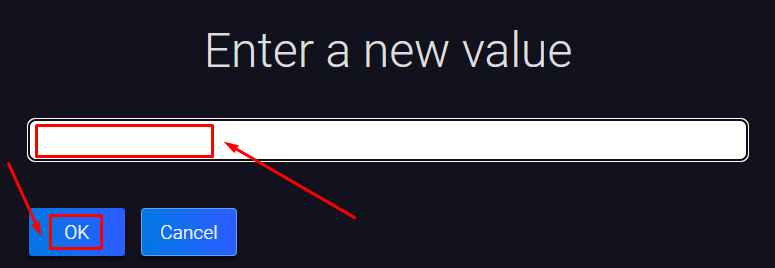
7. On your desktop, go to Documents\My Games\Terraria\tModLoader\Mods. Inside this folder, you should find a file named enabled.json.
8.Access your game server files and navigate to the /ModLoader/Mods directory. Upload the enabled.json file into this folder.
9. Go back, click on Status, then on Update. After the server gets updated, the mods will be downloaded as well, so you can start it now by hitting Start.
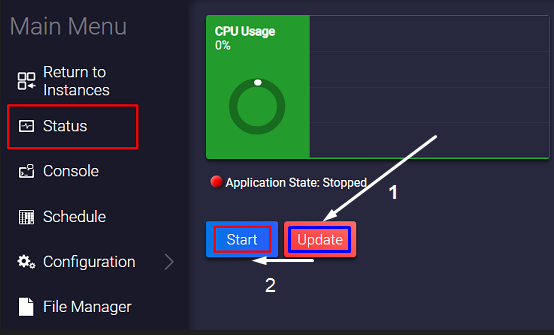
You’ve successfully installed mods on your server!
If you find any issues, contact us on live chat or via the ticket system.
 Billing
& Support
Billing
& Support Multicraft
Multicraft Game
Panel
Game
Panel





