
Palworld is a great game, but after some time, you may want to add new content to your server. This can be done by installing mods!
In this guide, we will walk you through the process of installing mods on your Palworld server.
At the moment, the Steam Workshop is not available for Palworld! But soon it will be, and when that happens, you will be able to easily add mods to your server.
🔌 How to Install Mods on Your Server 🔌
To install Steam Workshop mods on your server, you just need to:
- Go to the Steam Workshop page for Palworld mods here.
- Find the mod you want and note its ID, which can be found at the end of the link.
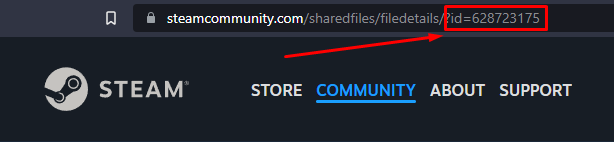
- Log in to your game server panel here, click on your Palworld instance, then click on
Manage.
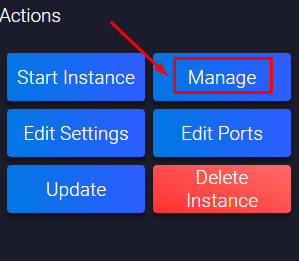
- Click on
Configuration, then onSteamCMD and Updates.
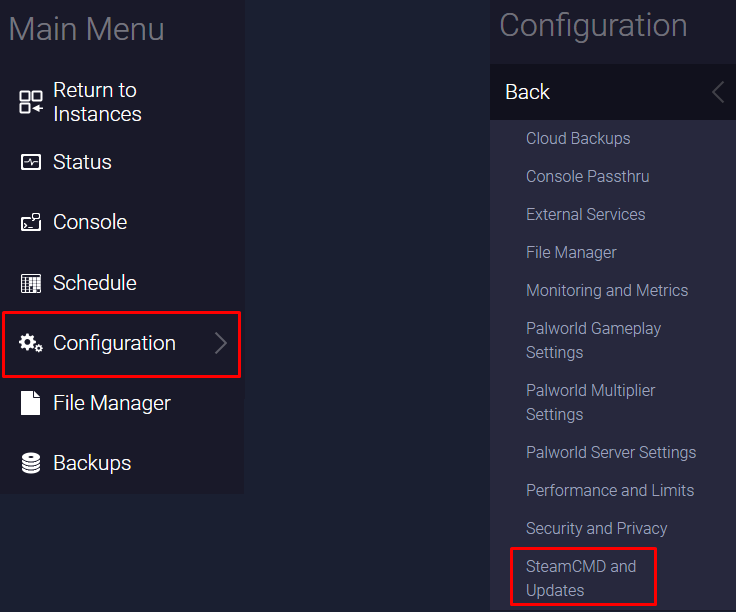
- Find the
Steam workshop itemssection and click onAdd.
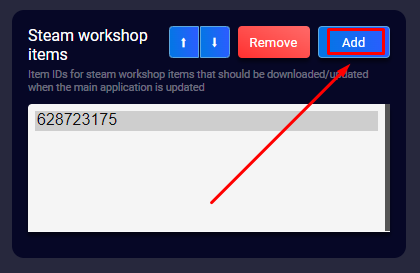
- Fill in the mod ID that you want to add, then click
OK.
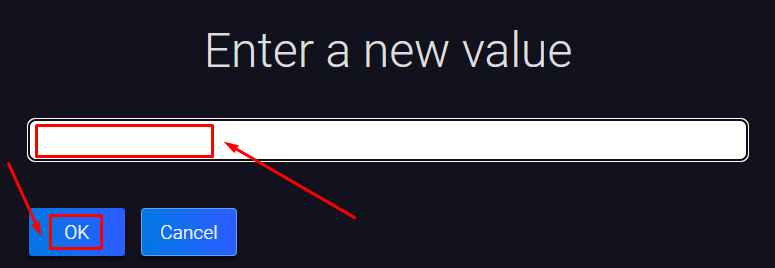
- Click on
Configuration, then onPalworld Server Settings.
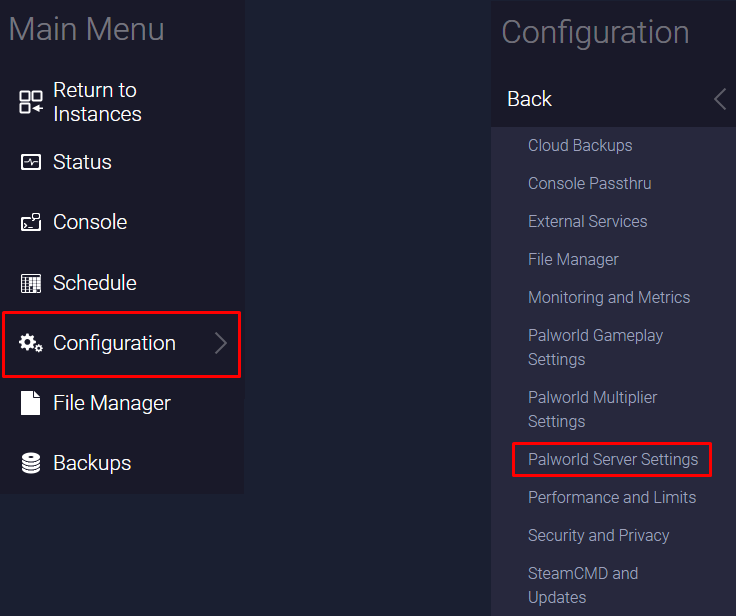
- Find the
Load Modsand theLoad Server Modssections. Now paste the mod ID in the two sections according to its type (client mod or server mod). If you want to add more mods, just put a semicolon (;) between them. The changes will be automatically saved when you modify the text box.

Example: 628723175;3008857704 and so on.
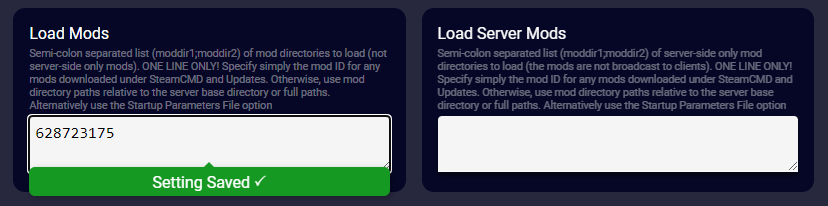
- Go back, click on
Status, then onUpdate. After the server gets updated, the mods will be downloaded as well, so you can start it now by hittingStart.
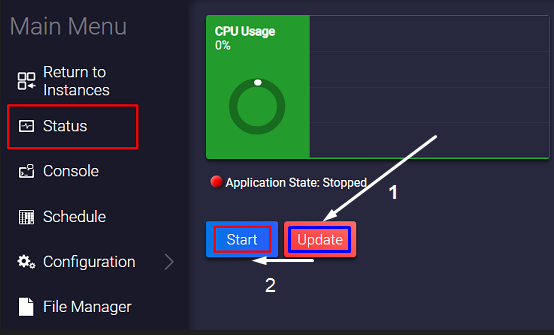
Now you’ve just set up mods on your server!
 Billing
& Support
Billing
& Support Multicraft
Multicraft Game
Panel
Game
Panel





