How to Enable UPnP on Your ECO Server
Enabling UPnP (Universal Plug and Play) on your ECO server improves player connectivity and simplifies port handling so friends can join without manual router configuration. If you host your ECO server with GGServers, the process is fast, secure, and handled through our intuitive control panel at panel.ggservers.com.
Follow these clear steps to enable UPnP on your ECO server hosted at GGServers and get the best multiplayer stability and low-latency experience.
1. Log in to the GGServers Control Panel
Open panel.ggservers.com and sign in with your account credentials. Access the ECO server you want to configure from your list of active servers.
2. Stop the Server

3. Open Server Settings
In the left-hand navigation, click Server Settings to open configuration options for your ECO instance.

4. Go to the General Settings Tab
Click the General tab to reveal general server configuration options including network features like UPnP.

5. Find and Enable UPnP
Locate the UPnP option in General Settings and toggle it on. This setting will be saved automatically by the control panel.
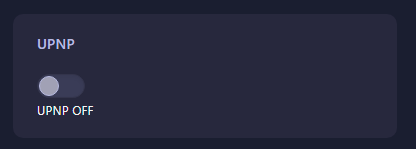
6. Restart Your Server
Start the server again from the control panel. After restarting, UPnP will handle port mapping automatically, providing easier access for players and reducing manual router changes.
Why enable UPnP on your ECO server?
UPnP removes the friction of manually forwarding ports on home routers. This leads to simpler setup for hosts, fewer connection errors, and a smoother multiplayer experience — especially useful for communities and small private servers.
Why host ECO with GGServers?
GGServers offers optimized game server hosting designed for ECO: low-latency network routes, automated backups, a powerful control panel, and 24/7 support. Whether you run a public realm or a private session with friends, GGServers delivers reliability, high performance, and affordable pricing. Use promo code KB30 at checkout for 30% off your first ECO server plan at GGServers.com.
Troubleshooting & support
If players still have trouble joining after enabling UPnP, check these common issues:
- Confirm the server was fully restarted after enabling UPnP.
- Ask players to restart their game and verify they have the correct server IP and port.
- Some routers restrict UPnP — if the router blocks UPnP, manual port-forwarding may still be required.
- Contact GGServers support if the control panel setting did not apply — our team can confirm and assist quickly.
Pro tip: If you plan to run larger public games, pair UPnP with GGServers’ premium DDoS protection and automated backups for maximum uptime and peace of mind.
 Billing
& Support
Billing
& Support Multicraft
Multicraft Game
Panel
Game
Panel





