
If you want to back up your world or continue playing it in Singleplayer, you can download your Project Zomboid server save at any time. This guide will walk you through how to download your multiplayer world and prepare it to be used as a Singleplayer save.
Stop Your Server
Before downloading your save, log in to your server’s game panel and click Stop to ensure all data is saved properly and avoid file corruption.

Access and Download Your Server Files
1. Connect to your server files using WinSCP.
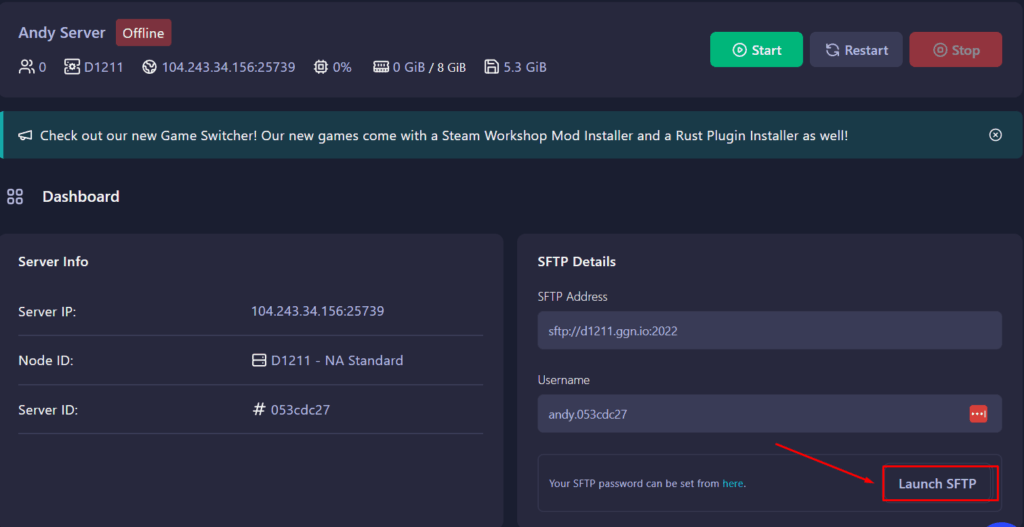
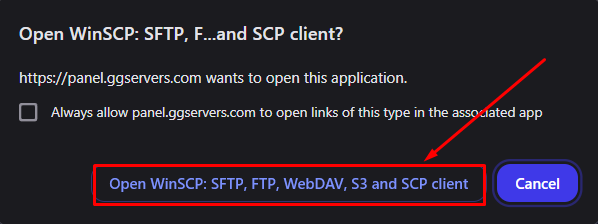
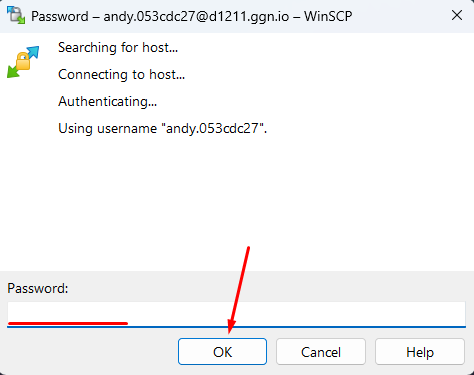
2. Once connected, navigate to the following path:/Pterodactyl/Saves/Multiplayer/
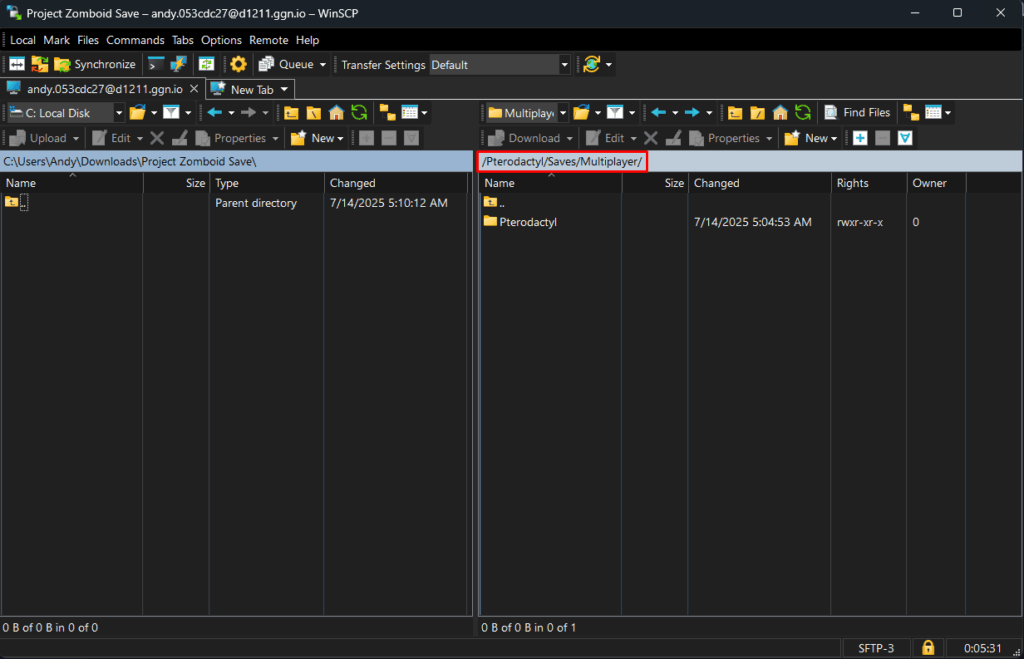
3. Locate the folder that matches your Server Name (this will be called Pterodactyl by default).
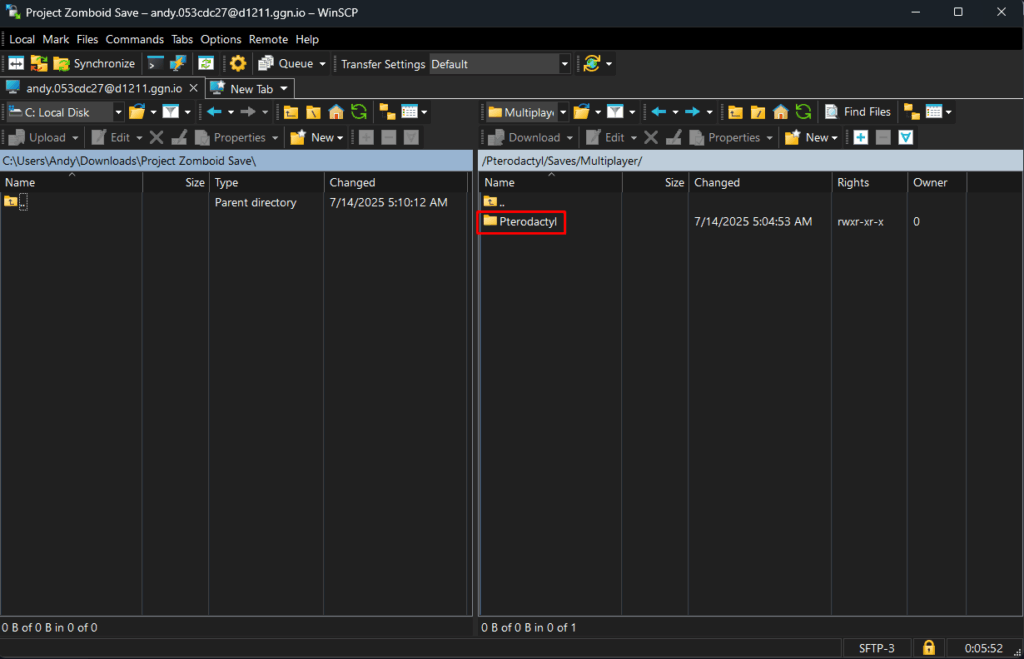
4. Download the entire folder to your PC.
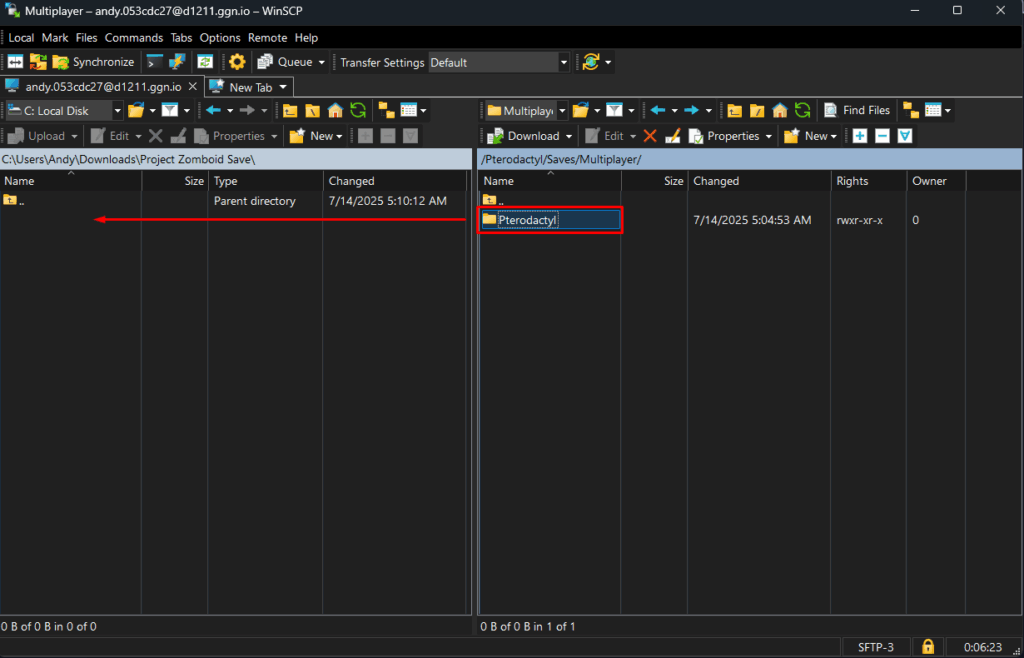
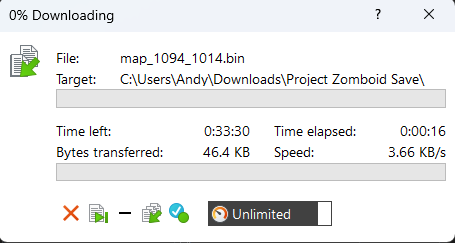
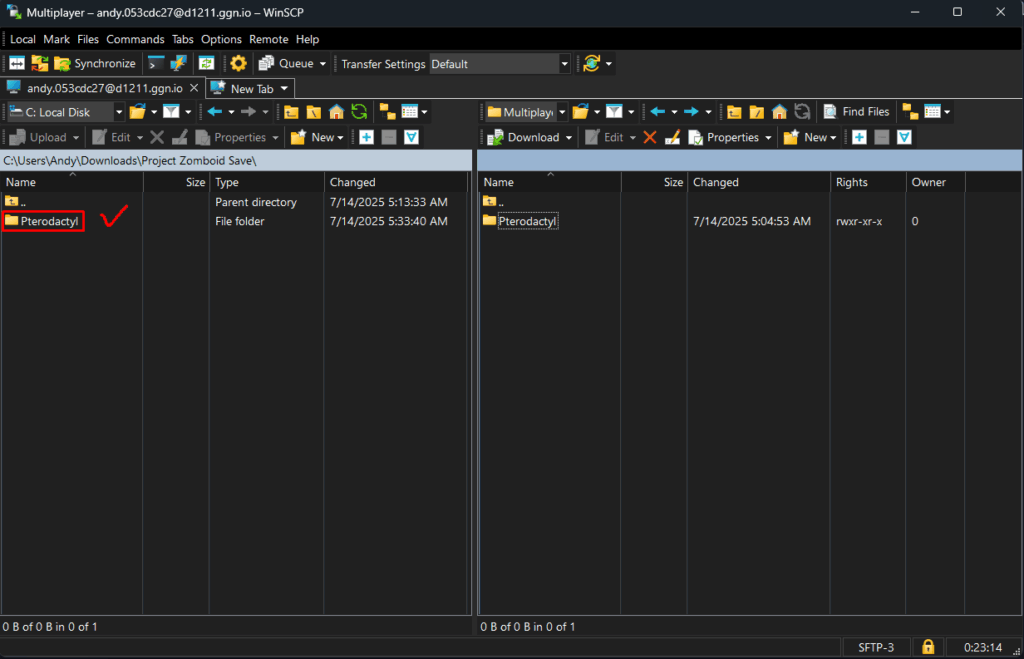
If all you wanted was to back up your server files, you’re done!
Keep the folder safe in case you need to restore it later.
However, if you’d like to play the multiplayer save locally in Singleplayer, follow the additional steps below to prepare the save for use in-game.
Place the Save Locally (Optional – If You Intend to Play the Save in Singleplayer)
1. On your PC, go to: C:/Users/YOUR_USERNAME/Zomboid/Saves/
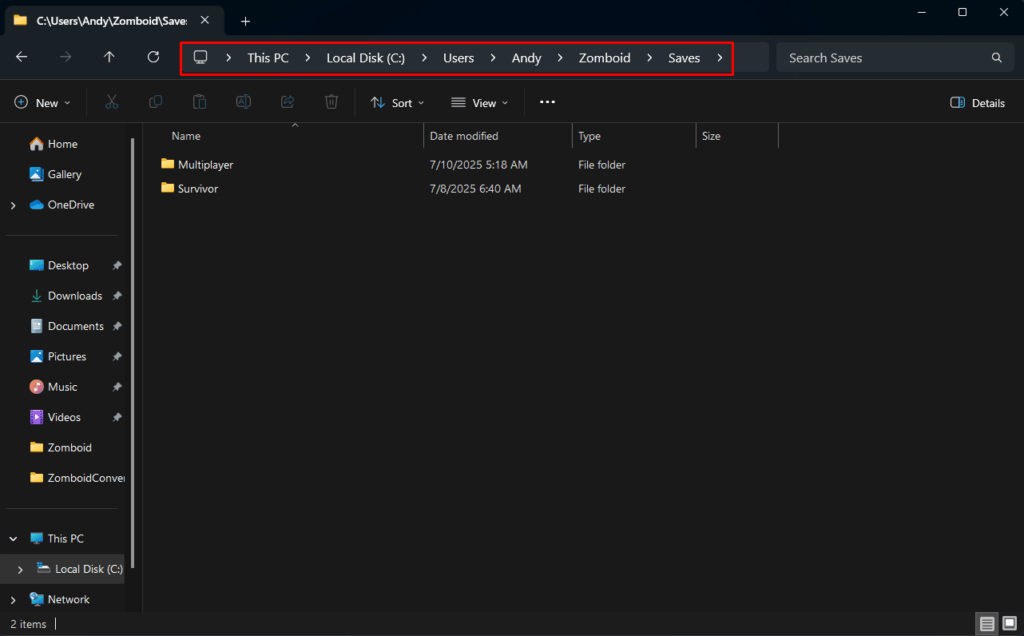
2. Choose the appropriate gamemode folder, such as Sandbox or Survival, depending on how you want to play
3. Paste the downloaded world folder into that gamemode directory
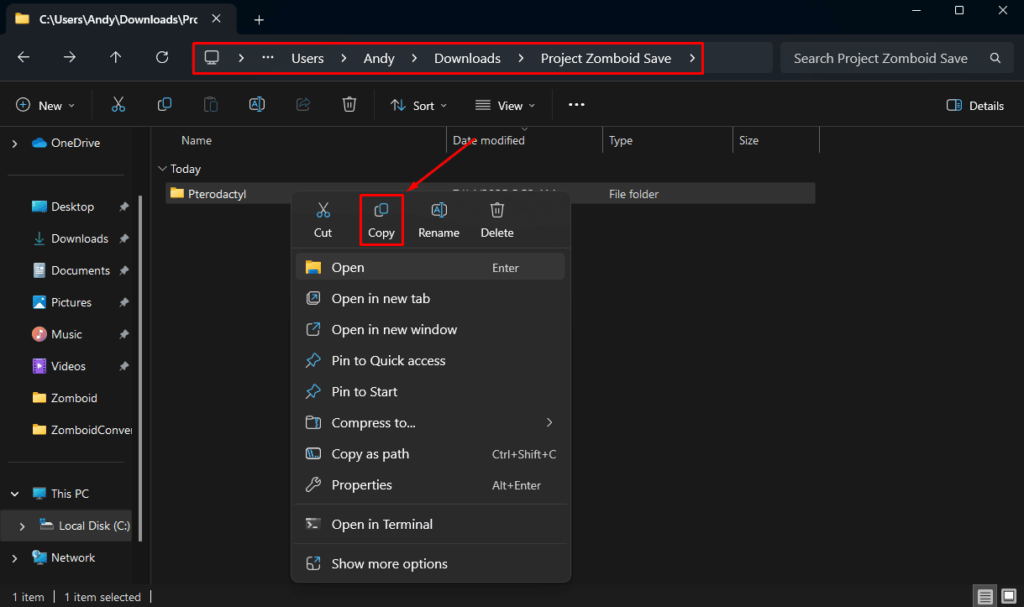
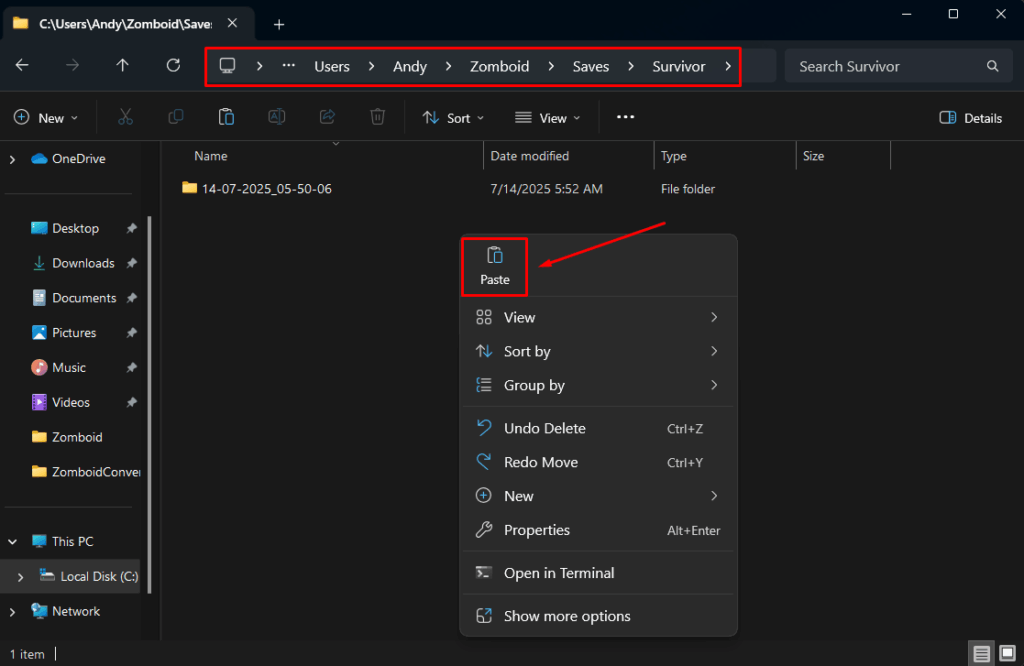
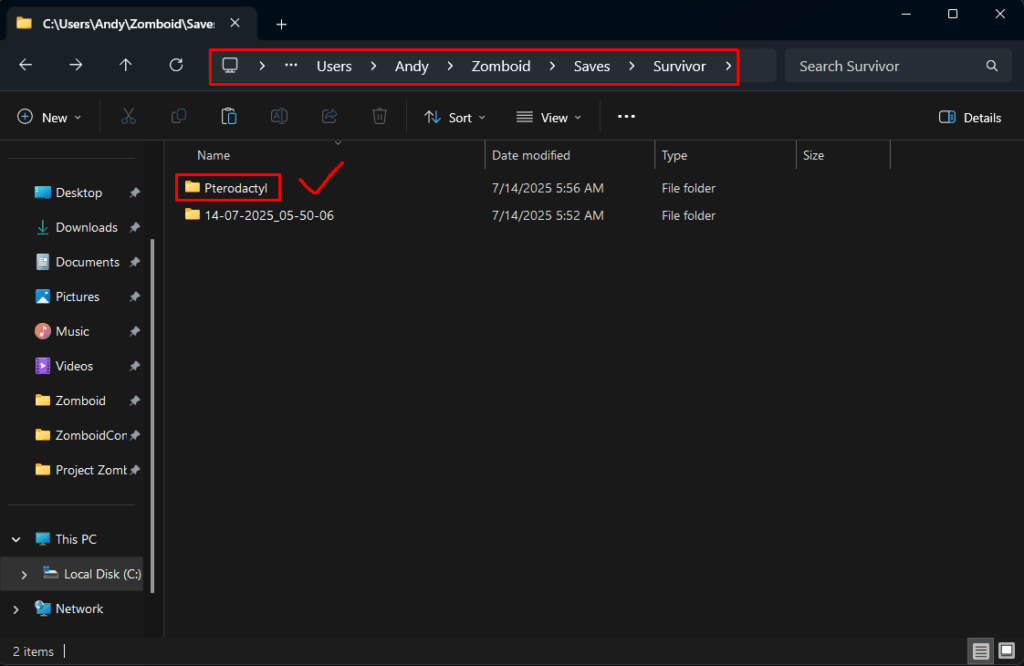
Prepare for Local Play
Multiplayer saves use a different format for the players.db file. To make your save playable in Singleplayer:
1. Create a backup of the downloaded players.db from your multiplayer save.
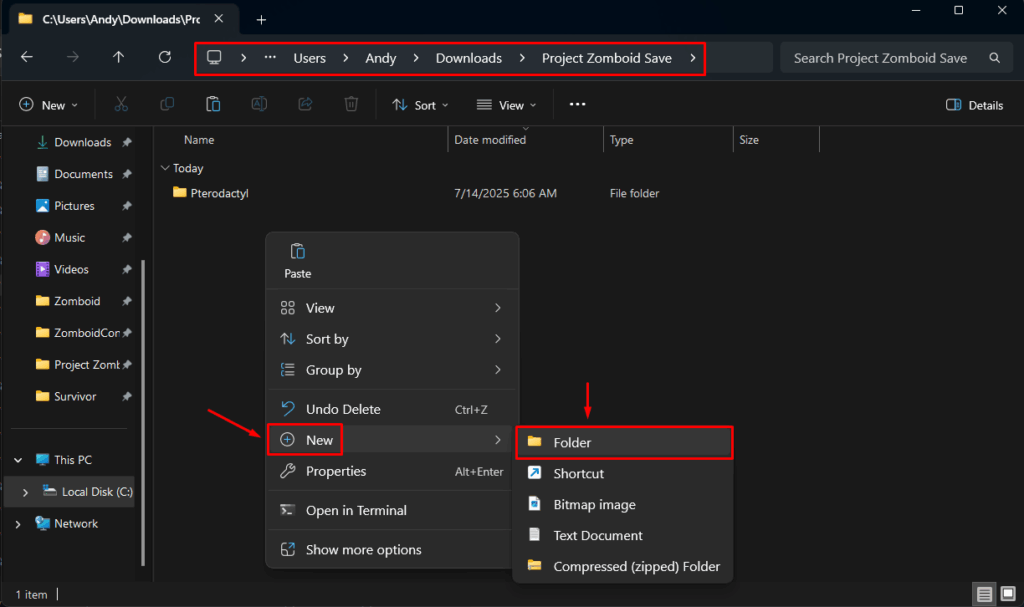
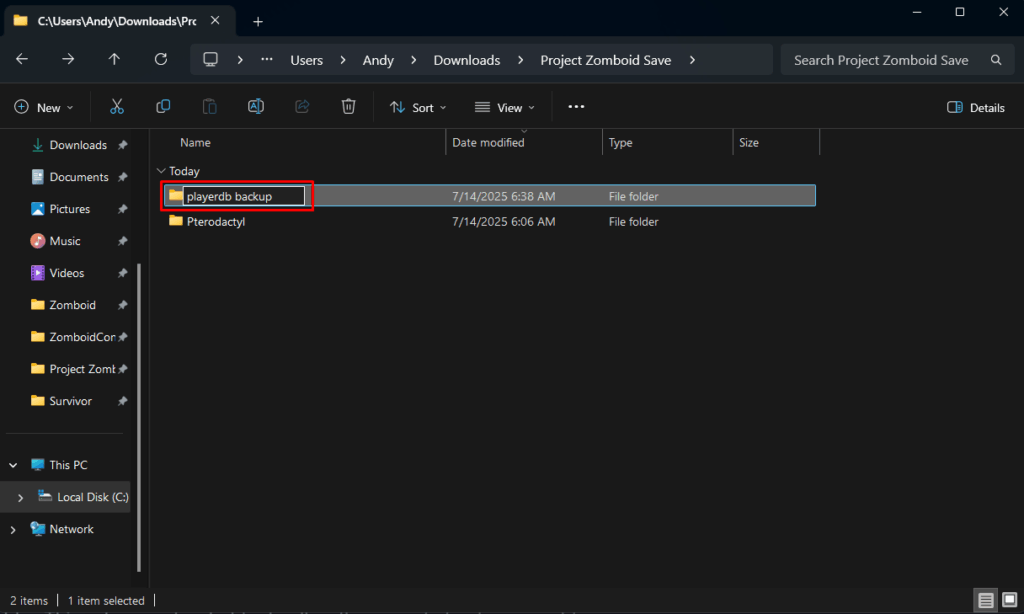
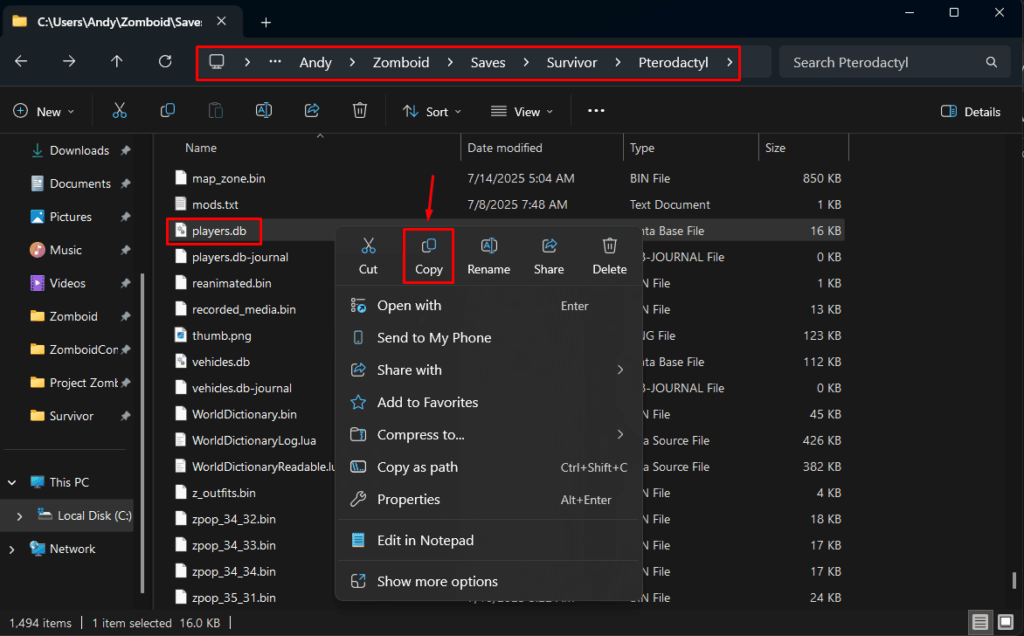
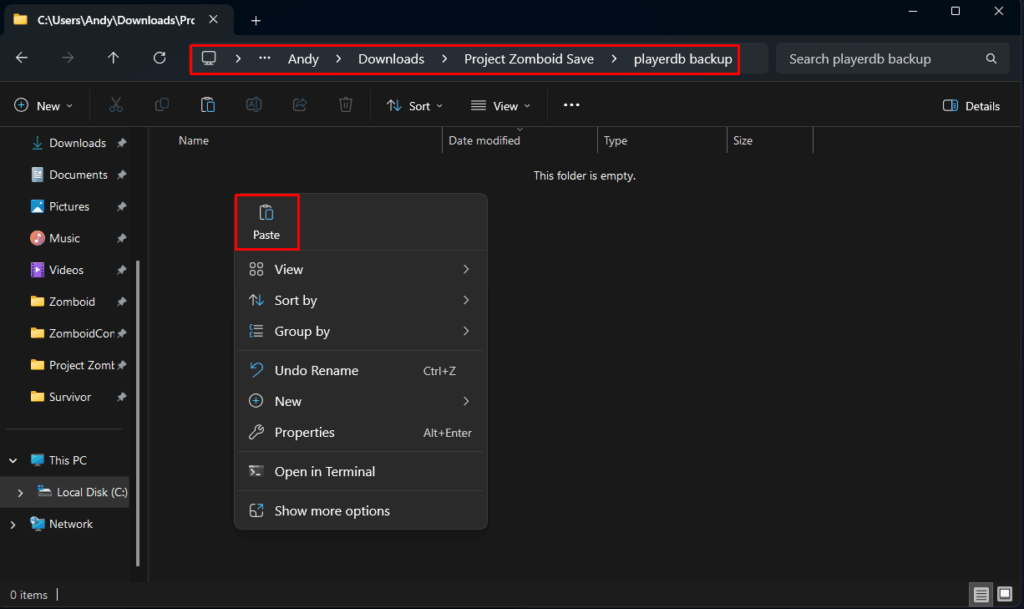
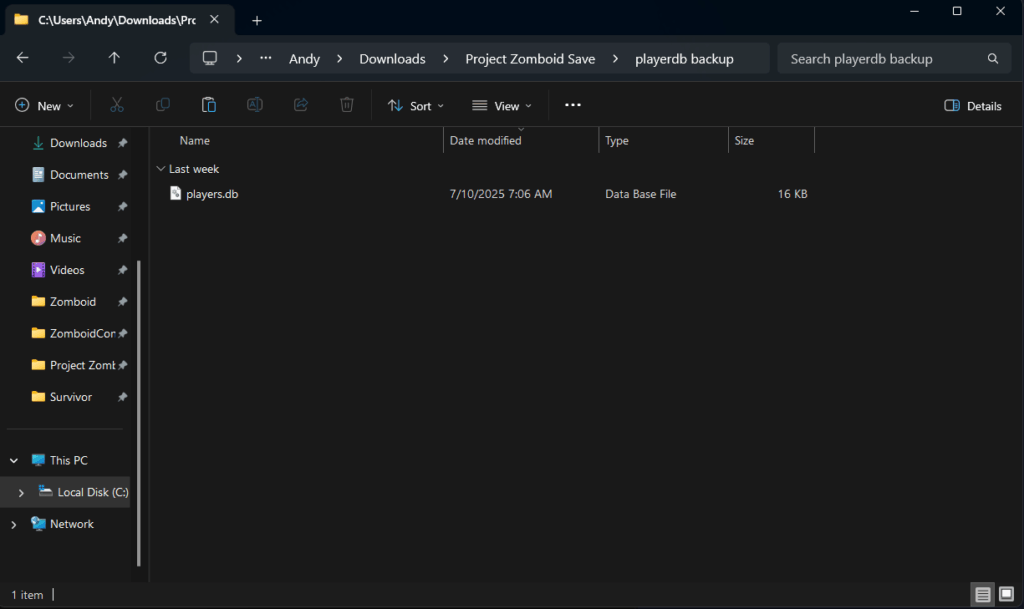
2. Delete the multiplayer world’s players.db file.
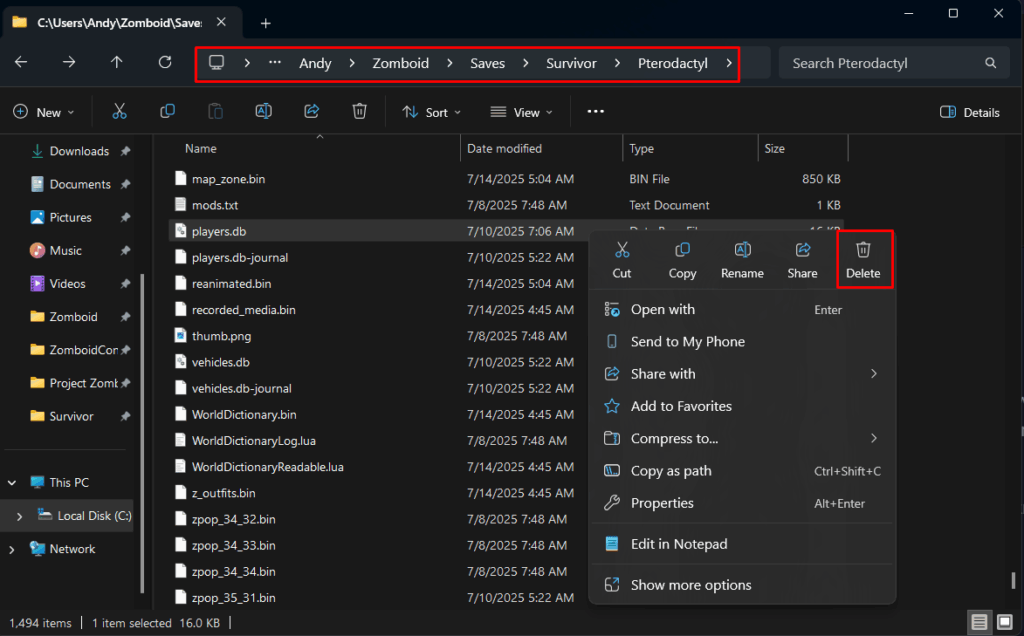
2. Copy the players.db file from an existing Singleplayer world into your newly downloaded save folder. This acts as a placeholder to allow the game to load your world.
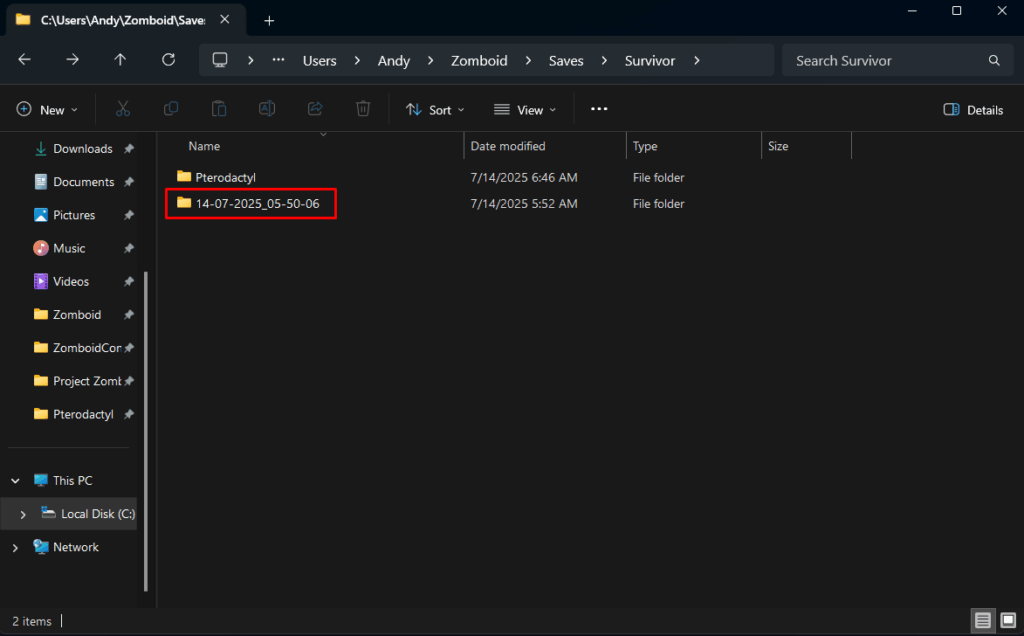
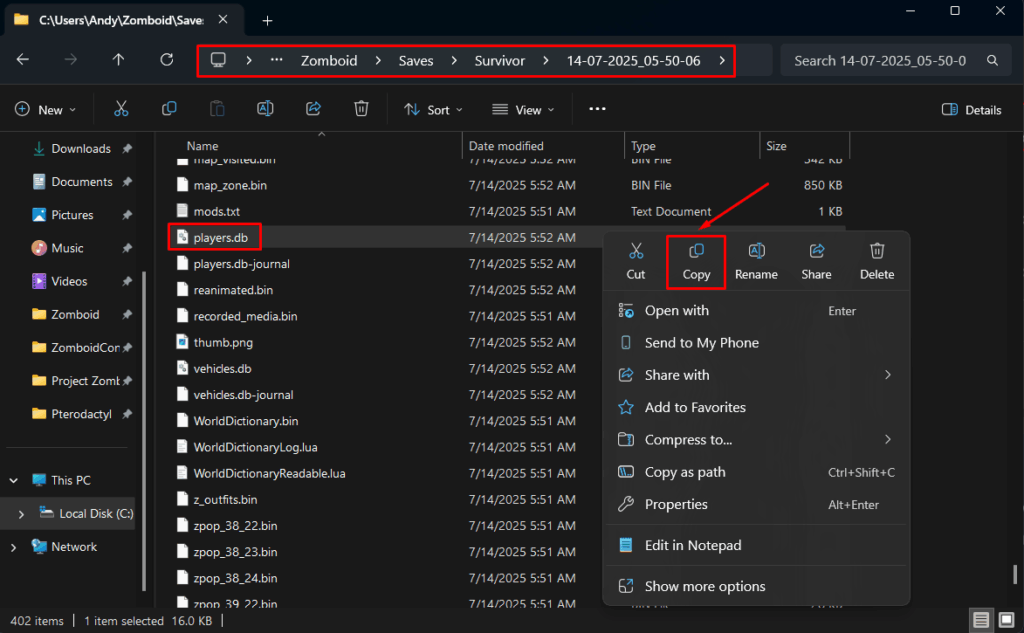
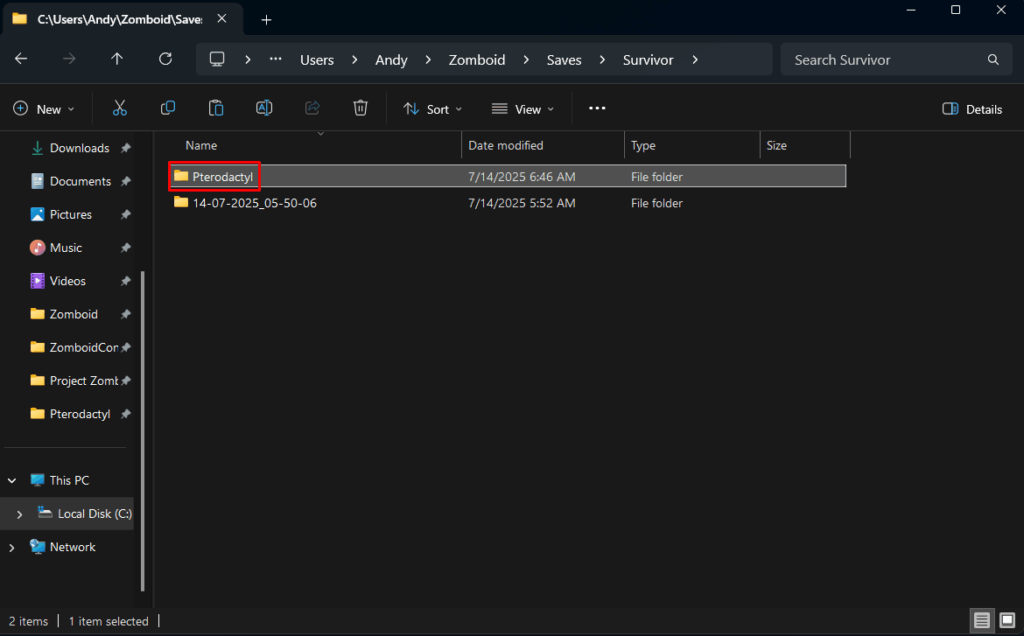
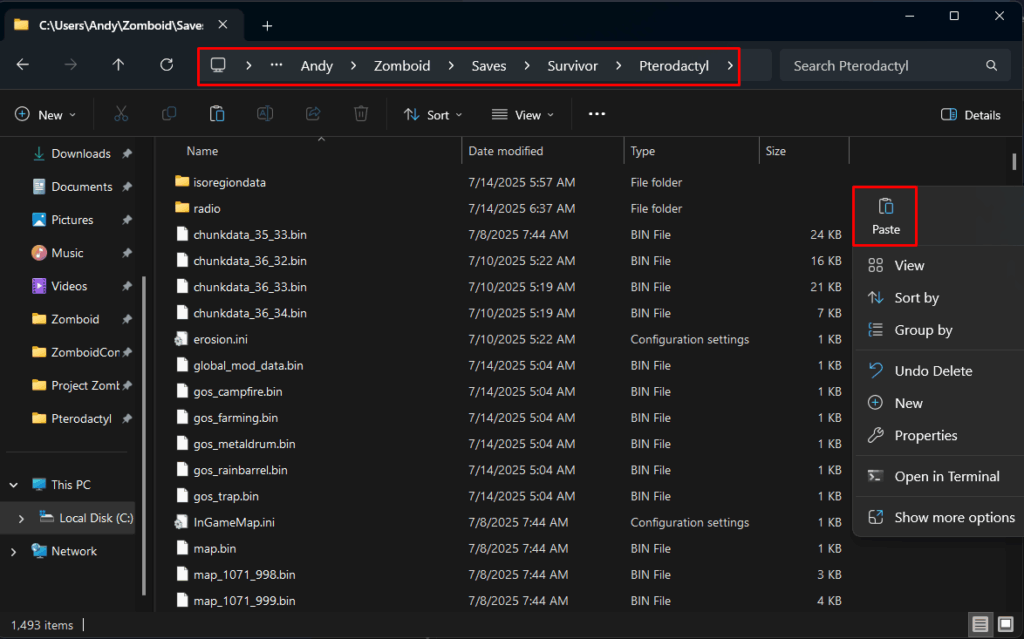
3. Follow our guide on Converting Multiplayer Saves to Singleplayer to properly transfer your original character data into the new file.
Load the Save in Project Zomboid
1. Launch Project Zomboid
2. Click LOAD
3. Find and select the world you just placed in your saves folder and click PLAY.
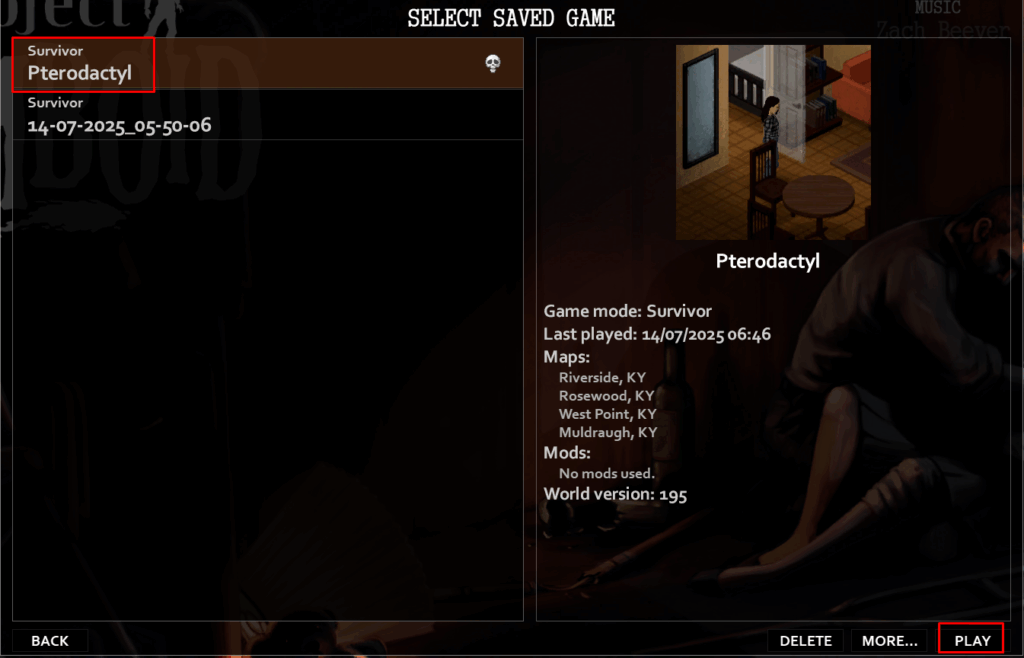
🎉 You’re now running your downloaded server save locally!
If you have any issues, contact us via live chat or the ticket system.
 Billing
& Support
Billing
& Support Multicraft
Multicraft Game
Panel
Game
Panel





