This guide will walk you through the steps to enable in-game chat display in the Console of your RimWorld Together server. By following these steps, you can monitor chat messages directly from your server console for easier management and moderation.
Step 1: Stop Your Server
Before making any changes, you must safely stop your server. Log in to your GGServers control panel, then click Stop to shut down the server.

Stop to safely shut down your server.Step 2: Access General Settings
Once the server is stopped, navigate to Server Settings in your control panel and open the General Settings tab. This is where all the main server options are located.
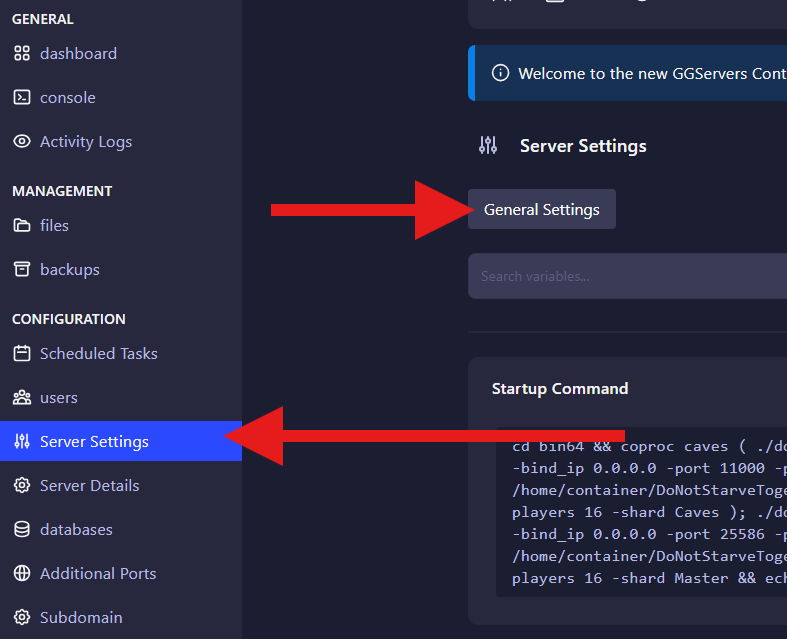
Step 3: Enable Chat Display
Scroll through the General Settings until you find the Display Chat in Console option. Toggle this setting to enabled (or disable if you prefer not to see chat in the console). Once done, restart your server for the changes to take effect. After restarting, all in-game chat messages will appear directly in the console.
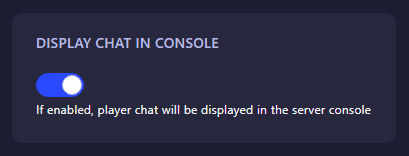
Step 4: Restart and Verify
After enabling the setting, restart your server. Once it’s running again, open the console to verify that in-game chat messages are now appearing. This allows you to monitor chat activity in real-time and manage your server more efficiently.
Need assistance?
If you encounter any issues, such as chat not appearing or server errors, our 24/7 support team is ready to help. Submit a ticket at the following link for prompt assistance:
 Billing
& Support
Billing
& Support Multicraft
Multicraft Game
Panel
Game
Panel





