
This guide will help you with creating a server pack from the client files.
Modpacks are community-created modifications to Minecraft that alter the gameplay and visual aspects. A modpack contains several individual mods that work together to create a new experience.
You can also create your modpacks by setting up your mods list instead of choosing a pre-existing one.
To set up your server with any modpack, you will have to first create a server pack for it, meaning the files you directly upload to your server to get the modpack working. Keep in mind that the server pack is different from the files found on your client for any modpack.
NOTE: You first need to verify that you can run the modpack on your client, even generate a world and play, otherwise the modpack will not work on the server for sure!
❓ Finding Modpacks ❓
Minecraft modpacks can usually be found under one of the following:
Each of the ones mentioned above is providing specific modpacks which can be found only on their specific page.
Also, each of the ones mentioned above is providing its launcher to install the modpacks they provide.
Finding Your Client Modpack Files
To create the server pack you will have to first locate your client modpack files.
Depending on the launcher you are using, the modpack files will be found in different paths on your machine.
The Minecraft Launcher
To find your Forge local modpack files you need to do the following in the regular Minecraft Launcher. :
- Press the Windows button and type
run, then pressEnter. - Type in the box that appears the following, then press
Enter:%appdata%.minecraft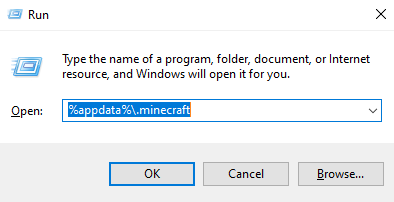
- Here you should find all Minecraft files, including the Forge modpack files you are using, like the
modsfolder and many others.
The CurseForge Launcher
Imagine that we’re looking to get the modpack files of your Enigmatica 6 modpack.
To find the modpack folder you should:
- Open your CurseForge Launcher and log in.
- Select the modpack you want.
- On the right side of your screen, you’ll be able to see an icon with three vertical dots. Click on it.
- Click on
Open Folder.
Once you click on it, you’ll be redirected to the specified modpack folder.
ATLauncher
Imagine that we’re looking to get the client files of your A Bit of Everything modpack.
To find the modpack folder you should:
- Open your ATLauncher and log in.
- Click on
Instances, then find the modpack you need. - On your bottom-left side you’ll notice an
Open Folderbutton. Click on it.
It should open your ATLauncher folder.
Technic Launcher
Imagine that we’re looking to get the client files of your Hexxit modpack.
To find the modpack folder you should:
- Open your Technic Launcher and log in.
- Click on
MODPACKSand select the wished modpack. - Click on
Modpack Options.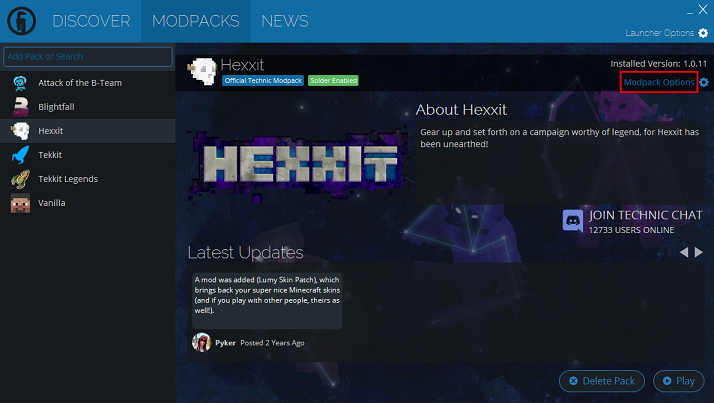
- A box should show up. Click on
Open.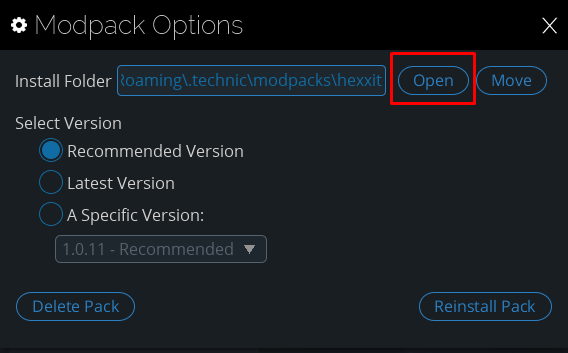
FTB Launcher
Imagine that we’re looking to get the client files of your FTB Revelation modpack.
To find the modpack folder you should:
- Open your FTB launcher and log in.
- Click on
My Modpacksand select the wished modpack.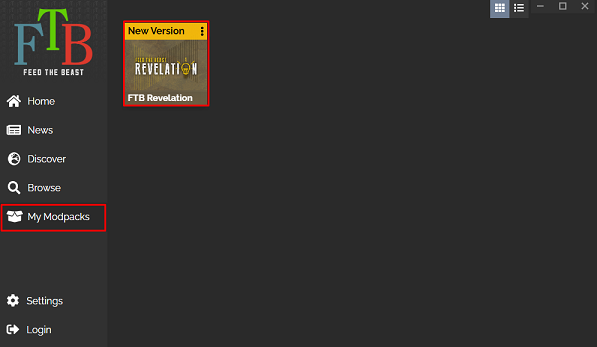
- Click on
Open Folder.
Void Launcher
Imagine that we’re looking to get the client files of your Crazy Craft 4 modpack.
To find the modpack folder you should:
- Open your Void Launcher and log in.
- Click on
MOD PACKand select the wished modpack.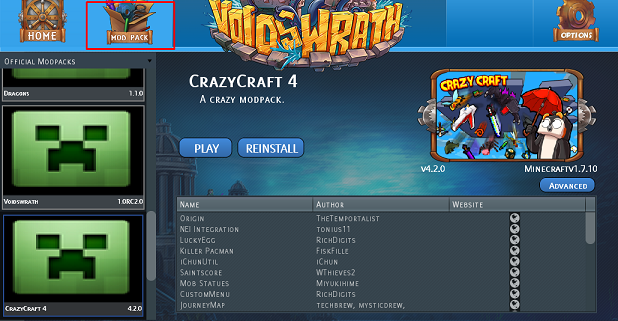
- Click on
Advanced.
- Click on
Edit Mods.
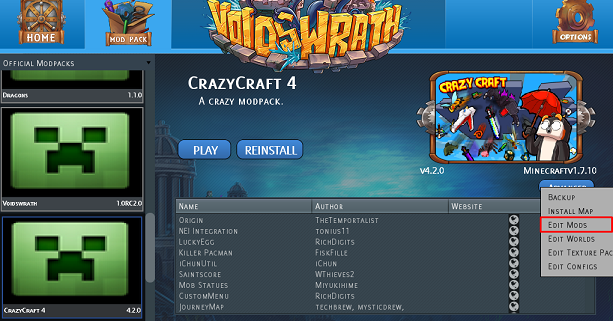
5. Once opened, you’ll just need to press once back to get out of the mods folder.
How to Create the Server Pack
Now, that you found your client modpack files you can proceed to create the server pack.
You will have to follow the next steps to do so:
- Create a folder on your PC to put the server pack in. We are going to name it
server_pack.
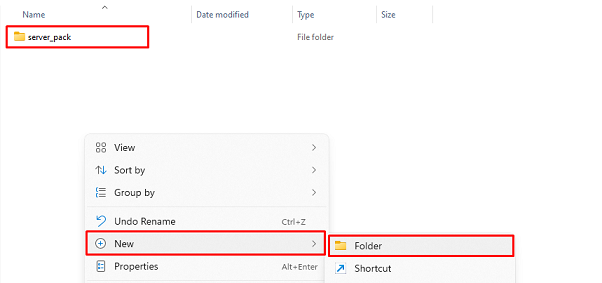
- Copy the
modsandconfigfolders from your client modpack files into theserver_packfolder.
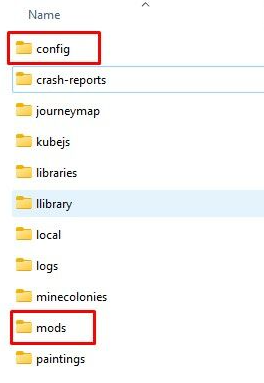
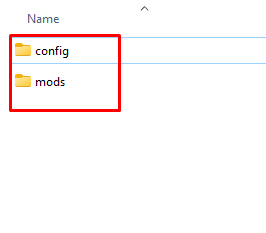
- Some mods generate their structures, scripts, resources, or other folders and those should be added to your server pack besides the ones mentioned above.
So if you find any of the following folders in your local modpack files you will need to paste them too into the server_pack folder:
- Scripts
- Resources
- Llibrary
- structures
- Flans
- bluemap
- dynmap
- Remove client-side mods from the
modsfolder (likeCustomMainMenu,Damage Indicators, etc.).
- Remove any config file from the
configfolder for the client-side mods you removed in the last step.
- Verify if your modpack has any world-generation mod, like Biomes O’ Plenty, Botania, or Biome Bundle.
If so, you need to create a new txt file in your server_pack folder named server.properties.txt, open it, and paste the line below updating it according to the level-type your mod needs to generate the proper world. Then, remove the .txt at the end of the file.
level-type=biomesoplenty
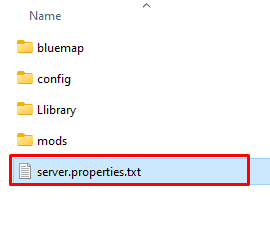
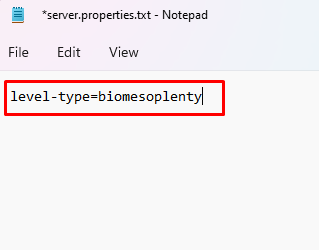
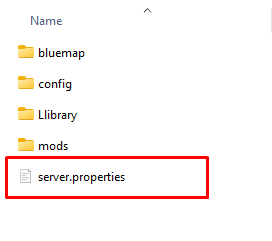
Those are just some examples of world-generations mods and the level-type they need:
- Botania:
level-type=botania-skyblock - Biome Bundle:
level-type=OTG
Done! You just created a server pack from your client modpack files.
Now you can upload the server pack you made to your server, open your Multicraft panel, select the Forge/ Fabric version you want to run, and start the server.
 Billing
& Support
Billing
& Support Multicraft
Multicraft Game
Panel
Game
Panel





