
After some playtime, you may want to reset your progress and start again from the beginning. In this guide, you will learn how to create a new world on your 7 Days to Die server.
✔️ Create a New World ✔️
To start over by creating a new world, just follow the next steps:
- Log in to your game server panel here.
- Click on your 7 Days to Die instance, then click on
Manage, and then stop the server.
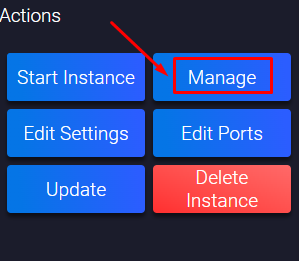
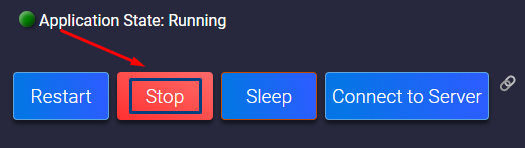
- Click on
Configuration, then on7d2d - Gameplay Settings.
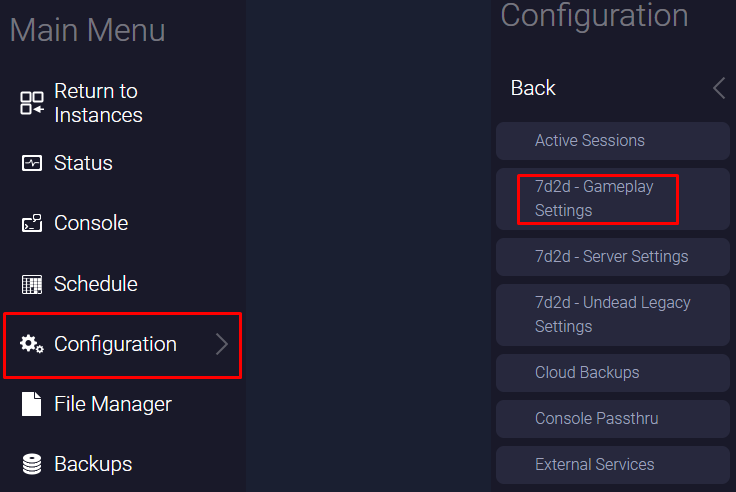
- Find the
Game Namesection, and set the name of your new world or of a world you might have uploaded to your server. After you fill in the field, the panel will automatically save the changes.
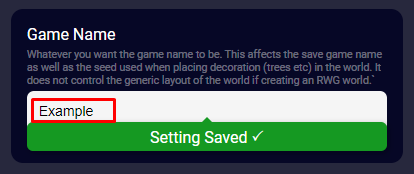
- Start your 7 Days to Die server by clicking on
Status, then onStart.
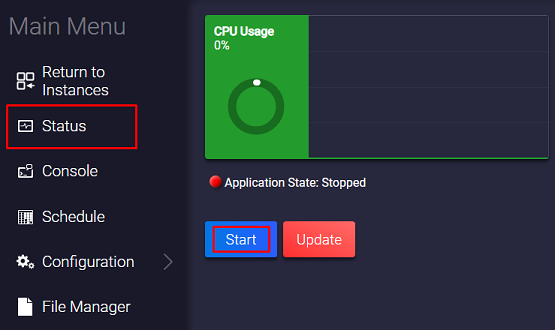
Now you’ve just created a new world for your server.
If you find any issues, contact us on live chat or via the ticket system.
 Billing
& Support
Billing
& Support Multicraft
Multicraft Game
Panel
Game
Panel





