
This guide will show you how to create a CurseForge profile for your custom modpack and publish it.
This way, you will be able to share your custom profiles with your friends, so they can easily install your modpack on their clients. You can also publish your custom modpack on CurseForge if you are willing to.
❓ What is CurseForge ❓
CurseForge is a gaming website where you can find add-ons for Minecraft and other games, like mods and modpacks. They also provide their launcher, the CurseForge launcher. You can download and install it on your machine to be able to easily set up any modpack hosted by them.
Here you can find the official CurseForge page, and here you can download the CurseForge launcher.
Create the Modpack Profile
After setting up the CurseForge launcher on your machine, you can create the modpack profile by following the next steps:
- Open CurseForge, go to the Minecraft tab of the CurseForge app, then click on
Create Custom Profile.
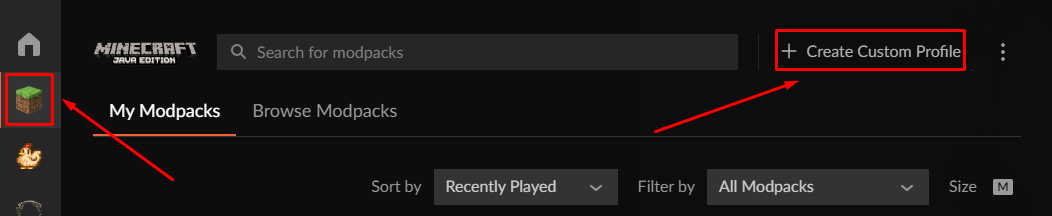
- Fill in your modpack details, meaning the name, version, and loader (Forge or Fabric), then click on
Create.
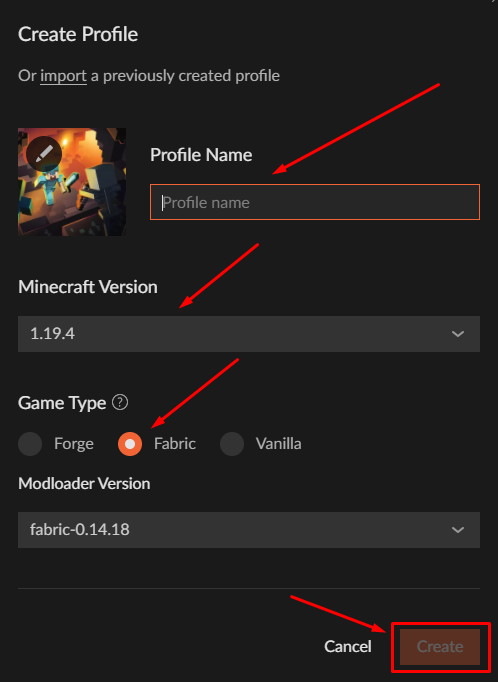
- Click on the new profile you created, then click on
Add More Content. This way, you can add the mods you want to the profile.
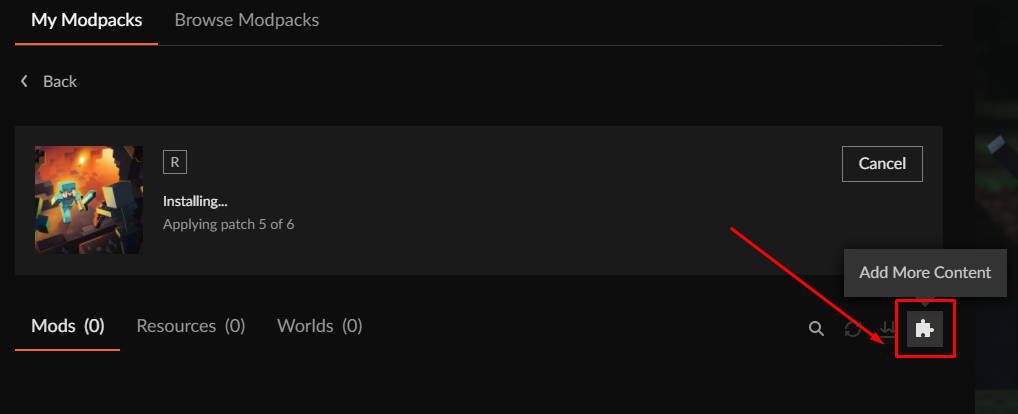
- Click on the
Modstab. There, you can search for and add the mods you want.
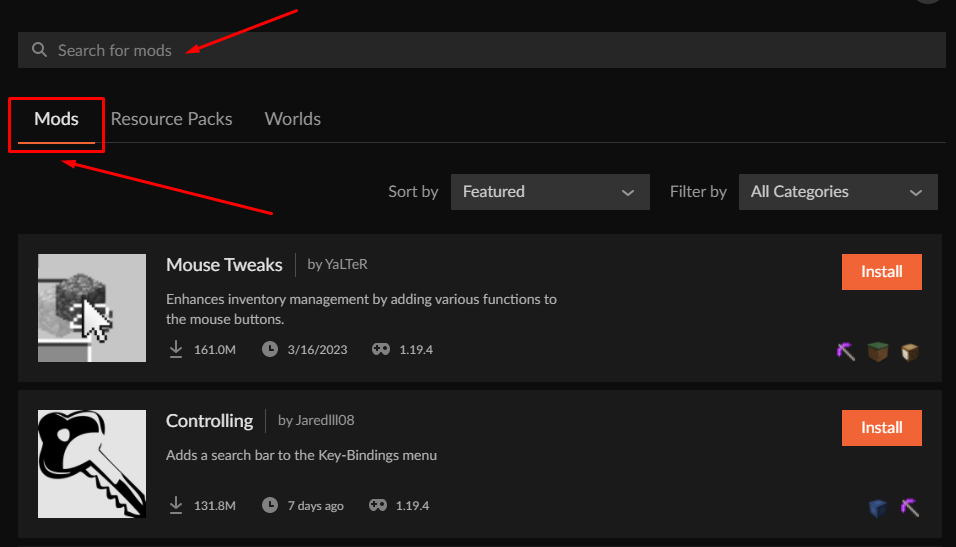
After adding all the mods you want, your modpack profile is complete.
Exporting and Importing the Modpack
You can export the profile as a ZIP file, so others can easily install it via the CurseForge app on their machine.
Exporting the Modpack
To export the modpack, you will have to do the following steps:
- In the CurseForge app, open the custom profile you just created.
- Click on the three dots icon right next to your play button, then click on
Export Profile.
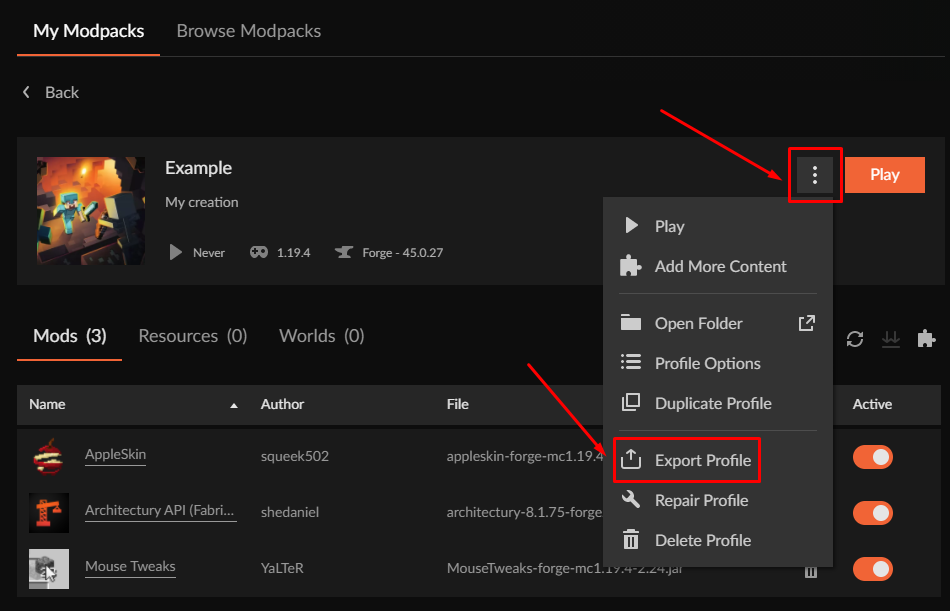
- Select the files and folders from your modpack files, then click on
Export. Be sure to select themodsandconfigfolders!
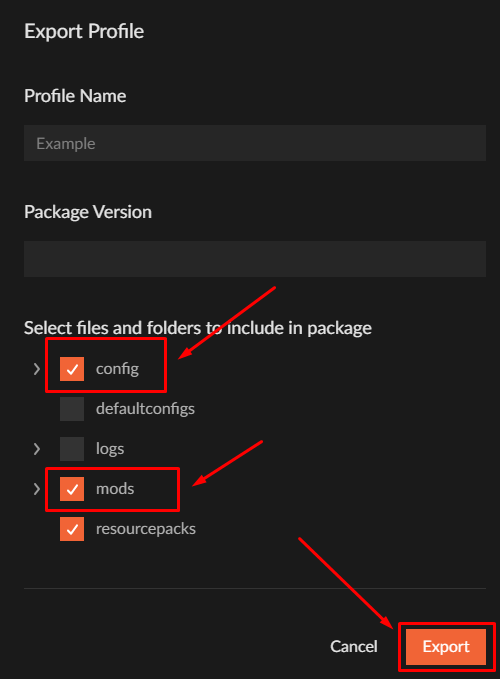
Now, you just exported your modpack via the CurseForge launcher.
Importing the Modpack
To import a modpack into your CurseForge app, you will have to follow the next steps:
- In the CurseForge app, click on
Create Custom Profile.
- Click on
Import.
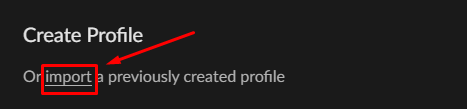
- Select the ZIP file, then click on
Open.
Now, the modpack will be automatically installed on your machine.
✔️ Publish Your Modpack ✔️
You can also choose to publish your modpack on the CurseForge page, so other people can set it up directly from the launcher, without the need for you to export the modpack.
For this, you will have to log in with your CurseForge account or create one.
CurseForge and Twitch are related, so you can use the same account for both. If you have a Twitch account, you can log in directly with that one.
Create a CurseForge Account
To create a CurseForge account, you will have to:
- Go here and sign up. Then go back to the CurseForge official page and log in with the account you just created.
- Click on
Start a project.

- Select
Minecraft, thenModpacksas the category.
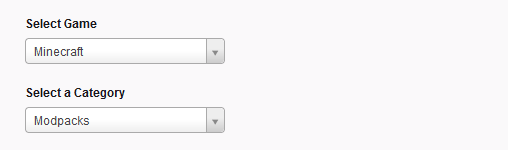
- Add your modpack details, like the
Name,Summary, andDescription.

- Select if you allow the distribution of the modpack outside the CurseForge/Overwolf ecosystem.
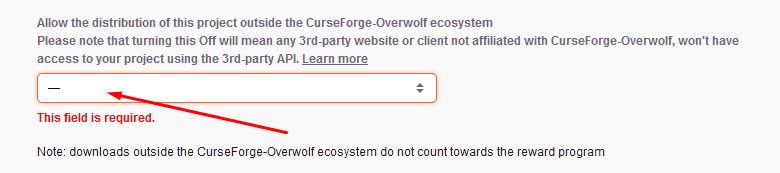
- Select the modpack category.
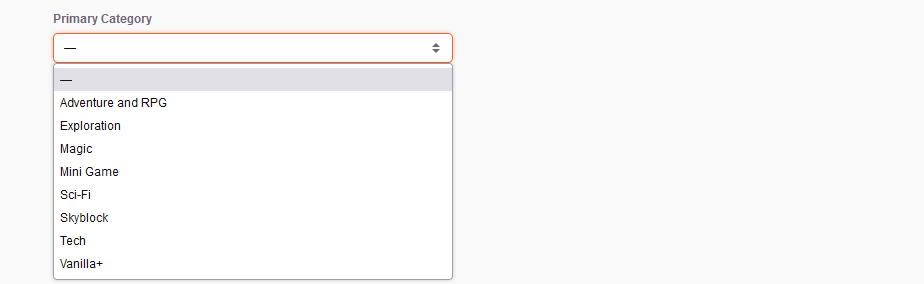
- Upload a logo. Note that the image must have a 1:1 ratio and be a minimum of 400 pixels by 400 pixels.

- Click on
Start Project.

Now you have created your modpack project. All that is left is to upload the files.
Upload the Modpack
After you have added your modpack details, you will have to upload the files. In case you do not remember where the ZIP file was exported, here is the default location where the CurseForge launcher exports it:
C:Users(Your Username)DocumentscurseforgeminecraftExport
To upload the files, you will have to:
- Go to your CurseForge project and click on
File.
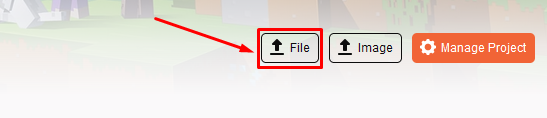
- Click on
Browse.

- Select and upload the ZIP file you exported from your CurseForge launcher.
- Fill in the other details such as the
Release Type,Changelog, orSupported Minecraft Versions.
- Click on
Submit File.
Wait for Approval
The CurseForge team will review your modpack to make sure it is a legitimate one and that it is under their terms of service and licensing rules.

When the process is done, you will receive an email telling you if your modpack was approved or not and also explaining why. Depending on the circumstances, the process can take anywhere from a few minutes to several days. Be sure to keep an eye on your mail account to see when the modpack is approved.
After receiving approval, your modpack will be published on CurseForge.
If your modpack is not approved, no worries. Just be sure to read through the mail you received and see what needs to be changed.
Then you just need to modify the files according to what needs to be changed and re-upload the modpack files. There is no need to create another modpack profile. You just need to re-upload the files for the existing one. Then, your modpack will go through the approval process again.
Update Your Modpack Project
Once the time has passed, you may need to update your modpack project. There is no need to create a new project for this. You will be able to just update the current one.
To update your modpack project, you will have to follow the next steps:
- Make all changes to your modpack in the CurseForge launcher, then export the new version.
- Go to CurseForge’s official page and open your modpack project.
- Click on
File.
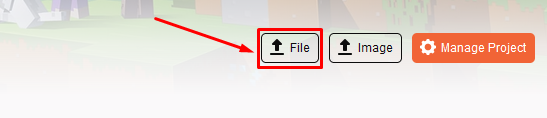
- Select the new ZIP file that you exported in step number 1 and fill in the other details such as the
Release Type,Changelog, orSupported Minecraft Versions.
- Wait for the update’s approval from the CurseForge team.
Now you just updated your modpack project.
If you find any issues, contact us on live chat or via the ticket system.
 Billing
& Support
Billing
& Support Multicraft
Multicraft Game
Panel
Game
Panel





